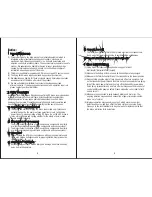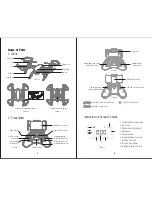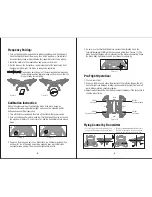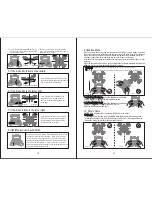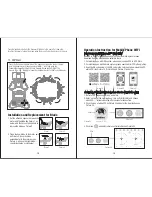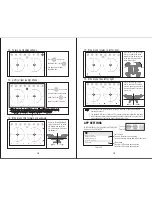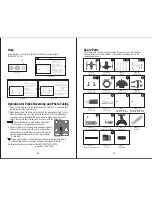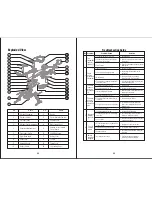10
11
5. If the drone tilts forward or backward
6. If the drone tilts to the left or right
3. Push the Forward/Backward/Left/Right Stick up
to fly the drone forward, and pull the Stick down
to fly the drone backward.
4. Push the Throttle Stick to the left to rotate the
drone to the left, and pull the Stick to the right to
rotate the drone to the right.
7. If the drone rotates to the left or right
Press the Right Trim till balance if the
drone drifts to the left, and press the
Left Trim till balance if the drone drifts
to the right.
Press the Backward Trim till balance if the
drone drifts forward, and press the Forward
Trim if the drone drifts backward.
Press the Right Rotation Trim till balance
if the drone rotates to the left, and press
the Left Rotation Trim till balance if the
the drone rotates to the right.
Forward
Backward
Tilt forward Tilt backward
Drift left
Drift right
8. High/Medium/Low Speed Mode:
By default, the drone is in Medium Speed Mode (M). Press the Throttle
Stick and the transmitter issues sounds of “dididi”, which indicates
that the drone enters High Speed Mode (H); Press the Throttle Stick
again and the transmitter issues sounds of di, which indicates that the
drone enters Low Speed Mode (L); Press the Throttle Stick one more
time and the transmitter issues sounds of didi, which indicates that the
drone enters Medium Speed Mode (M).
Prerequisite: Position the drone in such a way that its front is your front (see Picture 1).
Tip: Do not change the orientation of the transmitter (see Picture 2) after entering headless mode.
To turn on headless mode, press the headless mode button
and the drone LED lights flash, which indicates the
headless mode is ready.
To turn off headless mode, press the headless mode button
again and the drone LED lights turn solid, which
indicates the headless mode is off.
Drones generally have a front and rear indicated by LED lights or colored blades. By default,
the users are required to tell the front and the rear of the drone when flying. Under headless
mode, the users can operate the drone without worrying about the orientation (left is left
and right is right all the time, regardless of where your drone is pointing at).
Headless mode is designed for beginners and users who fly the drone in daylight or at a far
distance.
When the drone in Headless Mode, push the Right Stick to forward/backward/left/right, and
the drone will fly to forward/backward/left/right accordingly.
9.Headless Mode
Picture 1
Picture 2
10. Return Home
Press Return Home buttom, the drone will fly back to the users.
Prerequisite:
* The return home function is only available when the drone is in headless mode.
* Make sure the drone is in front of the users (see Picture 1). Wrong position may
cause the drone fly to other direction (see Picture 2).
Front
Rear
Left
Right
Front
Rear
Left
Right
Picture 2
Picture 1
Front
Left
Right
Rear
Front
Left
Right
Rear