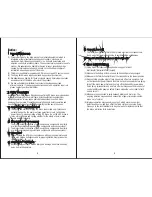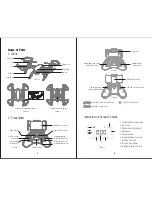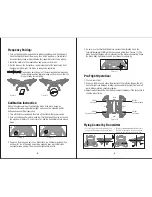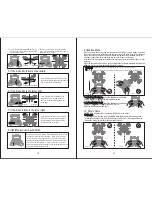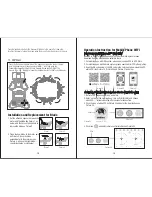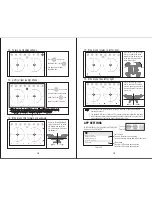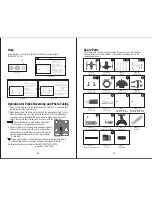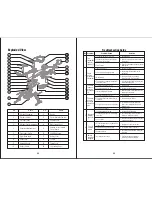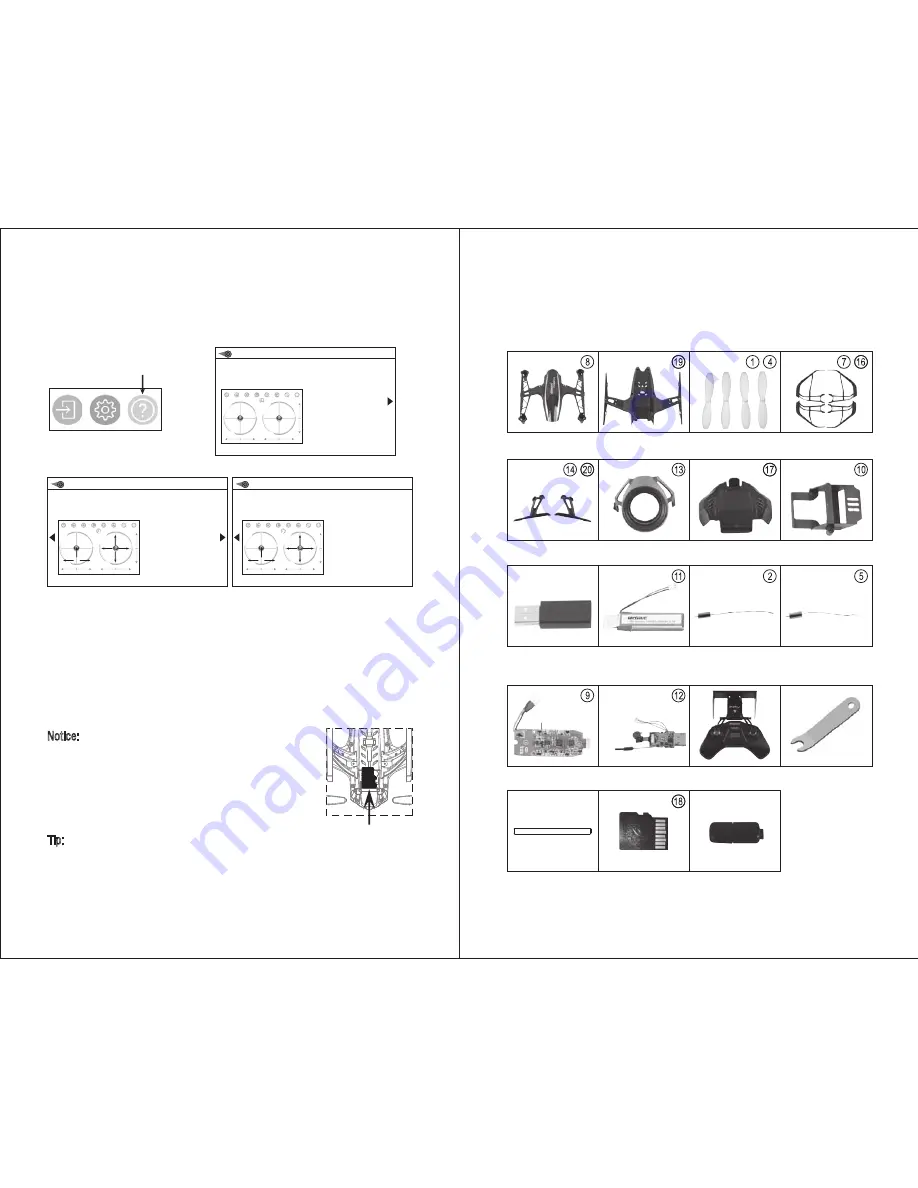
20
21
Help
In the interface, click the icon (Picture 27) and enter help interface
(Picture 28, 29, 30).
Click
Picture 27
Picture 28
Picture 29
Picture 30
1. Return
2. Photo&video playback
3. Show / Hide control interface
4. Speed:Slow/ High
5. Take photo
6. Record video
7. Gravity sensor mode
8. Headless control
9. Switch for VR split mode,a VR
BOX is necessary for watching
Instruction
1
2
10
9
11
12
13
15
16
14
17
18
19
20
21
22
3
4
5
6
7
8
1
2
10
9
11
12
13
15
16
14
17
18
19
20
21
22
3
4
5
6
7
8
10. Throttle control
11/12. Left/right rotation trim
13/14/15/16. Directional control
Left/right/forward/
backward
17/18. Pitch Forward/backward
fine-tune
19/20. Left/right rotation fine-tune
21/22. Left/right roll fine-tune
Instruction
Spare Parts
For convenience, the spare parts are listed for you to choose, which can be
purchased from the local distributor. (The circled icon please refer to the
exploded view below)
U28W-01
Upper Cover
U28W-02
Lower Cover
U28W-03
Blade
U28W-04
Blade Guard
U28W-05
Landing Gear
U28W-06
Camera Cover
U28W-07
Battery Cover
U28W-08
Battery Holder
U28W-09
USB Cable
U28W-10
Li-Po Battery
U28W-11
Clockwise Motor
(Red and Blue Wire)
U28W-12
Counterclockwise Motor
(Black and White Wire)
U28W-13
Receiving Board
U28W-14
Camera Circuit Board
U28W-15
Transmitter
U28W-16
Spanner
U28W-17
Iron axis for battery cover
U28W-18
TF Card
U28W-19
Card Reader
Tip: Please play the video or photo after coping all aerial photography data to
computer and make sure the play software can support its format.
Basic parameter for aerial camera: Video DPI 1280*720P/30FPS;
Image Size 1280*720P.
Picture 31
Operation for Video Recording and Photo Taking
1. Press TF card and insert to the aerial camera as Picture 31. Please note that
the metal side of the card must up.
2. When taking photo, the photo will be saved in the moblie phone and TF card.
When recording video, the video will only be stored in TF card. Meanwhile,
you can preview or download the video in moblie phone only when the TF
card in the camera box and the drone is connect with the transmitter.
Notice: Press Video Button to save a video when finish
recording, or the video cannot be saved.
3. Power off the drone first when finish aerial photography.
Take out TF card and insert the card to a card reader.
Connect the card reader with computer. After a while,
view the aerial photography data from “my computer”
-”mobile disk”.
1. Turn on the product ( Four
axis aircraft ).
2. Enter the “Settings”menu
of your mobiledevice.
3. Then turn on “WiFi” and
Connect to the AP of this
Product.
4. Enter the control interface of
this APP,you would see the
real-time video from the
aircraft camera,and you
now can start your flight.
HELP