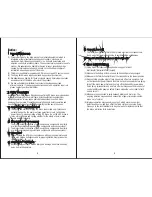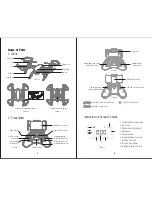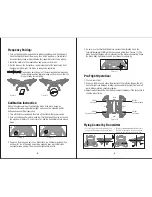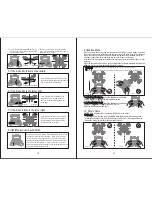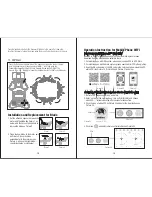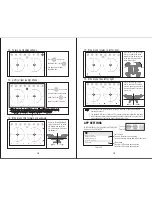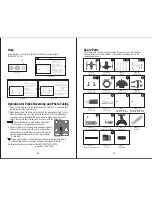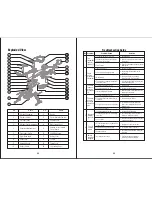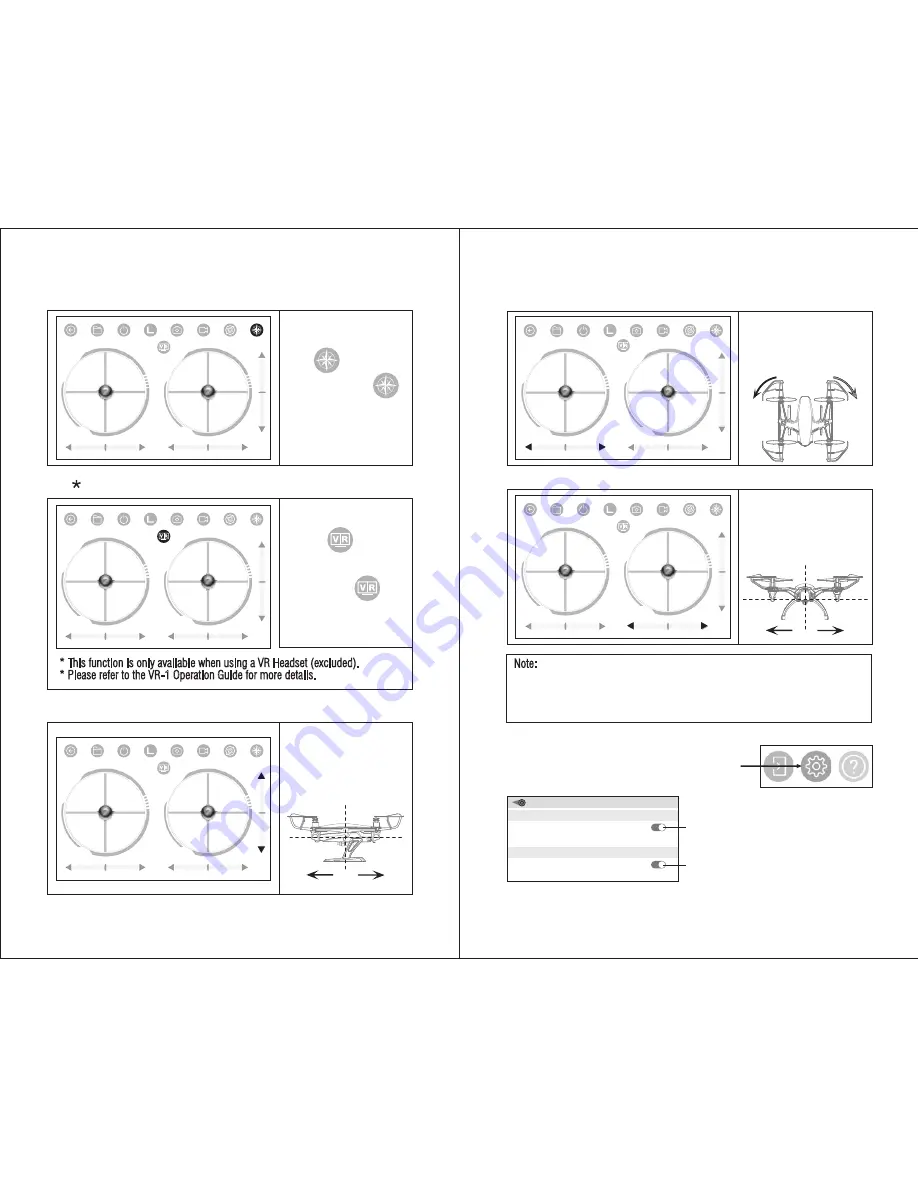
18
19
12. To turn on Headless Mode
8
Touch icon to enter
headless mode. Touch
icon again and exit from
headless mode.
14. If the drone tilts forward or backward
Adjust the Forward/Backward
Flying Trim down if the drone
tilts forward; and adjust the
trim up to balance if the drone
tilts backward.
17
18
15. If the drone rotates to left or right
Right
Left
Ajust thethe Left/Right Rotation
Trim to the right if the drone
rotates left; and adjust the trim
to the right to balance if the
drone rotates right.
19
20
16. If the drone flies left or right
Adjust the Left/Right Flying
Trim to the right if the drone
flies left; and adjust the trim to
the left to balance if the drone
flies to left.
21
22
Note:
1. If you can not find the WiFi signal to connect, turn off WiFi and turn on again to
search and connect.
2. The available WiFi control radius is 25m, please control the drone within this range.
3. When changing control method from mobile phone to transmitter, or transmitter to
mobile phone, pull the Throttle Stick to the lowest position.
APP SETTINGS
In the interface, click the gear icon (Picture 25)
and you’ll see Picture 26.
Picture 25
Click
Picture 26
FLIGHT ATTITUDE
Prarameters auto save
Reset the parameters
INTERFACE SETTINGS
Preview720P
Trim Settings:
Turn on to store the trim setting data;
Turn off and the trim setting data will not be stored.
Video Quality:
Turn on for 720P mobile phone previwe;
Turn off for 480P mobile phone previwe.
13. VR (virtual reality) Mode
9
* This function is only available when using a VR Headset (excluded).
* Please refer to the VR-1 Operation Guide for more details.
Touch the icon to enter
the mobile phone split screen
mode. Touch the icon
again to exit from VR mode.