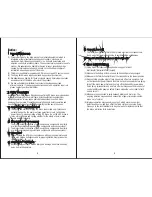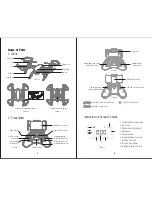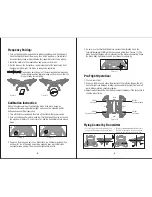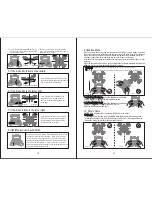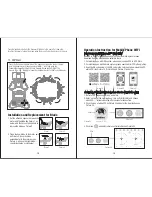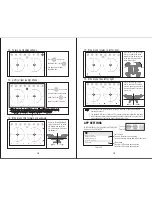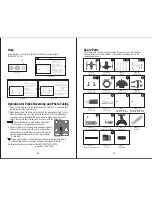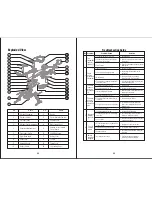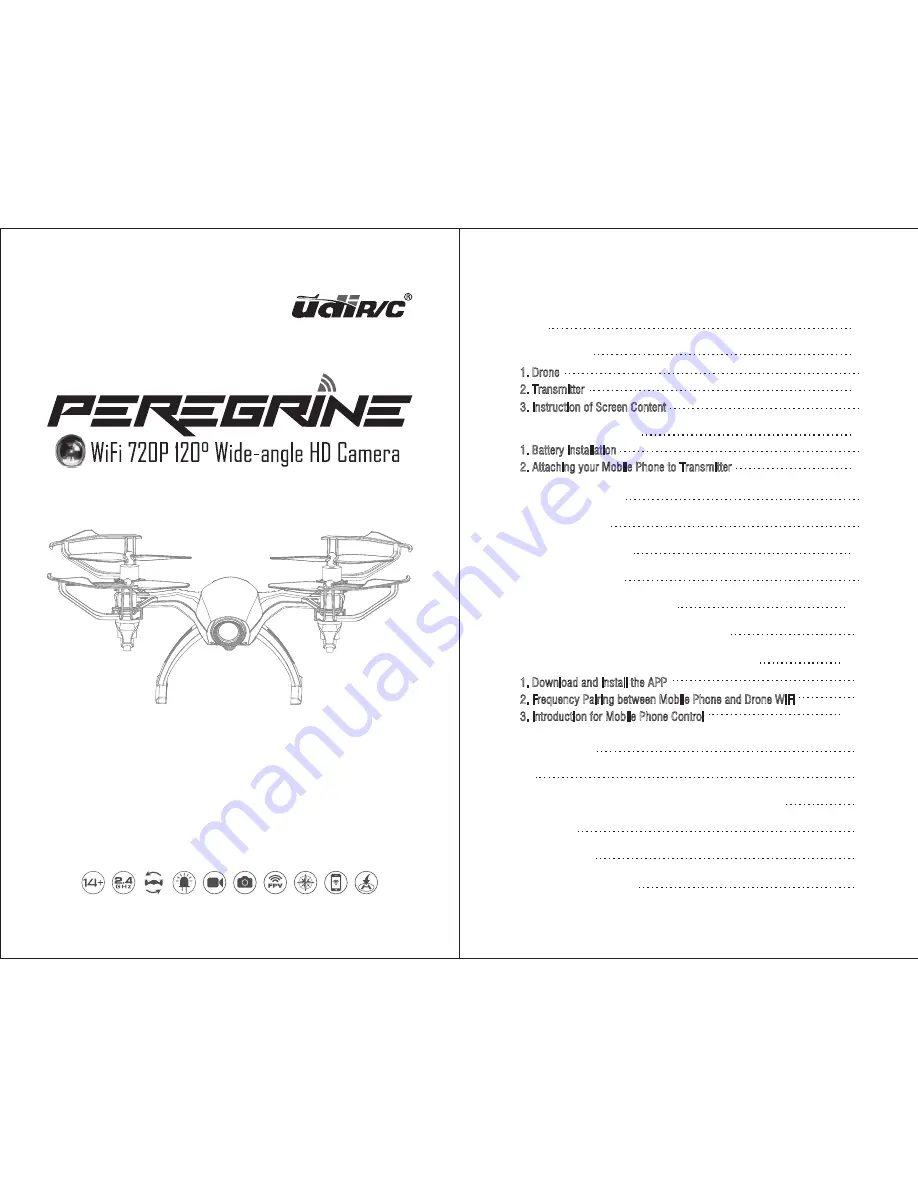
U28W
catalog
Name of Parts
4-5
1. Drone
4
2. Transmitter
3. Instruction of Screen Content
4-5
5
Notice
2-3
Transmitter Installation
6-7
1. Battery installation
Charging Instruction
7
Frequency Pairing
8
Calibration Instruction
8-9
Pre-Flight Operation
9
Flying Control by Transmitter
9-12
Installation and Replacement for Blade
12
APP SETTINGS
19
Help
20
Operation for Video Recording and Photo Taking
20
Spare Parts
21
Exploded View
22
Troubleshooting Guide
23
Operation Instruction for Mobile Phone WiFi
13-19
6
2. Attaching your Mobile Phone to Transmitter
6-7
1. Download and install the APP
13
2. Frequency Pairing between Mobile Phone and Drone WiFi
13
3. Introduction for Mobile Phone Control
14-19