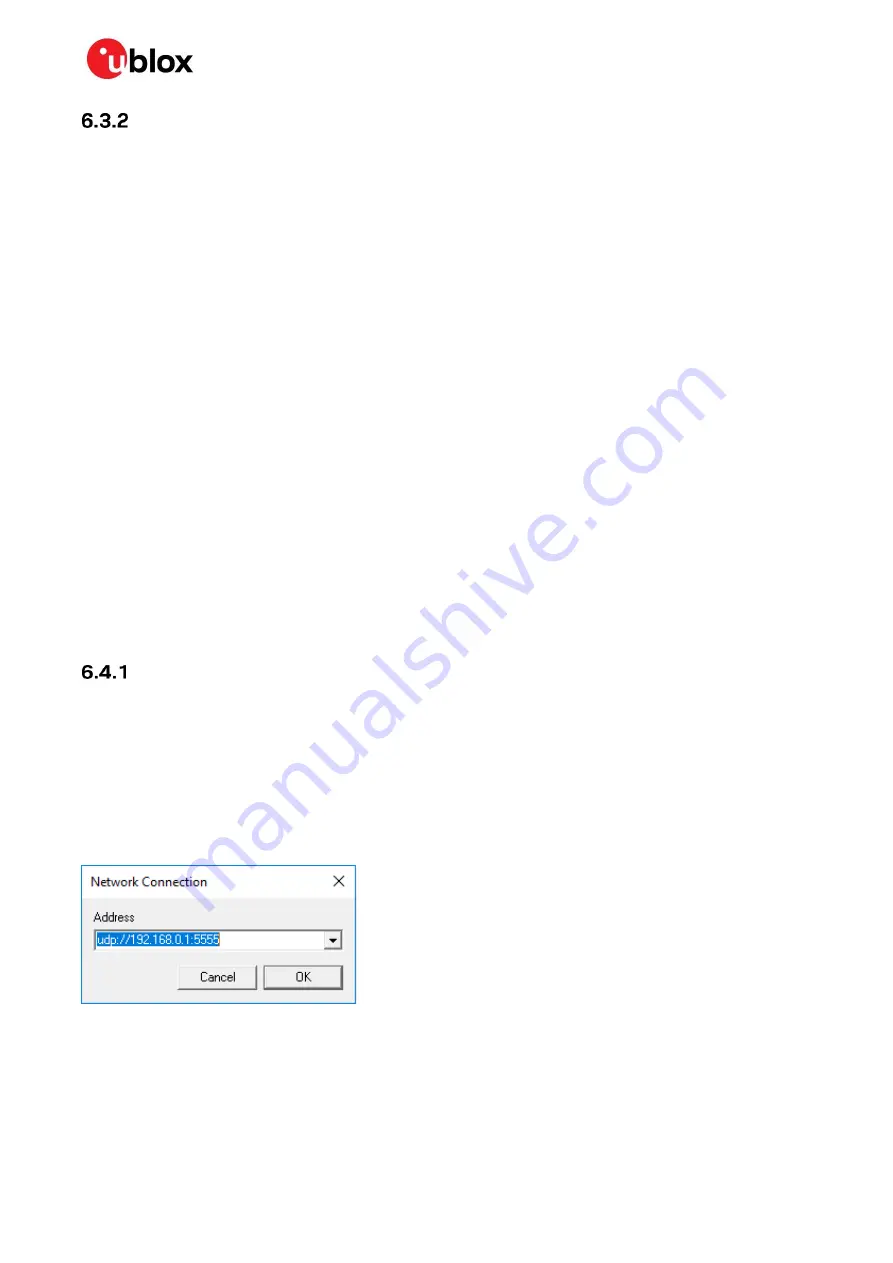
C099-F9P - User guide
UBX-18063024 - R16
Wireless communication
Page 25 of 43
C1-Public
Wi-Fi Station and UDP Client
6.3.2.1
Rover operation in Wi-Fi STA mode
Typically, the Wi-Fi STA mode is applicable when two C099-F9Ps (base and rover) interconnect via a
Wi-Fi link. Firstly, it is recommended to configure the base as instructed in section 6.3.1.1 Base
operation in Wi-Fi AP mode. Secondly, the rover C099-F9P is set up to function in Wi-Fi STA and rover
mode:
1.
Configure C099-F9P to Wi-Fi STA mode by using the CLI command in terminal:
/mem_store/run wifi_sta
2.
Set C099-F9P to operate as a rover:
/mem_store/run rover
3.
Restart C099-F9P to apply the Wi-Fi STA settings.
4.
The rover C099-F9P automatically connects to the C099-F9P base.
The AP and STA use the default pre-stored SSID
“C099
-
F9P”
. You can set a new SSID and read the
current SSID with the following commands:
1.
Read the current SSID setting:
/wifi_getssid/run
2.
Set and store a new SSID:
/wifi_setssid/run <your_SSID>
☞
Wi-Fi connectivity between base and rover requires a matching SSID.
6.4
Host UDP client
Client UDP connection
Follow these steps to start monitoring the ZED-F9P output and to feed in RTCM correction data:
1.
Navigate to
Receiver
>
Connection
>
Network Connection
menu in u-center and connect to
C099-F9P via a UDP client socket:
udp://192.168.0.1:5555
2.
After a successful UDP connection, the NTRIP connection can be started as described in section
5.1. RTCM messages are automatically forwarded to the active UDP socket by selecting the
Current connection
option in the NTRIP menu.
Figure 24: UDP client connection






























