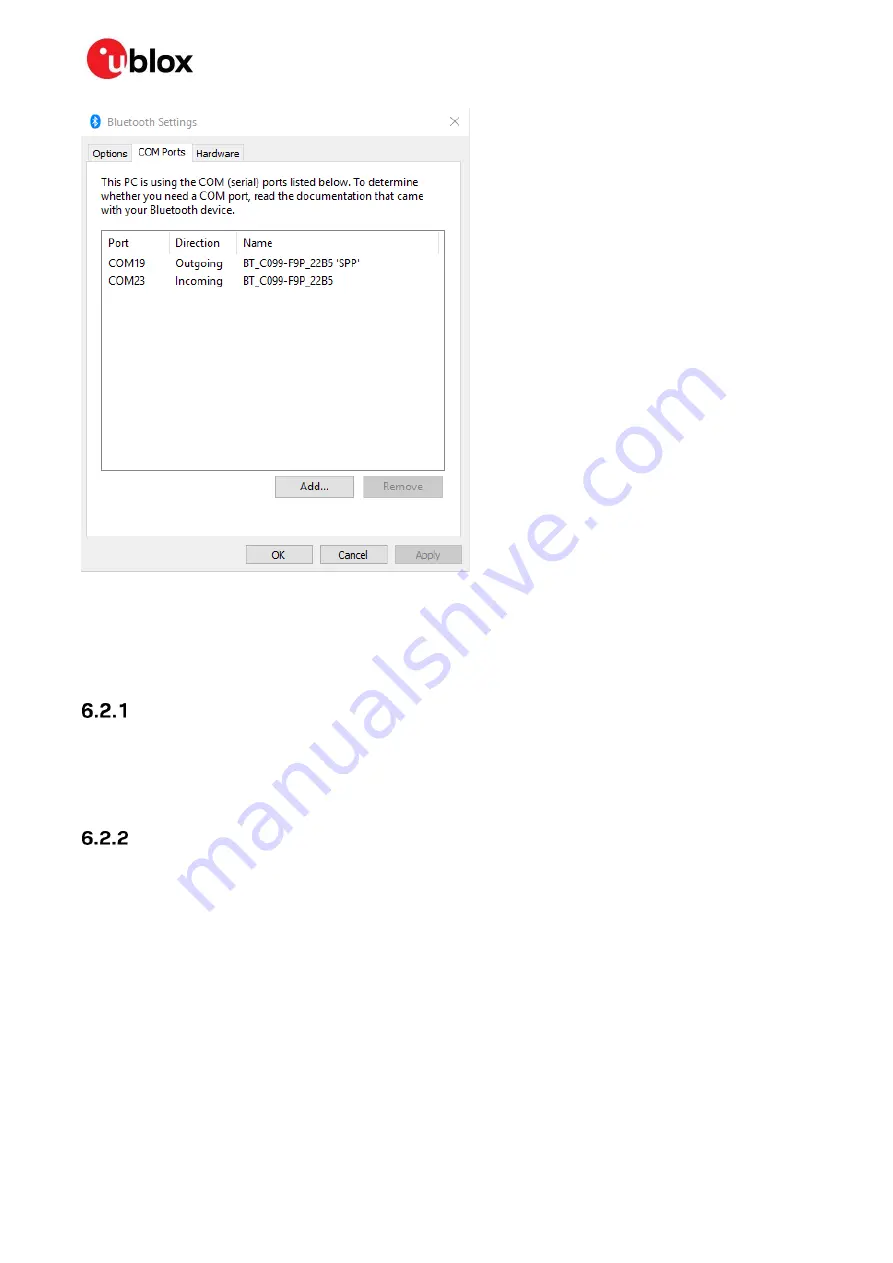
C099-F9P - User guide
UBX-18063024 - R16
Wireless communication
Page 22 of 43
C1-Public
Figure 21: Bluetooth COM ports
Typically, Windows hosts automatically set the corresponding COM ports if the pairing process was
initiated at the host, as described in 6.1.1 ODIN-W2 as the pairing responder. Often, the user is
requested to add incoming and outgoing ports manually if the pairing process was initiated at C099-
F9P, as described in 6.1.2 ODIN-W2 as the pairing initiator.
Server SPP connection
•
To use the server port (incoming port) on the host PC, connect to the incoming COM port in
u-center prior to the CLI command on the C099-F9P:
/bt_sppcli/run <MAC address>
•
After a successful connection, C099-F9P starts to stream data from ZED-F9P to the Bluetooth
COM port. Note that you can ignore the baud rate of the Bluetooth serial port on the host PC.
Client SPP connection
•
To use the outgoing port (client port) on the host PC, set C099-F9P to server mode by issuing the
following command:
/bt_visible/run
•
After selecting the client port (outgoing port) in u-center, C099-F9P will be automatically
requested to open a data stream between ZED-F9P and the Bluetooth COM port. Note that
u-center has default COM port behavior resulting in connection failures or non-listed outgoing
Bluetooth COM ports. As a workaround, it is recommended to change the default COM port
enumeration in u-center as shown in Figure 22.






























