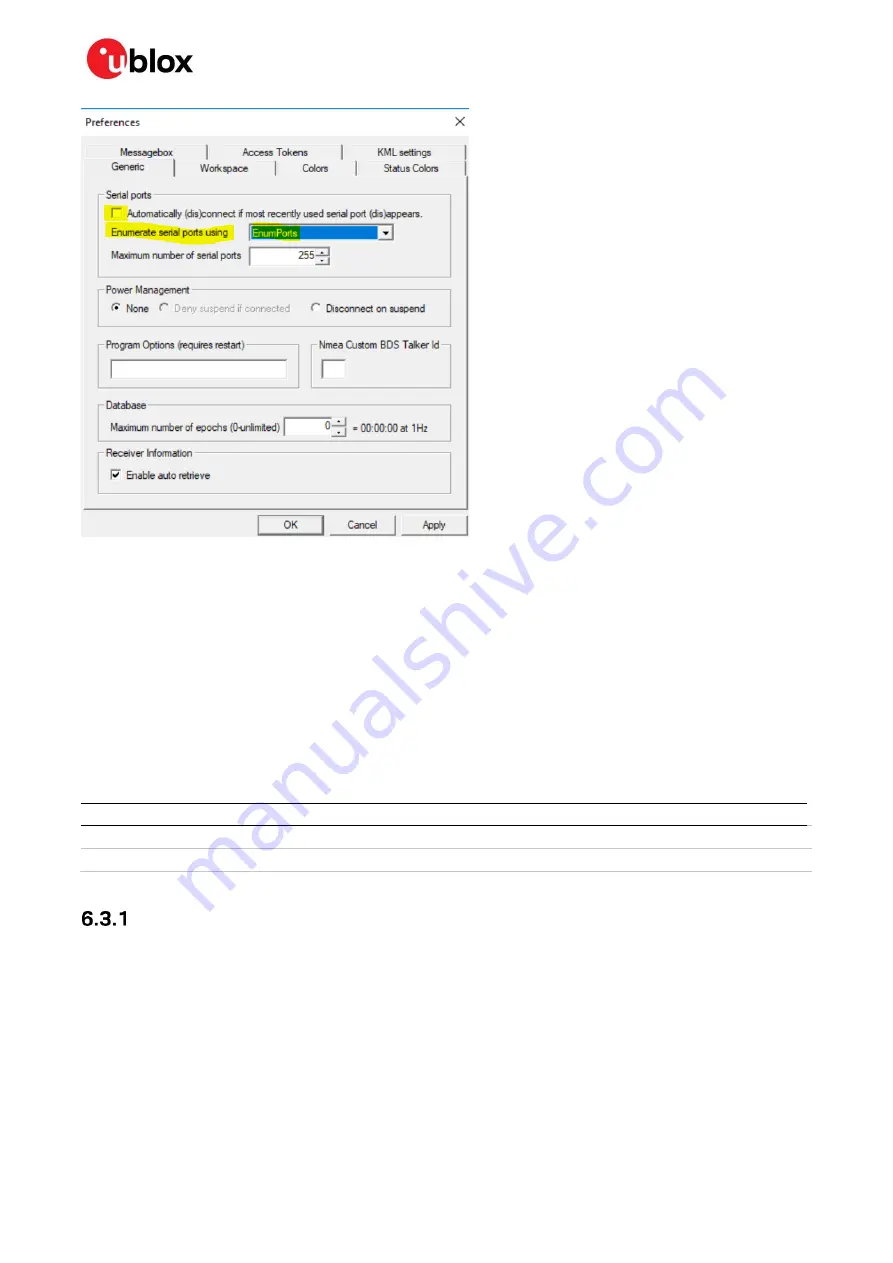
C099-F9P - User guide
UBX-18063024 - R16
Wireless communication
Page 23 of 43
C1-Public
Figure 22: u-center COM port enumeration
•
To force C099-F9P to start in Bluetooth SPP server mode on the next device restart, use the
following CLI command:
/mem_store/run bt 1
You can later revert to the default startup settings by erasing the memory content, which is described
in section 4.4.1 Revert to factory default.
6.3
Wi-Fi connectivity
C099-F9P can be operated in Wi-Fi mode to enable longer communication range, higher wireless link
throughput, and interconnection between base and rover boards. The on-board ZED-F9P and ODIN-
W2 modules are interconnected via I2C bus, as in the Bluetooth operation. Hence, ensure that the
desired ZED-F9P messages are enabled for the I2C interface.
Base
Rover
Wi-Fi access point / UDP server
✔
✔
Wi-Fi station / UDP client
N/A
✔
Table 3: ODIN-W2 Wi-Fi modes
Wi-Fi access point and UDP server
The C099-F9P RTK base can be set to operate as a Wi-Fi access point and UDP server to deliver RTCM
corrections via a Wi-Fi link. For rover operation, C099-F9P can be configured either to Wi-Fi STA or
Wi-Fi AP mode. The latter configuration is suitable for a single rover connected to a u-center UDP
client. Refer to section 4.3.2 Command line interface of ODIN-W2 to see the required terminal settings
for the command line interface.
6.3.1.1
Base operation in Wi-Fi AP mode
Follow the steps below to configure ODIN-W2 in Wi-Fi AP mode and to redirect incoming rover data to
the ODIN-W2 UART1 port (remote logging) as depicted in Figure 23. The UART1 and USB ports on the
rover ZED-F9P remain as optional logging interfaces.






























