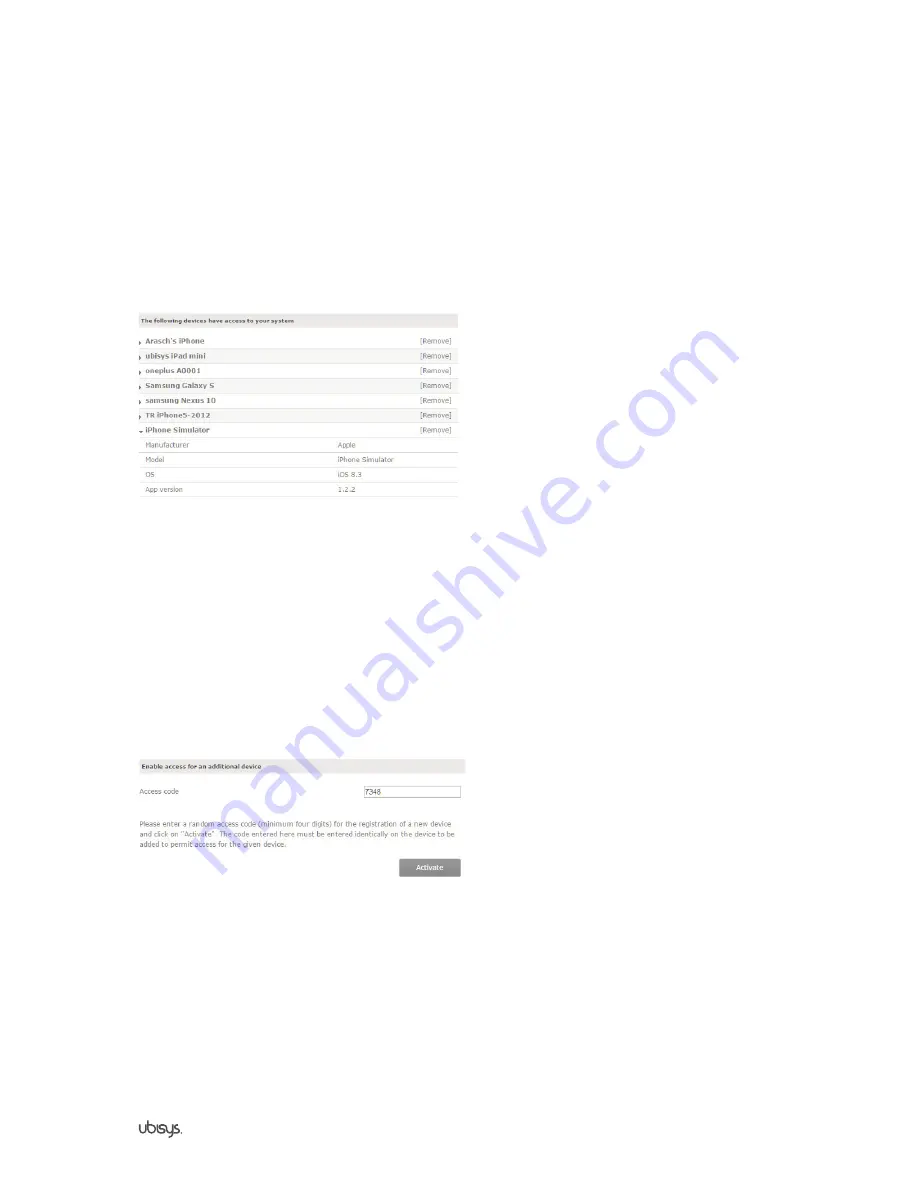
24
Gateway G1
Section 3
| Gateway G1 Configuration
3.4.2 The following devices have access to your system
This table includes all mobile devices that have access to your Smart Home System via app and, therefore, are
authorized to control it.
To see more detailed information about a single device, click on the appropriate name. To remove a device from
the list, click “Remove” (see figure 27).
Figure 27
3.4.3 Enable access for an additional device
To authorize a smartphone or tablet as a control unit for your Smart Home System, follow these steps:
1. Click the textbox in line “Access code” and enter any access code (must be at least 4 digits). Optionally,
you can notice the existing random 4 digit code that is automatically generated when opening the site.
2. Click on “Activate”. The next step has to be done within 5 minutes, after that the authorization time frame
automatically closes. After every authorization attempt through an app the time frame is automatically closed
prematurely.
3. Start the app on your smartphone or tablet and select the appropriate gateway. You will be prompted to
enter the recently defined access code. After that, you have access to your Smart Home System via the
configured device.
Figure 28
3.4.4 Open ZigBee network for additional devices
If you want to add new components to your Smart Home System, you have to open your ZigBee network first.
Follow these steps:
1. Click on “Open”. The network will be opened for about 2 minutes to register new components (see figure
29). To close the network, click the “Close” button.
Содержание G1
Страница 1: ...Smart Home Gateway G1 Assembly and commissioning instructions...
Страница 4: ...4 Gateway G1 Section 1 General information...
Страница 9: ...9 Gateway G1 Section 2 Commissioning...
Страница 14: ...14 Gateway G1 Section 3 Gateway G1 Configuration...
Страница 48: ...48 Gateway G1 Section 4 More information...
















































