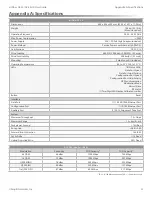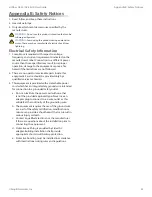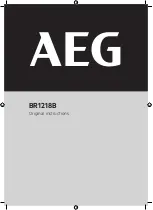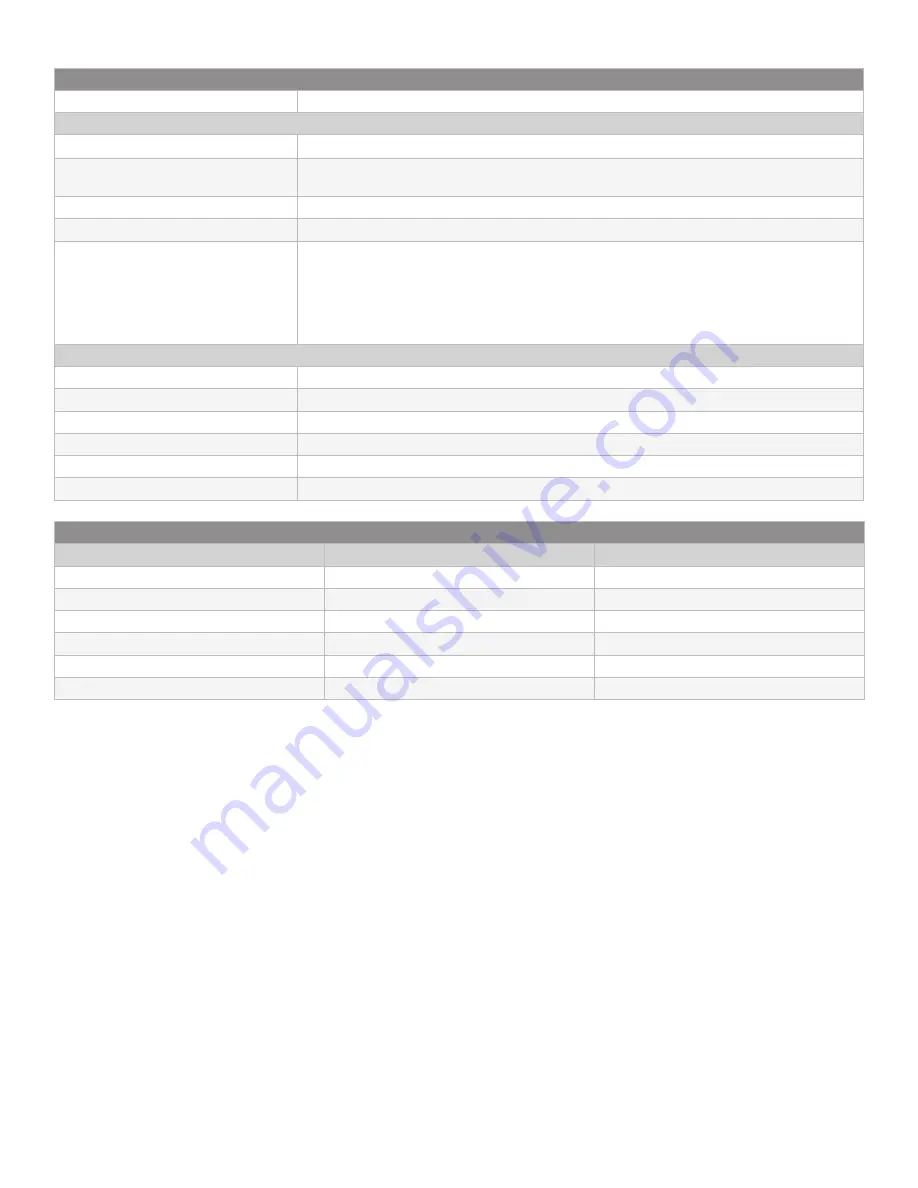
54
Appendix A: Specifications
airFiber AF-24/AF-24HD User Guide
Ubiquiti Networks, Inc.
AF-24HD Radio Frequency
GPS
GPS Clock Synchronization
Transceiver
EIRP
~33 dBm (FCC/IC), ~20 dBm (CE), ~40 dBm (Other Regions)
Frequency Accuracy
±2.5 ppm without GPS Synchronization
± 0.2 ppm with GPS Synchronization
Channel Bandwidth
100 MHz
Operating Channels
24.1 GHz, 24.2 GHz
Modulation
256QAM MIMO
64QAM MIMO
16QAM MIMO
QPSK MIMO
QPSK SISO
¼x QPSK SISO
Integrated Split Antenna
TX Gain
33 dBi
RX Gain
40 dBi
Beamwidth
< 3.5°
Front-to-Back Ratio
70 dB
Polarity
Dual-Slant Polarization
Cross-Polarity Isolation
> 28 dB
AF-24HD Capacity (Mbps)
Rate
Modulation
100 MHz Channel Width*
8x
256QAM MIMO
2000.0
6x
64QAM MIMO
1500.0
4x
16QAM MIMO
1000.0
2x
QPSK MIMO
500.0
1x
QPSK SISO
250.0
¼x
¼ QPSK SISO
62.5
* Aggregate capacity in Full-Duplex mode
Содержание airFiber 24
Страница 1: ...24 GHz Point to Point Radio Models AF 24 AF 24HD ...
Страница 2: ......
Страница 24: ...20 Chapter 2 Installation airFiber AF 24 AF 24HD User Guide Ubiquiti Networks Inc ...
Страница 28: ...24 airFiber AF 24 AF 24HD User Guide Ubiquiti Networks Inc ...
Страница 32: ...28 Chapter 4 Dashboard airFiber AF 24 AF 24HD User Guide Ubiquiti Networks Inc ...
Страница 36: ...32 Chapter 5 Wireless Tab airFiber AF 24 AF 24HD User Guide Ubiquiti Networks Inc ...
Страница 40: ...36 airFiber AF 24 AF 24HD User Guide Ubiquiti Networks Inc ...
Страница 44: ...40 Chapter 7 Services Tab airFiber AF 24 AF 24HD User Guide Ubiquiti Networks Inc ...
Страница 48: ...44 Chapter 8 System Tab airFiber AF 24 AF 24HD User Guide Ubiquiti Networks Inc ...
Страница 54: ...50 Chapter 9 Tools airFiber AF 24 AF 24HD User Guide Ubiquiti Networks Inc ...
Страница 60: ...56 Appendix B Safety Notices airFiber AF 24 AF 24HD User Guide Ubiquiti Networks Inc ...
Страница 66: ...62 Appendix E Declaration of Conformity airFiber AF 24 AF 24HD User Guide Ubiquiti Networks Inc ...
Страница 68: ...w w w u b n t c o m ...