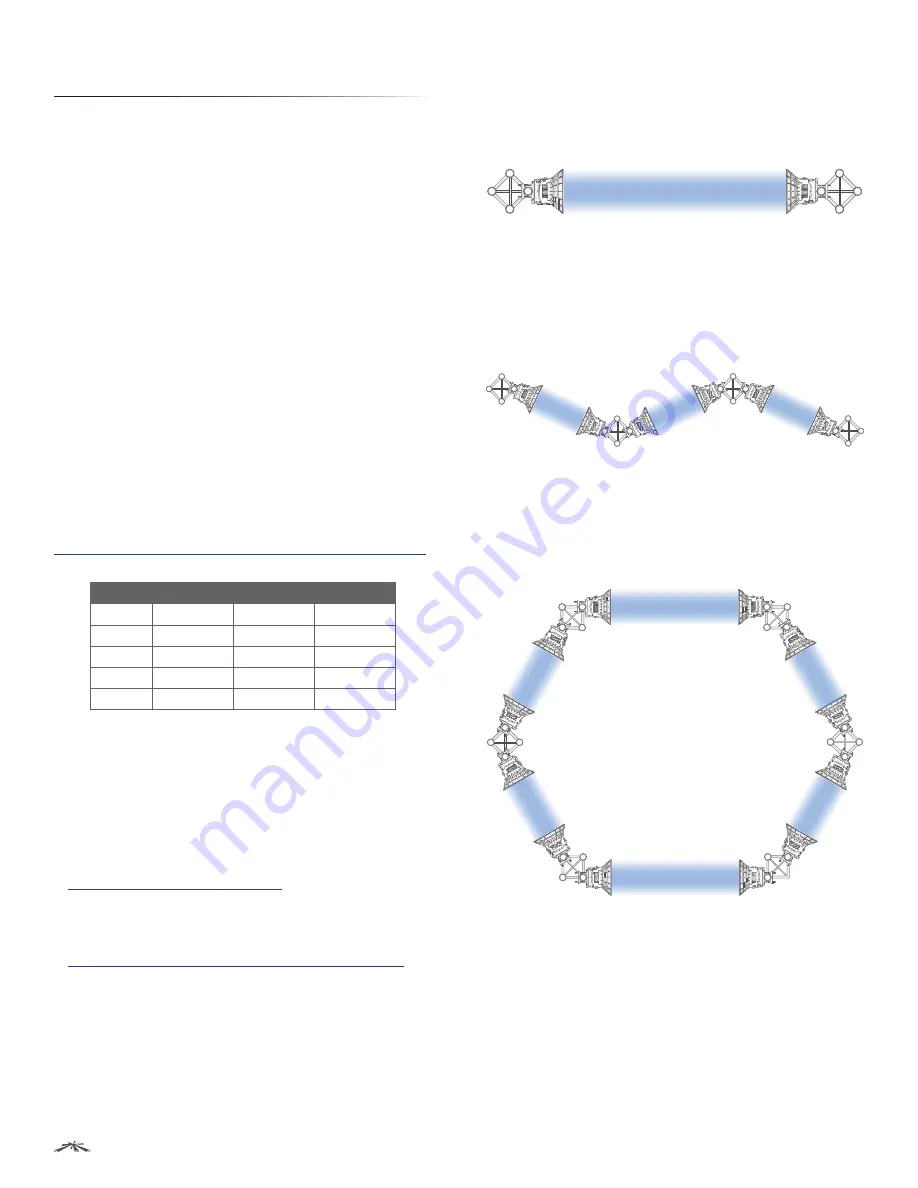
3
Chapter 2: Installation
airFiber
™
User Guide
Ubiquiti Networks, Inc.
Chapter 2: Installation
Link Planning
Before you install the airFiber AF24, there are a few items
to consider:
•
Humidity and rain
•
Point-to-Point (PtP), daisy chain, or ring configuration
•
Co-Location
Humidity and Rain
Consider the impact of humidity and rain on your link.
Radio waves in the 24 GHz band encounter additional
atmospheric attenuation beyond that which is expected
in free space due to water absorption, including rain
fade. A general guideline is an additional loss of 1 to 3 dB
per kilometer. The amount of additional atmospheric
attenuation will vary, depending on your specific
installation environment (the world has a variety of
rainfall zones).
Here is a hypothetical example: if your link is exposed
to a 25 mm/hr rate of rainfall, it may have an additional
loss of up to 4 dB/km. The table below illustrates the
estimated additional attenuation at various rainfall
rates and distances. This information was derived from
FCC Office of Engineering and Technology Bulletin #70
Estimated Additional Attenuation at Various Rain Rates and Distances
Distance
1.25 mm/hr
5 mm/hr
25 mm/hr
1 km
0.2 dB
0.7 dB
4 dB
2 km
0.4 dB
1.4 dB
8 dB
3 km
0.6 dB
2.1 dB
12 dB
4 km
0.8 dB
2.8 dB
16 dB
5 km
1 dB
3.5 dB
20 dB
There are a variety of software programs available to help
calculate rain attenuation. For more information about
rain attenuation and rainfall zones, here are a couple of
resources:
•
The rain attenuation model described in ITU-R
Recommendation P.530,
Propagation data and
prediction methods required for the design of
terrestrial line-of-sight systems
, which is available at:
www.itu.int/rec/R-REC-P.530/en
•
The rainfall zones described in ITU-R Recommendation
P.837,
Characteristics of precipitation for propagation
modelling
, which is available at:
http://www.itu.int/rec/R-REC-P.837-5-200708-I/en
Configuration
There are three typical configurations:
•
PtP backhaul
Uses two airFiber radios, one configured
as
Master
and the other configured as
Slave
.
Master
Slave
Point-to-Point Backhaul
•
Daisy chain
Uses multiple airFiber radios to extend
the distance of a link, like a relay from point to point to
point. The airFiber radios in the same node must use the
same
Wireless Mode
(
Master
or
Slave
).
Master
Slave
Slave
Slave
Master
Master
Daisy Chain Configuration
•
Ring
Uses multiple airFiber radios to form redundant
paths. If one link goes down, the other links have an
alternate route available. For each link, configure one
airFiber radio as
Master
, and configure the other as
Slave
.
Masters
Masters
Slaves
Masters
Slaves
Slaves
Ring Configuration
Co-Location
In most cases, co-location interference is not a concern
because the beamwidth is narrow. You can co-locate
multiple airFiber radios if they are pointed in different
directions. Co-located airFiber radios must use the same
Wireless Mode
(
Master
or
Slave
). Back-to-back airFiber
radios can use the same frequency. We recommend that
you use different frequencies for adjacent airFiber radios;
however, this is not a strict requirement.







































