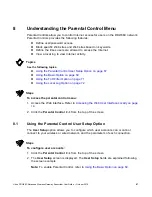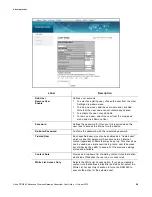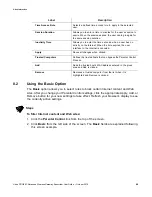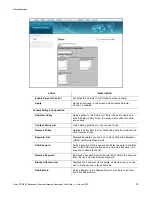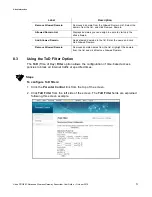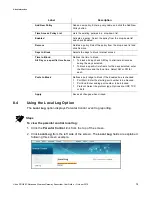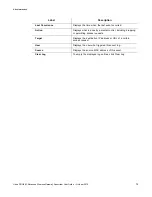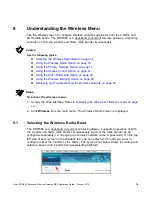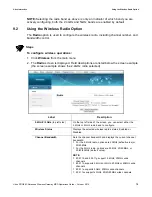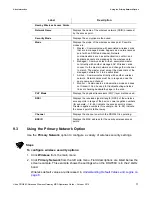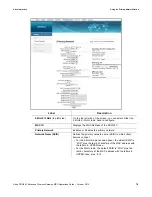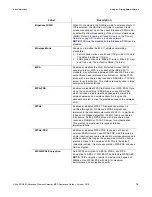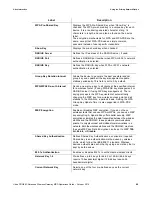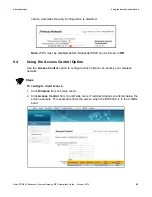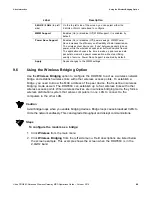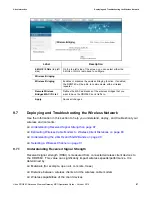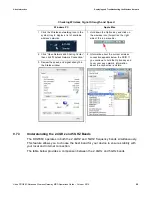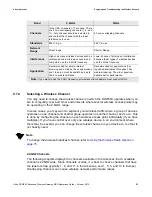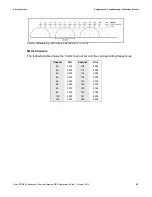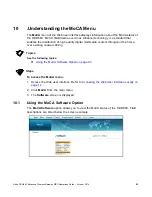Ubee Interactive
Using the Primary Network Option
Ubee DDW36C Advanced Wireless Gateway MSO Operations Guide • October 2015
81
9.3.1
Enabling a Closed Network on the Primary Network
You can enable a Closed Network so the SSID cannot be broadcast or seen by others.
Steps
To enable a closed network:
1. Access the pull down menu on
Broadcast SSID
.
2. Choose
Off
to enable a closed network, meaning the SSID is not visible to wireless
Passphrase
Sets the WEP encryption key by entering a word or group of
printable characters in the Passphrase box and clicking
Generate WEP keys. These characters are case sensitive.
Generate WEP Keys
Forces the device to generate 4 WEP keys automatically.
Apply
Saves changes.
Automatic Security Configuration
— Sets up WPS (Wi-Fi Protected Setup) for devices connecting
to the wireless network.
WPS/Disabled
Enables or disables WPS option. When enabled, the
following fields are available:
WPS Config State
Defines if the WPS has been configured or not.
Device Name
Defines a name for the DDW36C for WPS. The default is
UbeeAP.
WPS Setup AP
UUID
Defines the universal unique identifier (UUID) for this device.
PIN
Defines the Personal Identification Number for this device.
Generate AP PIN
Creates a new PIN for this device.
Configure by External Registrar
Options are Allow (default) and Deny.
WPS Add Client
Add a client
Activates wireless protected setup (WPS) security on the
device.
To add a client:
1. Click Add a client. The WPS Add Client screen is
displayed.
2. Click PUSH on the WPS Add Client screen.The WPS
button is activated on the device, indicated by a flashing
white light on top of the unit.
3. Press the WPS button on the device.
Client PIN
Defines a PIN number for client access.
Authorized Client MAC
Defines the MAC address of the authorized client.
Label
Description