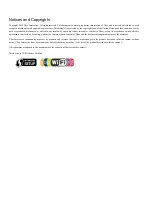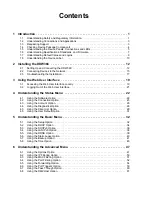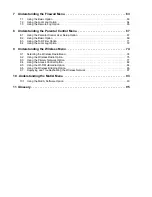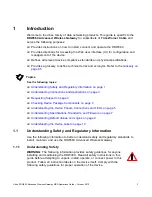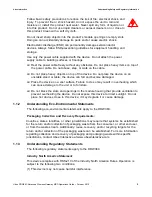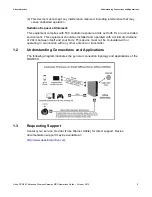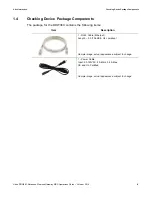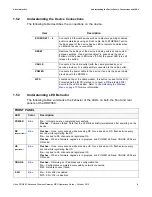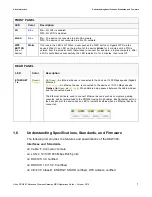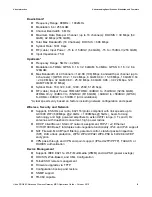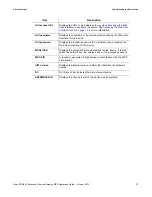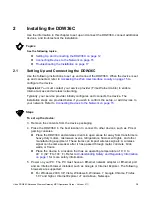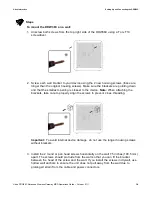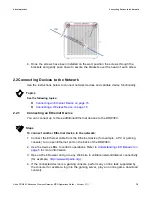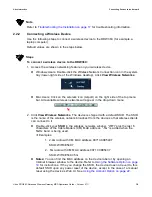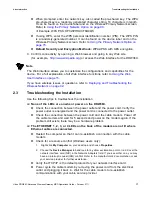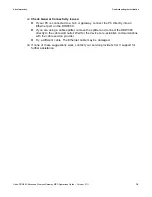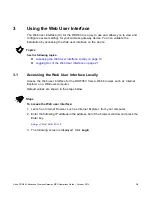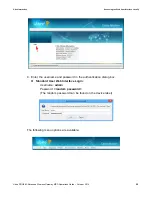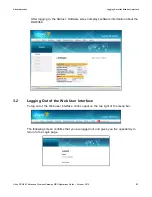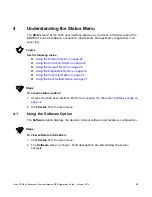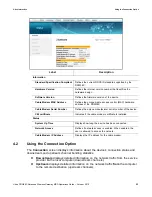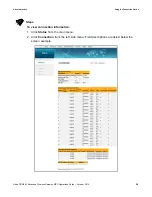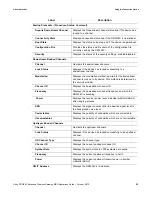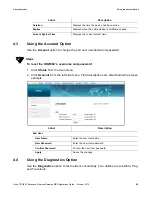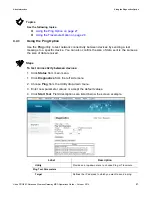Ubee DDW36C Advanced Wireless Gateway MSO Operations Guide • October 2111
12
2
Installing the DDW36C
Use the information in this chapter to set up and connect the DDW36C, connect additional
devices, and troubleshoot the installation.
Topics
See the following topics:
Setting Up and Connecting the DDW36C on page 12
Connecting Devices to the Network on page 15
Troubleshooting the Installation on page 17
2.1
Setting Up and Connecting the DDW36C
Use the following instructions to set up and connect the DDW36C. When the device is set
up and connected, refer to
Accessing the Web User Interface Locally on page 15
to
configure the device.
Important
: You must contact your service provider (Time Warner Cable) to enable
Internet access and wireless networking.
Typically, your service provider initially configures and connects the device. The
installation steps are provided below if you wish to confirm the setup, or add devices to
your network. Refer to
Connecting Devices to the Network on page 15
.
Steps
To set up the device:
3. Remove the contents from the device packaging.
4. Place the DDW36C in the best location to connect to other devices, such as PCs or
gaming consoles.
Place the DDW36C and wireless clients in open areas far away from transformers,
heavy-duty motors, microwave ovens, refrigerators, fluorescent lights, and other
manufacturing equipment. These items can impact wireless signals. A wireless
signal can become weaker after it has passed through metal, concrete, brick,
walls, or floors.
Place the device in a location that has an operating temperature of 0˚ C to
40˚ C (32˚ F to 104˚ F). Refer to
Understanding Safety and Regulatory Information
on page 1
for more safety information.
5. Power on your PC. The PC must have an Ethernet network adapter or Ethernet port
and an Internet browser installed, such as Google or Internet Explorer. The following
browsers are supported:
For Windows 2000, XP, Vista, Windows 8, Windows 7, Google Chrome, Firefox
1.07 and higher, Internet Explorer v7 and above, Netscape.