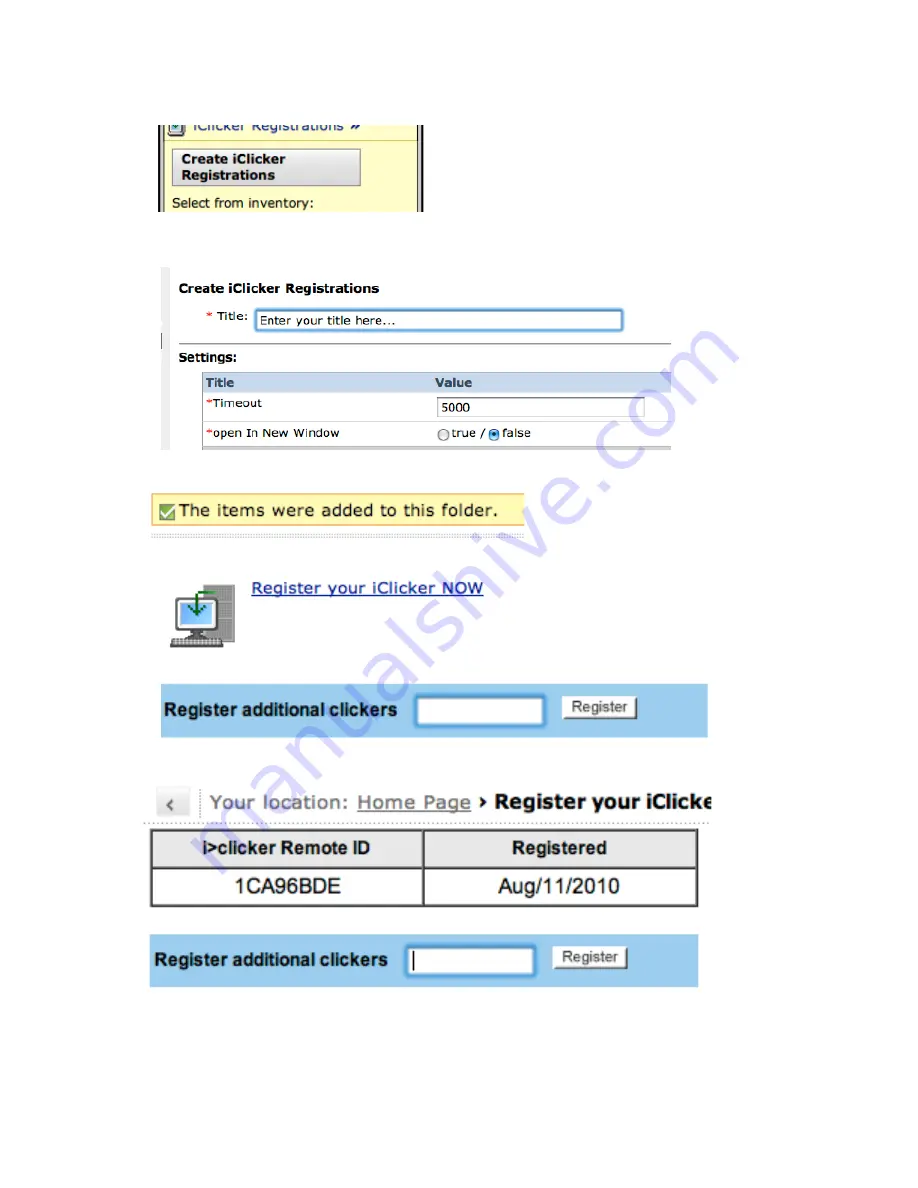
8
7. Click "Create iClicker Registration".
8. Enter any title, i.e. "Register Your Clicker". "Timeout" value should be set to 5000, and
"open In New Window" should be set to "False"
9. Press "Save" and the following will appear.
10. Click on the "Student View", and the iClicker registration icon should look like this:
11. Click on the registration link and it should look something like this:
12. After registering the clicker, the screen will appear:
References
[1]
http://www.elearning.ubc.ca/lms/login-‐to-‐vista/























