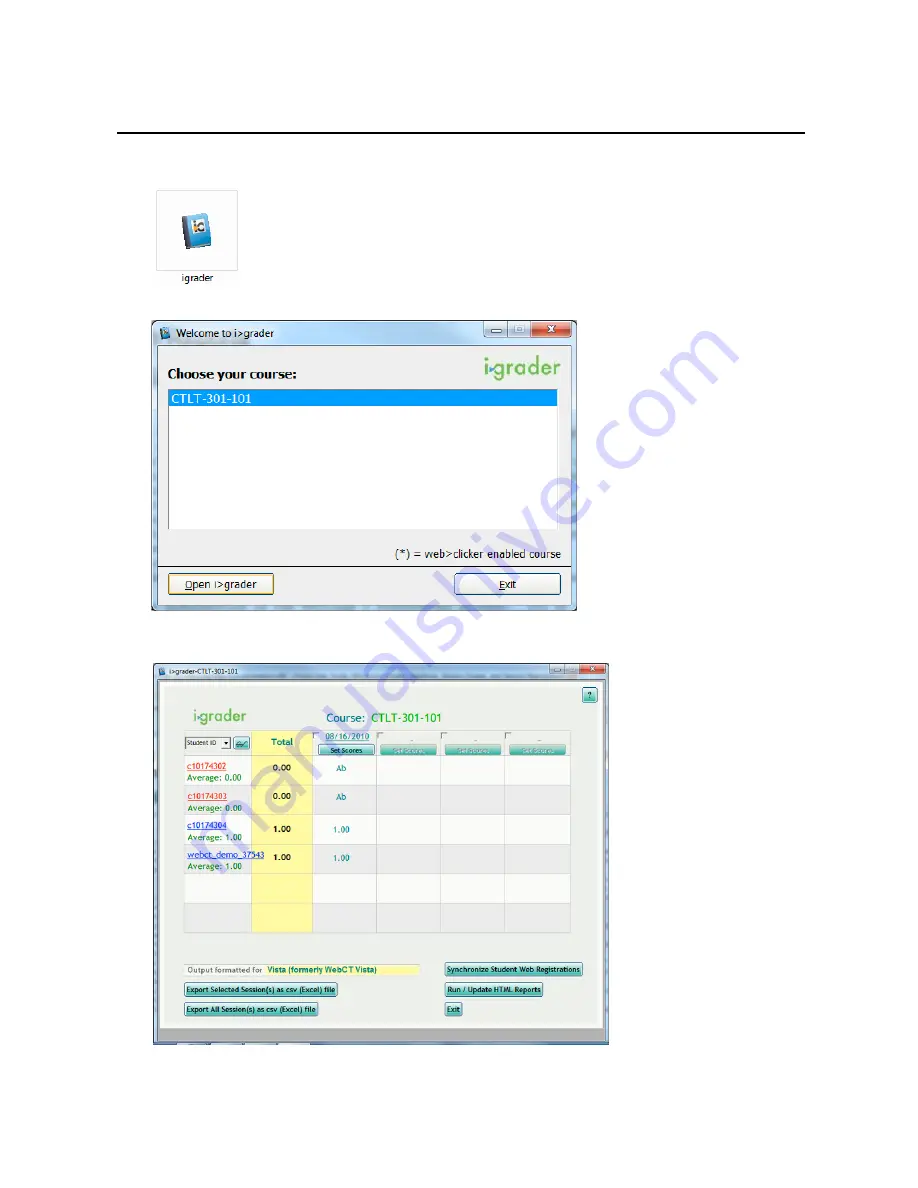
22
Section H:
iGrader: Interfaces, Session Grades, and Session Report
iGrader looks a bit complicated. There are so many features! How do I use it?
1. In your "iClicker Win -‐ UBC" folder, open the iGrader applications.
2. Select your course and press the "
Open iGrader
" button.
3. The interface of iGrader has a table with your students in each row and each clicker session in the
column
•
Students with registered clickers are in blue;
students without registered clickers are
in red. Unregistered clickers that participate in sessions appear
at the bottom
in red.

























