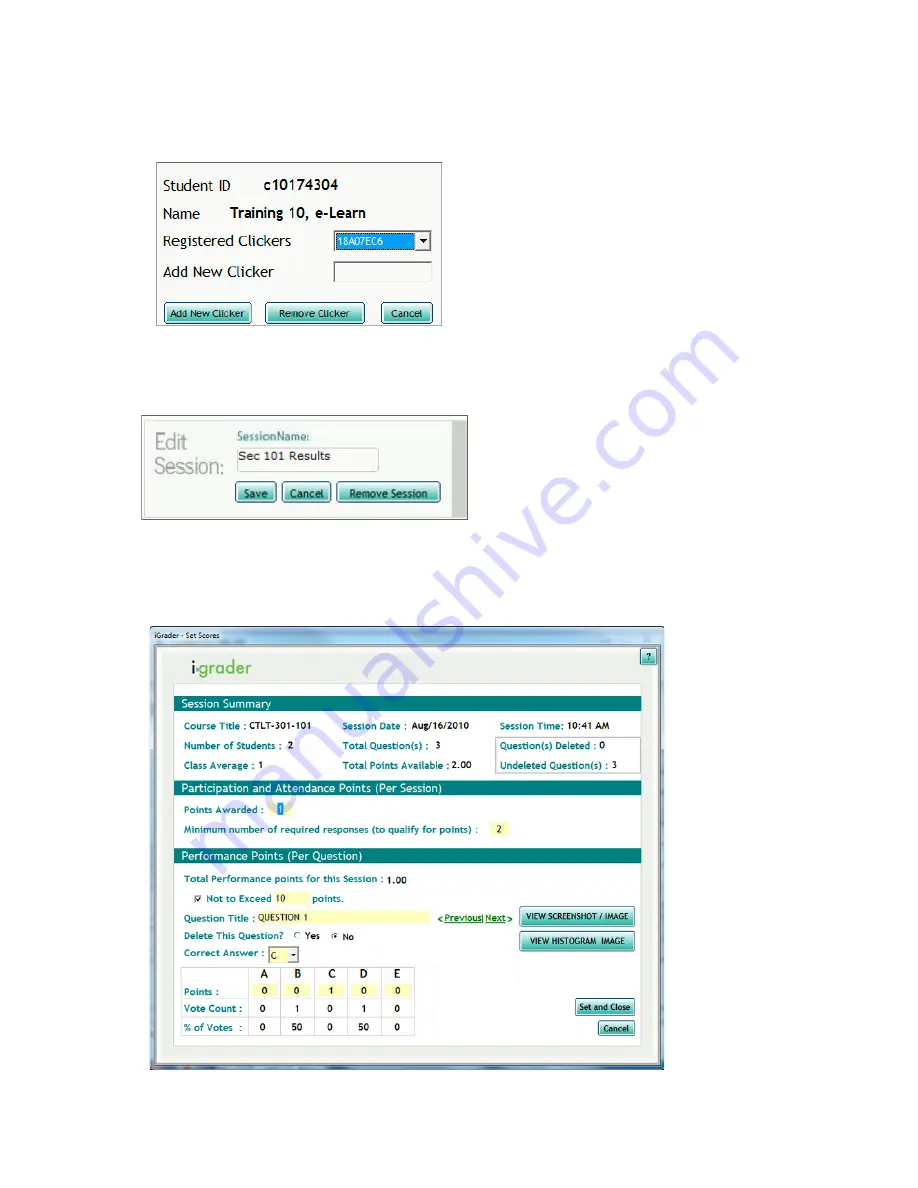
23
4. You can click on each student
ʼ
s name to see their name, student number, and a list of registered
clickers. If you click on "
Add New Clicker
", please note that you are only adding the clicker ID locally
onto your computer.
Students MUST register their clicker on WebCT Vista
(See Adding iClicker Registration to Your Course)
5. Each clicker session is labeled by date. If you run more than one session in a day, the second session
will have
“
‐
2
”
appended after the date and so on. Click on the date to rename the Session Name.
6. If you press
“
Set Scores
”
, the
“
Session Summary
”
screen below will appear.
You can edit Participation/Attendance Points and Points for that specific session.
•
NOTE: You have set the marks distribution in the Settings & Preferences already. You do not
need to modify them here. You can add answers to give students more points.
























