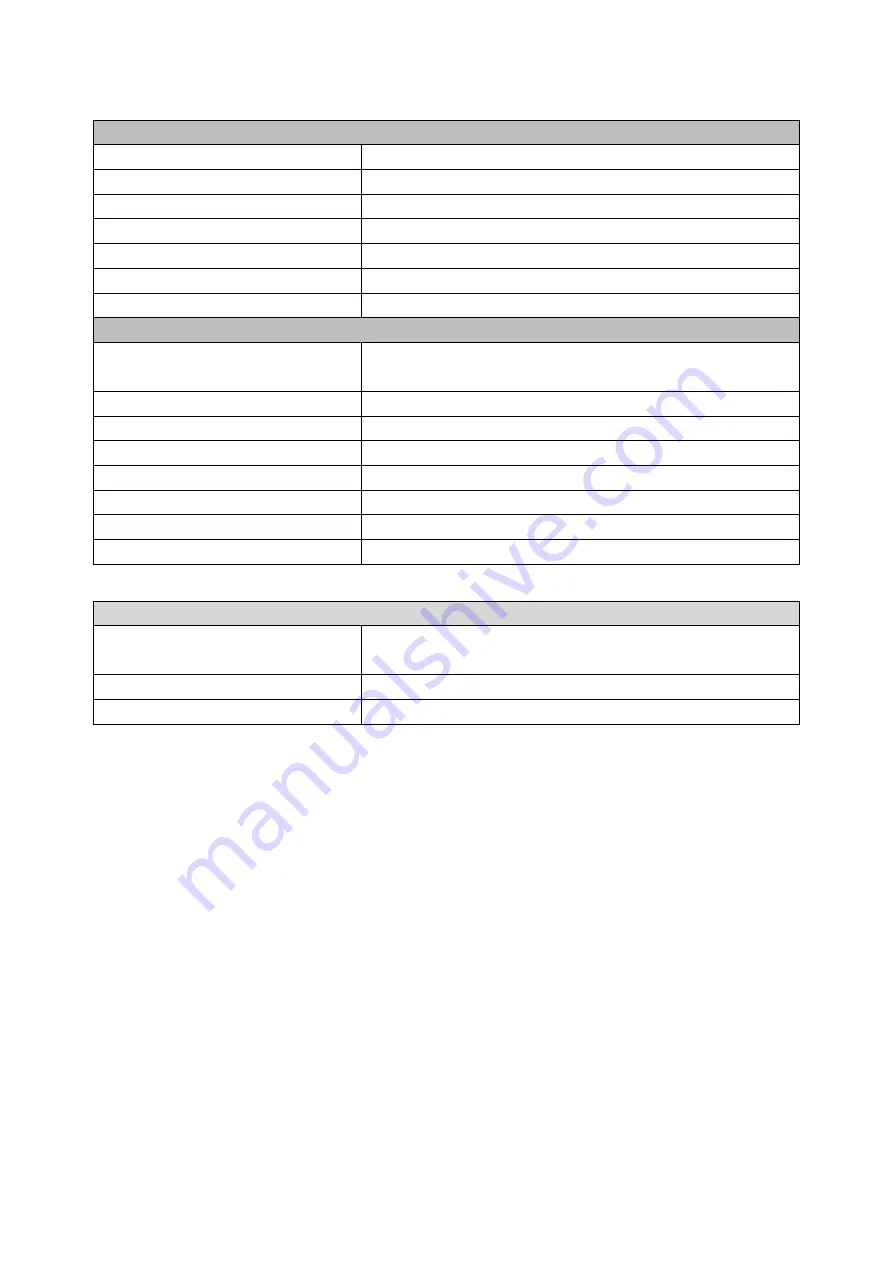
- 4 -
Modular Customer Display (Optional)
General
Display Type
Vacuum Fluorescent Display
Brightness
700 cd/m2
Number of Columns
20 x 2
Character Size (mm)
6.4 x 9.2 (W x H), 5x7 dot matrix
Command Set
ESC/POS
Font Character Support
96 Alphanumeric & 13 international
Interface
RS-232.
Others
Power Input
+9VDC~+12VDC
(via internal RS-232)
Power Consumption
4.5 W
Material
ABS
Compliance
CE, FCC
Display Unit
218 x 87 x 45 mm
Operating Temperature
0°C~40°C
Storage Temperature
-10°C~ 50°C
Relative Humidity
0% - 90% RH, non-condensing
Optional Peripherals
MSR/i-Button Module
3 Track, PS/2 or USB or COM
Dallas Key RS232 I/F
2nd Display
8", 10.4" or 15" LCD Display, with or without Touch
Wi-Fi
USB interface Module with Antenna
* For more information relating to the other optional peripherals, please contact the local representatives or
technical support personnel of the providers.
Содержание POP-650-i
Страница 4: ......
Страница 8: ......
Страница 13: ...5 Dimensions Front View Left View Rear View Right View...
Страница 29: ...21 i Click Next to continue j The driver of Virtual Serial Port is successfully installed Click Finish to exit...
Страница 39: ...31 Examine the parameters of selected COM port that fit to the settings of the printer Click OK to exit...
Страница 51: ...43 When selecting theAHCI mode in the SATA Mode Selection it will display the following information...
Страница 58: ...50 Serial Port 3 to Serial Port 6 Configurations Port 3 Port 4...
Страница 60: ...52 3 2 9 Network Stack This section configures settings relevant to the network stack...
Страница 65: ...57 3 3 Chipset This field is used to configure the functions of relevant chipset...
Страница 70: ...62 3 3 2 System Agent SA Configuration...
Страница 73: ...65 Memory Configuration This field displays the memory configuration...
Страница 75: ...67 CSM Parameters Launch Storage OpROM policy Control the execution of UEFI and legacy storage OpROM...
Страница 76: ...68 3 5 Security Administrator Password Set the administrator password User Password Set the user password...
Страница 79: ...71...
Страница 83: ...75 b Setup is now installing the driver c Setup completed Click Exit to close the program...
Страница 90: ...82 c Click Finish to finish the installation...
Страница 94: ...86 f Double click the file Setup EXE to start the installation g Click Next to start the installation...
Страница 107: ...99 e Select Install driver only and click Next to continue f Click Install to begin Installation...
Страница 128: ...120 7 5 3 COM 5 Jumper Setting JP19 JP19 allows you to select the power and signal type of the COM 5 port...
Страница 129: ...121 7 5 4 Cash Drawer Power Select J2 J2 is used to select the power level that supplies with the cash drawer...
Страница 130: ...122 7 5 5 Jumper Location and Settings...
Страница 131: ...123 7 5 6 Jumper Settings...
Страница 132: ...124...
Страница 133: ...125 20161225...













































