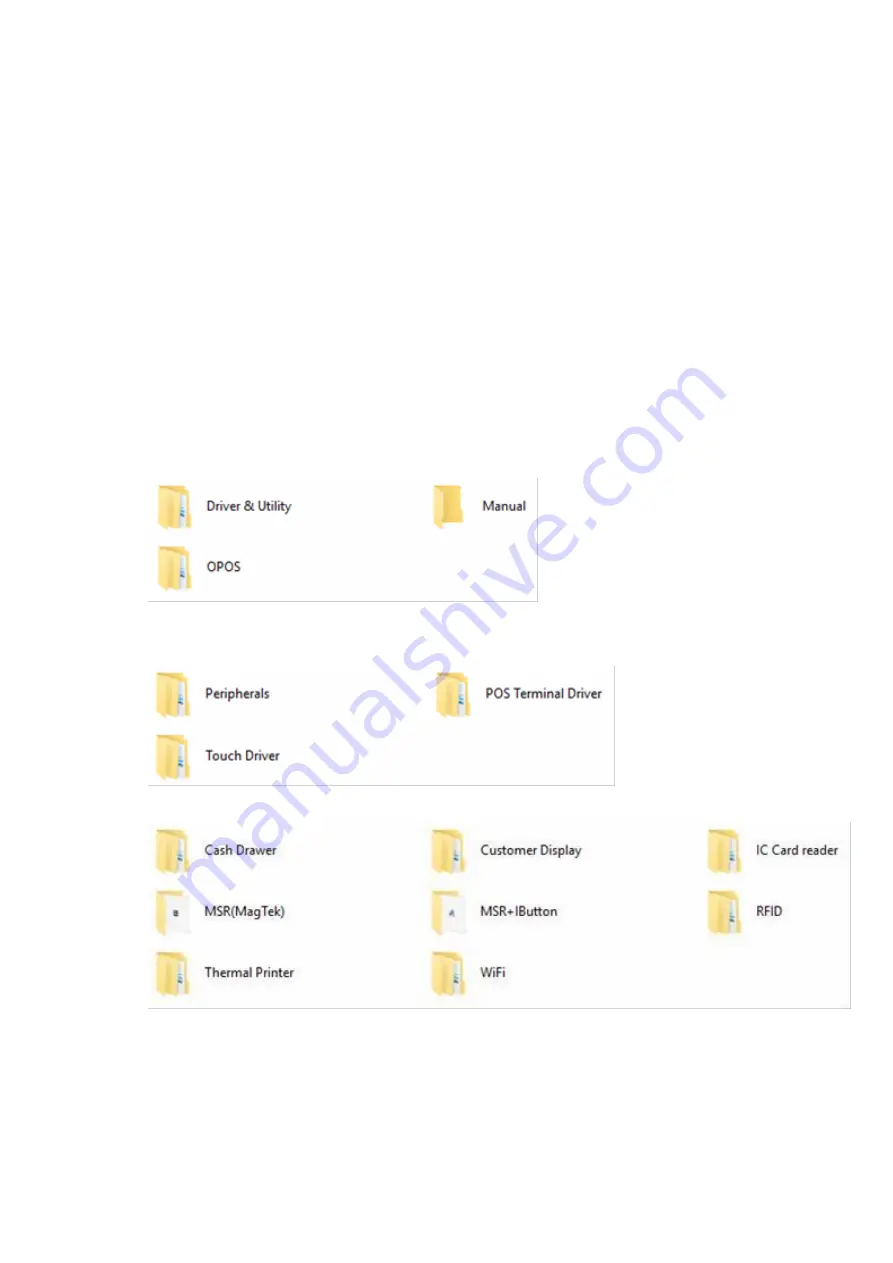
- 97 -
6. Peripherals Test
The POS terminal is equipped with mainstream interfaces for the connection of peripherals and
devices. If the POS is equipped with optional peripherals (for example: Wi-Fi module, magnetic
stripe card reader, customer display, or a cash drawer). Please install the driver or perform the
tests prior or to the POS system is operational.
Note:
For more information relating to the other optional peripherals, please contact the local
representatives or technical support personnel of the nearest providers.
Please download the latest driver from TYSSO official website.
Extract the compressed file and open the folder to install the driver(s).
There are categorized folders for POS Terminal, Peripherals and Touch Screen drivers.
Select “Peripherals” to access the subfolders.
The subfolders of peripherals are as follows:
Select (double click) the folder for the peripheral required.
Содержание POP-650-i
Страница 4: ......
Страница 8: ......
Страница 13: ...5 Dimensions Front View Left View Rear View Right View...
Страница 29: ...21 i Click Next to continue j The driver of Virtual Serial Port is successfully installed Click Finish to exit...
Страница 39: ...31 Examine the parameters of selected COM port that fit to the settings of the printer Click OK to exit...
Страница 51: ...43 When selecting theAHCI mode in the SATA Mode Selection it will display the following information...
Страница 58: ...50 Serial Port 3 to Serial Port 6 Configurations Port 3 Port 4...
Страница 60: ...52 3 2 9 Network Stack This section configures settings relevant to the network stack...
Страница 65: ...57 3 3 Chipset This field is used to configure the functions of relevant chipset...
Страница 70: ...62 3 3 2 System Agent SA Configuration...
Страница 73: ...65 Memory Configuration This field displays the memory configuration...
Страница 75: ...67 CSM Parameters Launch Storage OpROM policy Control the execution of UEFI and legacy storage OpROM...
Страница 76: ...68 3 5 Security Administrator Password Set the administrator password User Password Set the user password...
Страница 79: ...71...
Страница 83: ...75 b Setup is now installing the driver c Setup completed Click Exit to close the program...
Страница 90: ...82 c Click Finish to finish the installation...
Страница 94: ...86 f Double click the file Setup EXE to start the installation g Click Next to start the installation...
Страница 107: ...99 e Select Install driver only and click Next to continue f Click Install to begin Installation...
Страница 128: ...120 7 5 3 COM 5 Jumper Setting JP19 JP19 allows you to select the power and signal type of the COM 5 port...
Страница 129: ...121 7 5 4 Cash Drawer Power Select J2 J2 is used to select the power level that supplies with the cash drawer...
Страница 130: ...122 7 5 5 Jumper Location and Settings...
Страница 131: ...123 7 5 6 Jumper Settings...
Страница 132: ...124...
Страница 133: ...125 20161225...
















































