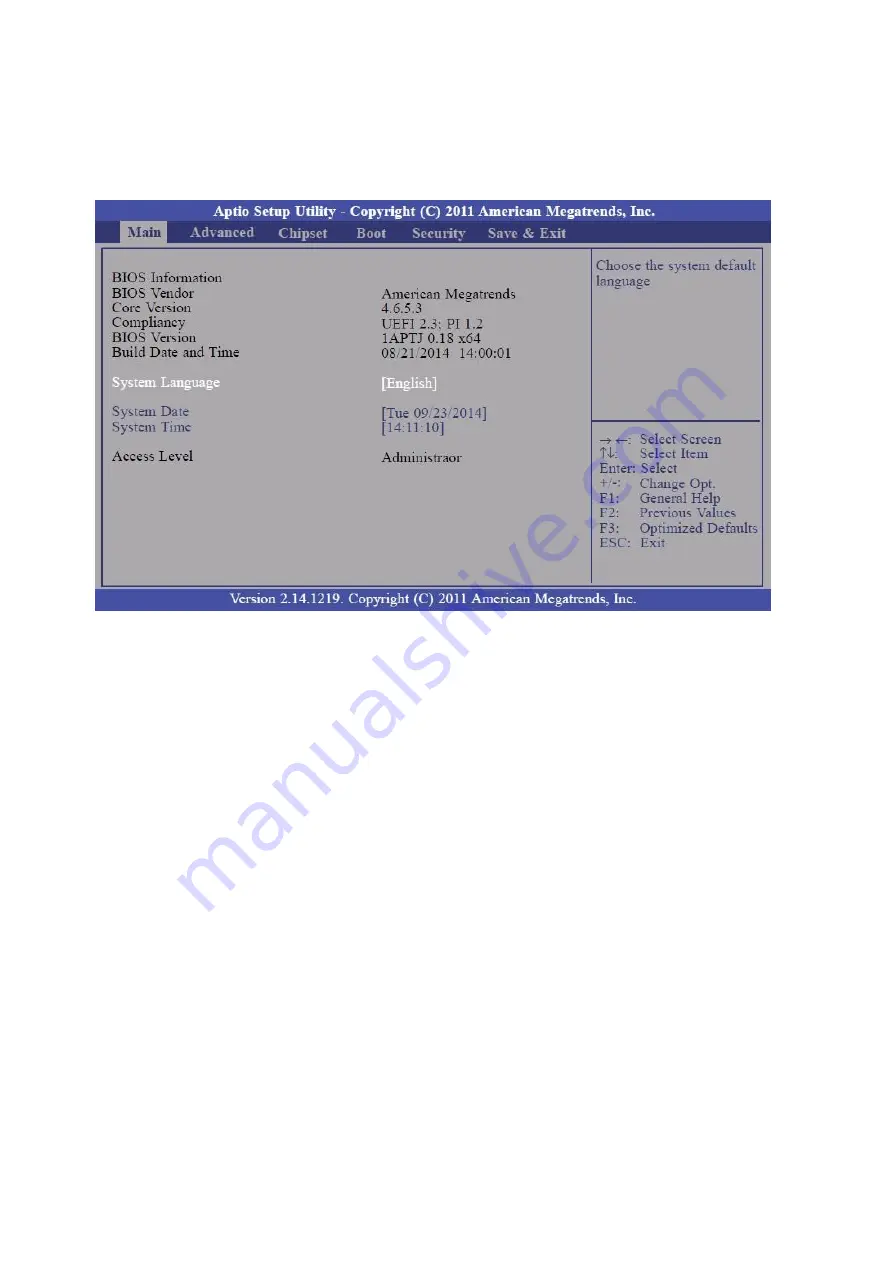
- 36 -
3.1. Main
The Main menu is the first screen that you will see when you enter the
BIOS Setup Utility
System Date
The date format is <day>, <month>, <date>, <year>.
<Day>
displays a week day, from Sunday to Saturday.
<Month>
displays the month, from January to December.
<Date>
displays the date, from 1 to 31.
<Year>
displays the year, from 1980 to 2099.
System Time
The time format is <hour>, <minute>, <second>.
The time is based on the 24-hour military-time clock.
For Example:
1 p.m. is 13:00:00.
<Hour>
displays hours from 00 to 23.
<Minute>
displays minutes from 00 to 59.
<Second>
displays seconds from 00 to 59.
Содержание POP-650-i
Страница 4: ......
Страница 8: ......
Страница 13: ...5 Dimensions Front View Left View Rear View Right View...
Страница 29: ...21 i Click Next to continue j The driver of Virtual Serial Port is successfully installed Click Finish to exit...
Страница 39: ...31 Examine the parameters of selected COM port that fit to the settings of the printer Click OK to exit...
Страница 51: ...43 When selecting theAHCI mode in the SATA Mode Selection it will display the following information...
Страница 58: ...50 Serial Port 3 to Serial Port 6 Configurations Port 3 Port 4...
Страница 60: ...52 3 2 9 Network Stack This section configures settings relevant to the network stack...
Страница 65: ...57 3 3 Chipset This field is used to configure the functions of relevant chipset...
Страница 70: ...62 3 3 2 System Agent SA Configuration...
Страница 73: ...65 Memory Configuration This field displays the memory configuration...
Страница 75: ...67 CSM Parameters Launch Storage OpROM policy Control the execution of UEFI and legacy storage OpROM...
Страница 76: ...68 3 5 Security Administrator Password Set the administrator password User Password Set the user password...
Страница 79: ...71...
Страница 83: ...75 b Setup is now installing the driver c Setup completed Click Exit to close the program...
Страница 90: ...82 c Click Finish to finish the installation...
Страница 94: ...86 f Double click the file Setup EXE to start the installation g Click Next to start the installation...
Страница 107: ...99 e Select Install driver only and click Next to continue f Click Install to begin Installation...
Страница 128: ...120 7 5 3 COM 5 Jumper Setting JP19 JP19 allows you to select the power and signal type of the COM 5 port...
Страница 129: ...121 7 5 4 Cash Drawer Power Select J2 J2 is used to select the power level that supplies with the cash drawer...
Страница 130: ...122 7 5 5 Jumper Location and Settings...
Страница 131: ...123 7 5 6 Jumper Settings...
Страница 132: ...124...
Страница 133: ...125 20161225...















































