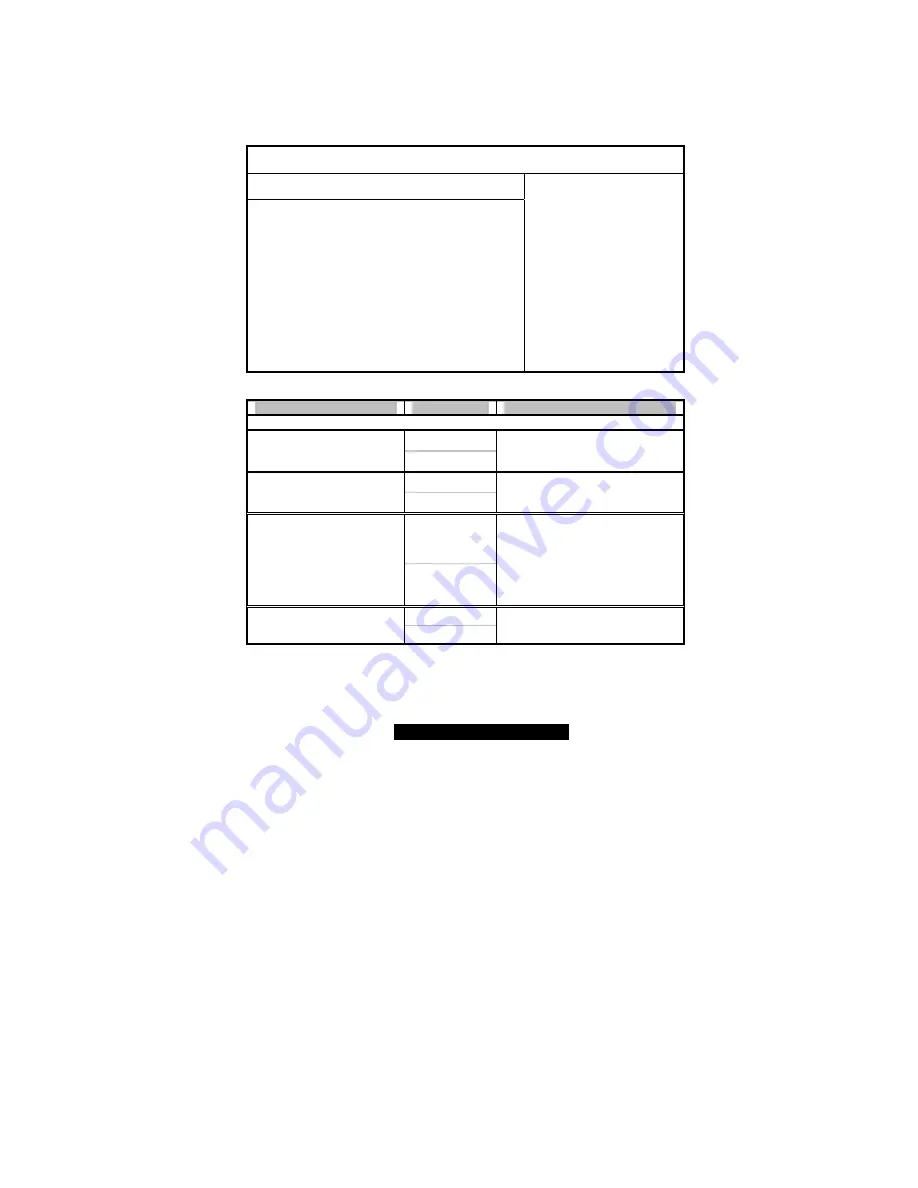
44
http://www.TYAN.com
3.4.5.1 – Advanced ACPI Configuration Sub-Menu
Use this screen to select options for the ACPI Advanced Configuration Settings. Use the
up and down arrow ( / ) keys to select an item. Use the Plus and Minus (+/-) keys to
change the value of the selected option. A description of the selected item appears on the
right side of the screen. The settings are described on this page. The screen is shown
below.
BIOS Setup Utility
Main
Advanced
PCI/PnP Boot Security Chipset Exit
Advanced ACPI Configuration
ACPI 2.0 Support
ACPI APIC Support
AmI OEMB table
Headless mode
[No]
[Enabled]
[Enabled]
[Disabled]
Use [ENTER], [TAB] or
[SHIFT_TAB] to select a
field
Use [+] or [-] to configure
system time.
←
→
Select Screen
↑↓
Select Item
+/- Change Option
F1 General Help
F10 Save and Exit
ESC Exit
Feature
Option
Description
Advanced ACPI Configuration
Yes
ACPI 2.0 Support
No
Set this value to allow or prevent
the system to be complaint with
the ACPI 2.0 specification.
Enabled
ACPI APIC Support
Disabled
This option allows you to define
whether or not to enable ACPI
management features.
Enabled
AmI OEMB table
Disabled
Set this value to allow the ACPI
BIOS to add a pointer to an
OEMB table in the Root System
Description Table (RSDT) table.
Note: OEMB table is used to pass
POST data to the AML code
during ACPI O/S operations.
Enabled
Headless mode
Disabled
Enable / Disable Headless
operation mode through ACPI.















































