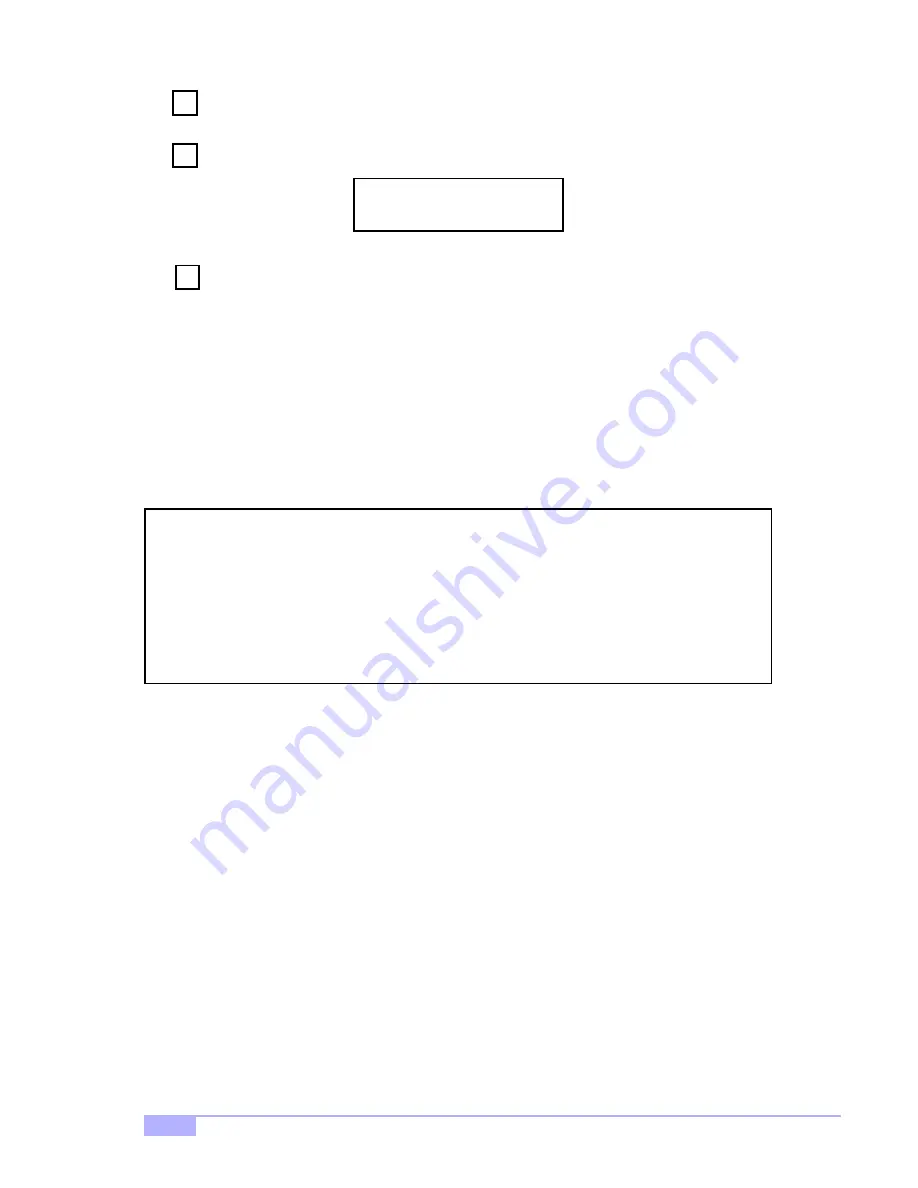
http://www.tyan.com
46
Select “Y” to continue. If you choose “N”, you will be returned to Step 1.
Once complete, the following screen will appear confirming that your Security array has been
created. Press any key to reboot the system.
Proceed to install the drivers from the driver disk and/or the O/S.
Using FastBuild
™
Configuration Utility
The FastBuild Configuration Utility offers several menu choices to create and manage the drive array on
the Promise FastTRak100 Adapter. For puposes of this section, it is assumed that you have already cre-
ated an array using one of the methods previously dicussed, and that you wish to make a change to the
array.
Viewing FastTrak100 BIOS Screen
When you boot your system with the FastTrak100 card and drives installed, the Promise onboard BIOS
will detect the drives attached. If an array already exists, the following screen will be displayed:
Three possible conditions will be displayed under ‘STATUS’:
Functional
- The array is operational
Critical
- A mirrored array contains a drive that has failed or disconnected. The remaining drive member
in the array is functional. However, the array has temporarily lost its ability to provide fault tolerance. The
user should identify the failed drive through the FastBuild Setup Utility, and then replace the problem
drive.
Offline
- A mirrored array has 2 drives that have failed/disconnected or a striped array has 12 drive that
has failed or been disconnected. When the array condition is “offline”, the user must replace the failed
drive(s), then restore the data from a backup source.
6
Step
7
Step
Array has been created.
<Press Any Key to Reboot>
8
Step
FastTrak100 (tm) BIOS Version 1.xx (Build xxxx)
(c) 1995-2000 Promise Technology, Inc. All Rights Reserved.
ID MODE SIZE TRACK-MAPPING STATUS
1 * 2+0 Striped 16126M 611/128/32 Functional
Press <Ctrl-F> to enter FastBuild (tm) Utility....








































