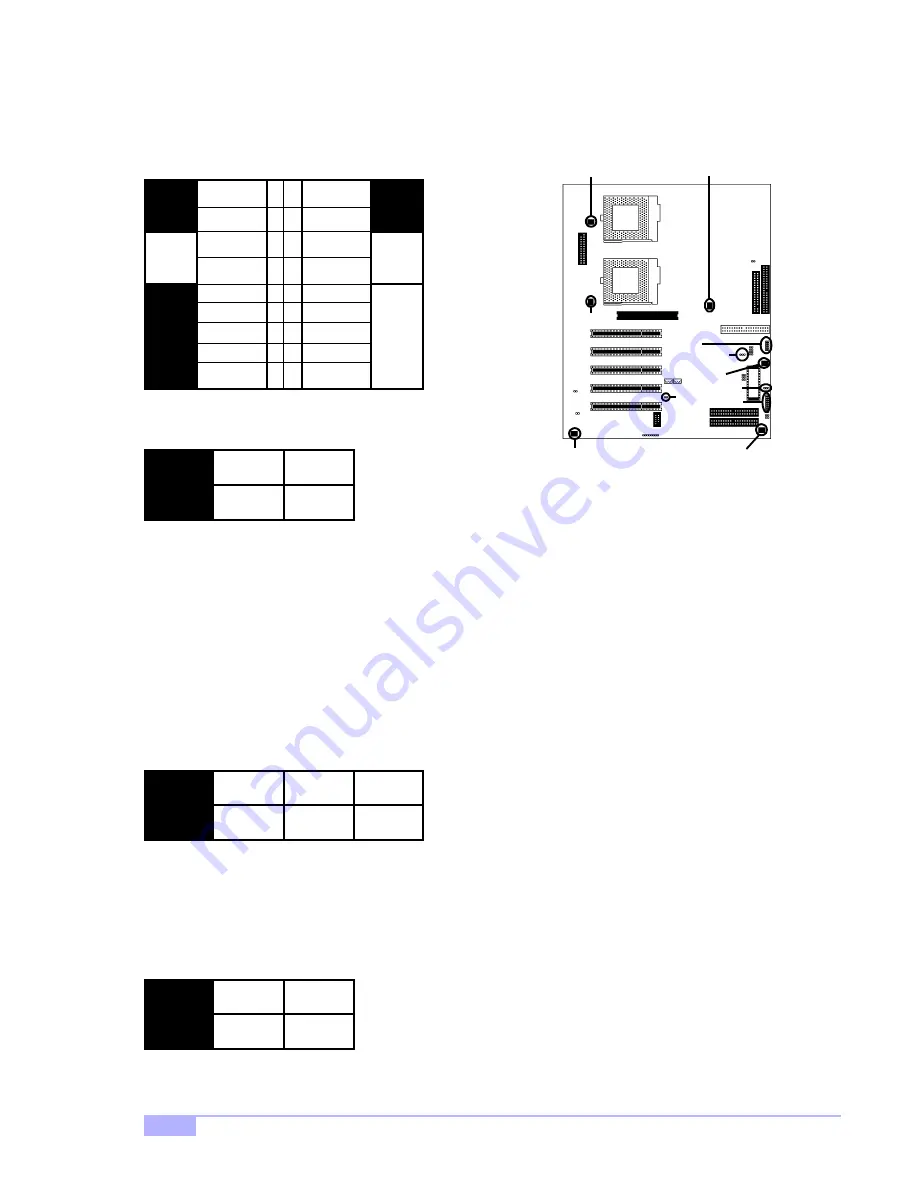
http://www.tyan.com
12
2.6 Setting Jumpers
2.6-A. Front Panel Connector (J12)
*Power LED:
for 3-pin
(bi-color/
single-color)
LED, use D28,
located above
J12
2.6-B. CMOS Reset (JP6)
If you have been locked out of your system because you forgot your password or set the CMOS incor-
rectly, or have just finished flashing your BIOS follow the instructions below.
By following this procedure, you will erase your password and reset the CMOS.
2.6-C. USB Connector (USB2)
This connector is for the additional USB connector* (which adds 2 more ports on a second USB channel).
2.6-D. Cooling Fans (FAN1, FAN2, FAN3, FAN4, FAN5, FAN6)
In addition to installing your CPU, Tyan highly recommends that you install a CPU fan/heatsink combina-
tion, and if needed, additional chassis fans. To this end Tyan has provided several connectors to power
the fan(s), as well as the fan pinout (shown above). Here is some information you may find useful:
2.6-E. RAID Enable/Disable (JP16)
You can enable or disable the onboard IDE RAID by using this jumper. The settings are shown in the table
above.
1. Power off the system, and disconnect the power supply
2. Close pins 2-3 on JP6 (see mini-map for location of JP6)
3. Wait about three seconds
4. Move jumper back to 1-2, then power on the system again
JP6
1-2
Normal
2-3
Clear
HDD
LED
LED
Re
s
e
t
Sw
it
c
h
In
fr
er
ed
Pw
r/
Sl
p
LE
D
s
Po
w
e
r
Sw
it
c
h
VCC
Switch
Ground
Switch
Ground
Pwr LED+
Slp LED+
IR +5V
IR RX
Ground
SN_NMI
VCC
no connect
IR TX
CHIN2
no connect
Speaker
3 4
5 6
11 12
7 8
9 10
13 14
15 16
17 18
1 2
FAN
1
Ground
2
+12V
3
Speed
- We recommend you use FAN1 and FAN2 for the CPU cooling fans
- All other fan connectors are left to the user’s discretion
J12
USB2
JP6
FAN2
FAN5
FAN6
FAN1
FAN3
FAN4
* extra accessories can be purchased at the Tyan Online Store:
http://www.etyan.com
D28
JP16
close
enable
open
disable
JP16



























