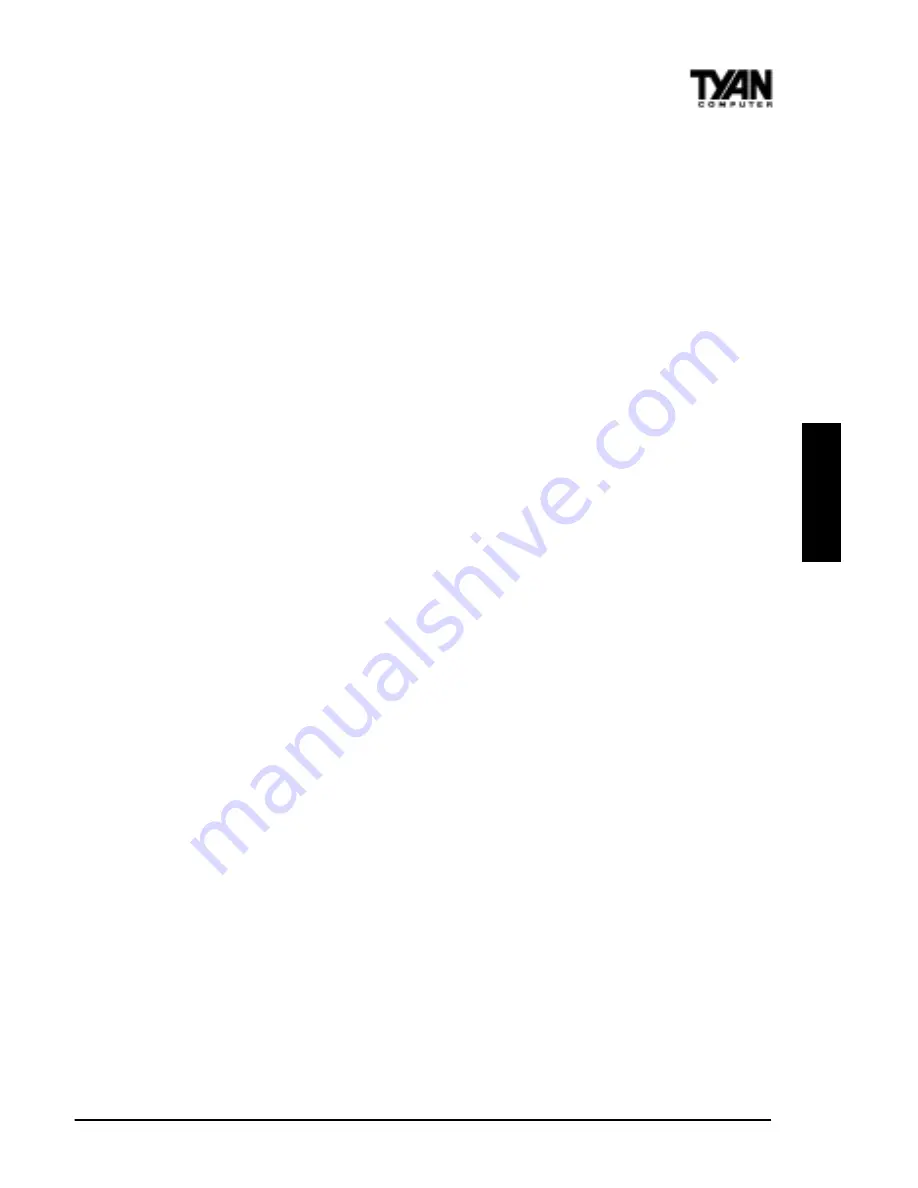
S1836 Thunder 100
45
3. Double-click Other Devices (question mark icon) in the list area.
4. Double-click PCI Ethernet Controller.
5. Click the Driver tab, then click Change Driver.
6. Select Network Adapters and click OK.
7. Click Have Disk from the window that appears. Insert the Intel
Configuration and Drivers Disk and click OK.
8. Follow any prompts for Windows 95 installation disks and restart
when prompted.
If you can’t connect to a server or if Windows 95 reports an error after
you double-click Network Neighborhood, try the suggestions here first,
then turn to the “Troubleshooting” section if necessary.
• Make sure you’re using the drivers that are on the drivers diskette
that ships with this adapter.
• Make sure the driver is loaded and the protocols are bound. Check
Device Properties list for trouble indicators (an X or ! symbol).
• Test the adapter. Start PROSet (see page 43) and click Test to run
diagnostics.
• Check with your LAN administrator — you may need to install
supplemental networking software.
Windows 98
Windows 98 will automatically configure and install the drivers for the
Ethernet chip upon fresh installation.
NetWare Server, Client 32, UNIX, OS/2, Banyan, and
Other Operating Systems
For these, refer to our online documents. On a DOS computer, view
the appropriate README file for information on installing your net-
work driver. To view the README files, insert the Intel Configuration
and Drivers disk into a drive, switch to that drive, and type: SETUP /
README. Look through the selection called “Installing EtherExpress
PRO/100B TX PCI Adapter Drivers” for the operating system you
need.
ONBO
ARD






























