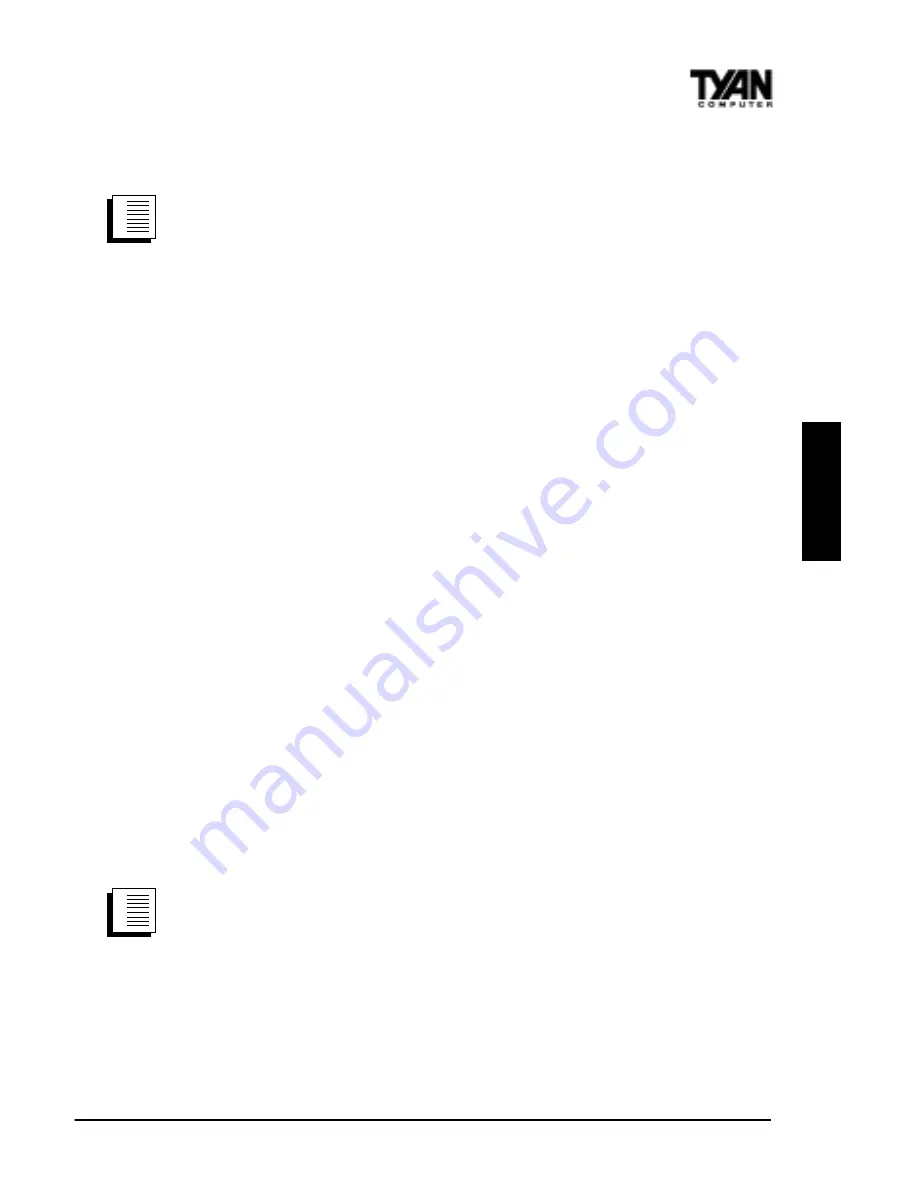
S1836 Thunder 100
41
1. Go to a computer on the network with any EtherExpress adapter
installed (except EtherExpress 32 or EtherExpress 16 MCA).
2. Run the appropriate configuration program for the installed adapter
and set it up as a responder.
3. Return to the computer with the new adapter. Run Setup and make
the new adapter a sender. Test the adapter.
Windows NT Server or Workstation
Automatic configuration
PCI computers automatically detect and configure PCI-compliant
adapters while booting. The Intel 82558-based Integrated Fast Ethernet
For WfM adapter IRQ level and I/O address are automatically set by
the BIOS each time you start your computer. Start your computer to
automatically configure the adapter. Configuration is complete when
Windows NT starts or the DOS prompt appears.
Install network drivers - Windows NT Version 4.0 only
After putting the adapter in the computer and starting Windows NT,
you need to install the Intel drivers. Have the Windows NT CD-ROM
disk available for this procedure. Note: If you are installing Windows
NT 4.0 at this time, click the Start Search button when the network
adapter installation window appears. This allows NT to auto-detect the
adapter (as the “Intel 82557-based 10/100 Ethernet Adapter”). You
may then skip steps 1 - 4 below.
1. Double-click the Network icon in the Control Panel.
2. Click the Adapters tab in the window that appears.
3. Click Add. A list of adapter appears.
4. Select the “Intel EtherExpress PRO/100B PCI Adapter” and click
OK. The required Intel drivers and the Intel PROSet utility are in-
stalled. PROSet is an enhanced utility that you can use to easily
configure and test your adapter in Windows NT. PROSet also displays
the computer resources that were assigned to each PRO adapter
procedure
1.
2.
3.
procedure
1.
2.
3.
ONBO
ARD






























