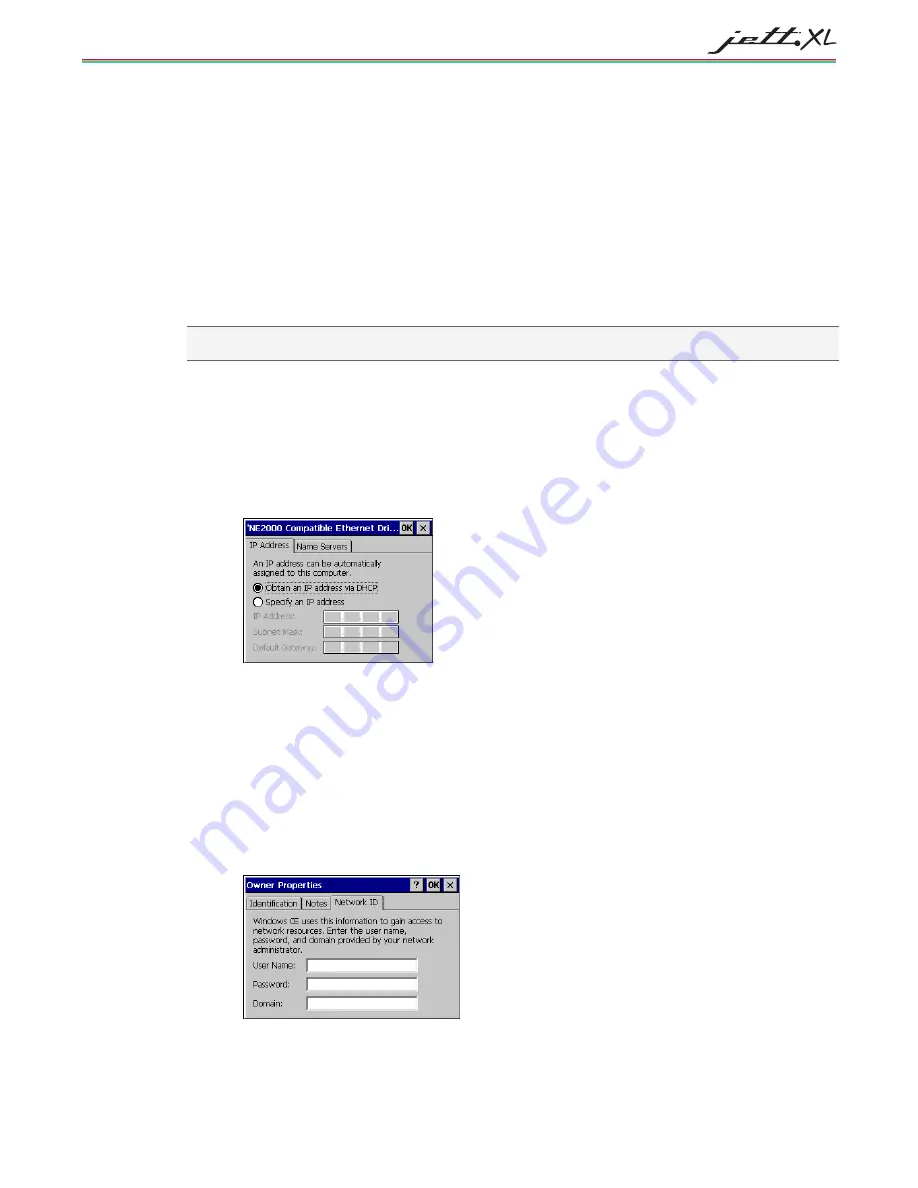
C
ONNECTIONS
5-7
N
ETWORK
C
ONNECTIONS
C
REATING A
W
IRELESS
C
ONNECTION
To create a wireless network connection, using an approved wireless card or integrated option, refer to
either the
JETT•XL Wi-Fi Setup and Configuration Guide
or the
JETT•XL Bluetooth Setup and Configuration
Guide
C
REATING A
W
IRED
E
THERNET
N
ETWORK
C
ONNECTION
You can connect directly to a network to access e-mail, access files available on a network server or browse
the Internet and using Socket Low Power Wired Ethernet CF card.
Note: If you are using communications cards other than those supplied by Two Technologies, you will need to
ensure that the card manufacturer supports Windows CE 5.0.
To create a Wired Ethernet connection:
5.
Insert the Ethernet card into the JETT and connect the cable to the network.
6.
Select
Start > Settings > Control Pane
l. Double-tap
Network and Dial-Up Connections
.
7.
Double-tap the connection icon for the adapter. For example, if you have a NE2001 Ethernet
adapter, double-click the NE2001 connection icon.
8.
In the Ethernet Driver Settings dialog box, select
Obtain an IP address via DHCP
and tap
OK
.
9.
If prompted, enter the
User
Name
,
Password
, and
Domain
name used to log on to your network.
S
ETTING
U
P
I
DENTIFICATION FOR
R
EMOTE
N
ETWORKS
To set up identification for remote networks:
10.
Select
Start > Settings > Control Panel
.
11.
Double-tap
Owner
. The Owner Properties dialog box appears.
12.
In the
Network ID
tab, enter the user name, password, and domain name you use to log on to the
remote network.
13.
Tap
OK
to exit.
Содержание JETT XL
Страница 1: ...MAN0359 REV C USER S GUIDE ...
Страница 2: ...II ...
Страница 10: ...X Figure B 3 DE 9 Female to DE 9 Female Null Modem Cable B 2 ...
Страница 14: ......
Страница 20: ......
Страница 34: ......
Страница 38: ......
Страница 48: ......
Страница 54: ......




























