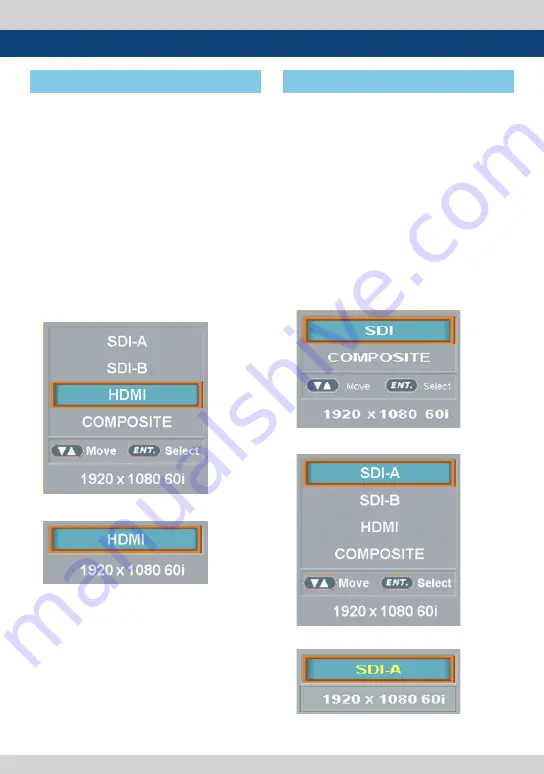
LCD Rack Mountable Monitor 35
6. Button Functions
[4] SDI Button
[3] HDMI Button
• RKM-Series monitors support SDIInput
signal.
1. Press the [SOURCE] or [SDI] button on
the front of the monitor and activate the
OSD menu as shown on the below. Move to
desired input signal by scrolling the knob or
UP/DOWN buttons.
2. Input resolution displays on the bottom of
the OSD screen.
3. Press the [SOURCE] or [SDI] button again
to remove the OSD menu from display.
* If no image displays after selecting the
desired input mode, check and make
sure that your connection is not lose or
disconnected.
• RKM-Series monitors Support HDMI
Digital input signal.
1. Press the [SOURCE] or [HDMI] button on
the front of the monitor and activate the
OSD menu as shown on the below. Move to
desired input signal by scrolling the knob or
UP/DOWN buttons.
2. Input resolution displays on the bottom of
the OSD screen.
3. Press the [SOURCE] or [HDMI] button again
to remove the OSD menu from display.
* If no image displays after selecting the
desired input mode, check and make
sure that your connection is not lose or
disconnected. .
<RKM-356A>
<RKM-356A>
<RKM-535A/443A>
<RKM-270A/290A>
<RKM-270A/290A>






























