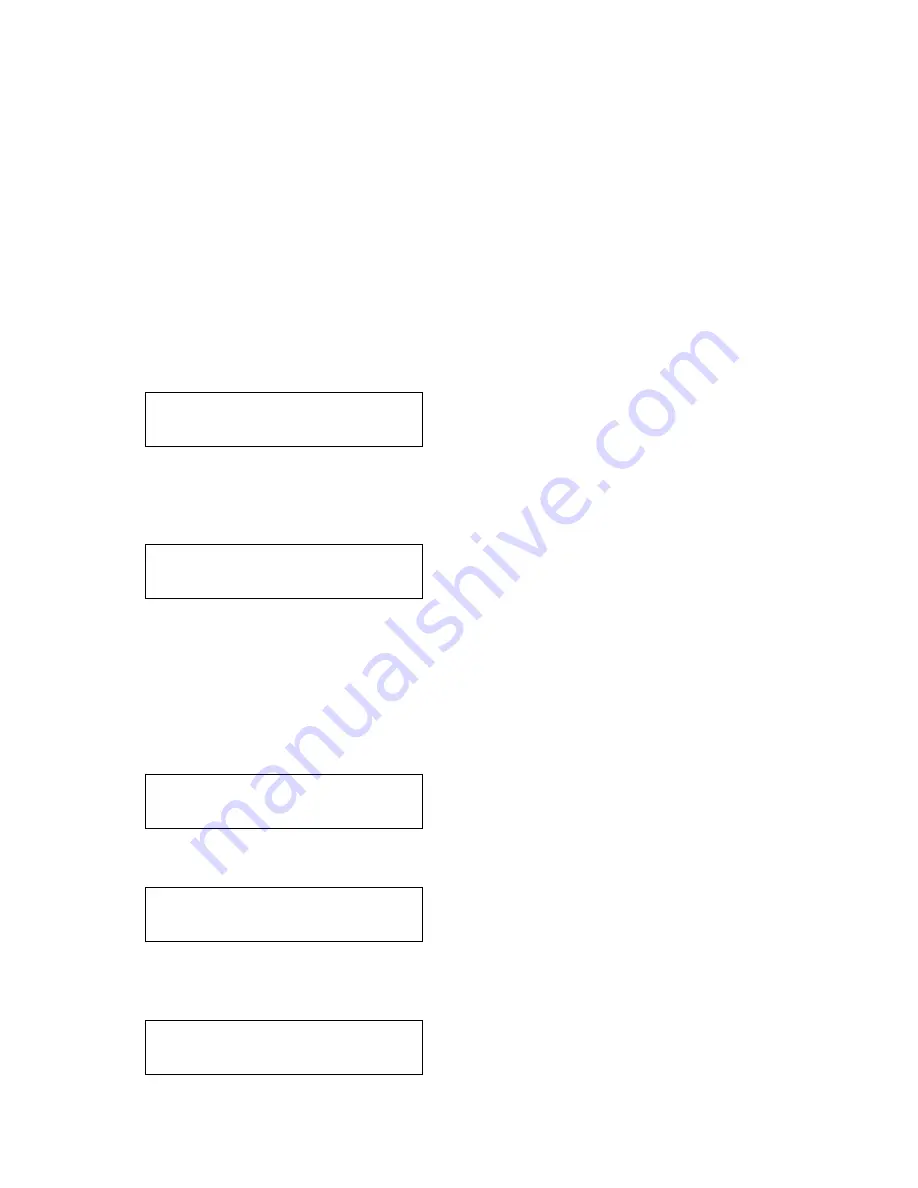
C2-2450A O
PERATION
M
ANUAL
38
can right-click on the network activity icon to see the Support status, or check the
Network Connections in the Control Panel and right-click the ‘Local Area
Connection’).
An IP Address then needs to be assigned to your unit. Typically this will be by
changing the last of the 4 values (that are separated by dots) to one that is not yet
in use. The ‘IP add’ menu item is used to enter this into your unit.
The sub-network’s ‘sub-net mask’ then needs to be copied to the ‘IP sub’ menu
item listed below.
For simple setups (where only a single sub-network is in use), there is no need to
change the IP gtwy (gateway) numbers.
This parameter has three possible states: On, Off and Auto. On and off manually
control the Ethernet capability of the unit. When in Auto mode, if a valid Ethernet
connection is present, remote control of the unit will automatically default to
Ethernet and control via RS-232 is disabled whilst that connection is maintained.
Enter 4 numbers one by one to form the IP address you wish to assign to the unit.
The IP address is a series of four numbers between 0 and 255. Anything above 255
is not a valid number in an IP address range. The unit will not allow you to go above
255.
The IP address must be a unique address on your network, and also must be within
the sub-net of your network. If you are unsure about which IP address to use or
don’t have a unique IP address, ask your Network Administrator.
Adjust the last 2 numbers to set the sub-net address (also know as sub-net mask)
of your network. Again, if in doubt ask your Network Administrator.
Enter your network’s gateway IP address into this menu item. Again, if in doubt ask
your Network Administrator. In general, the gateway only needs setting if the unit is
being controlled from a different network (e.g. via the internet).
Adjust ethernet
IP add. [ 10] 1 2 123
Adjust ethernet
IP sub. 255.255. [255.000]
Adjust ethernet
IP gtwy. [ 10] 1 2 123
Adjust ethernet
IP port [10001]
Adjust ethernet
IP enabled [Auto]






























