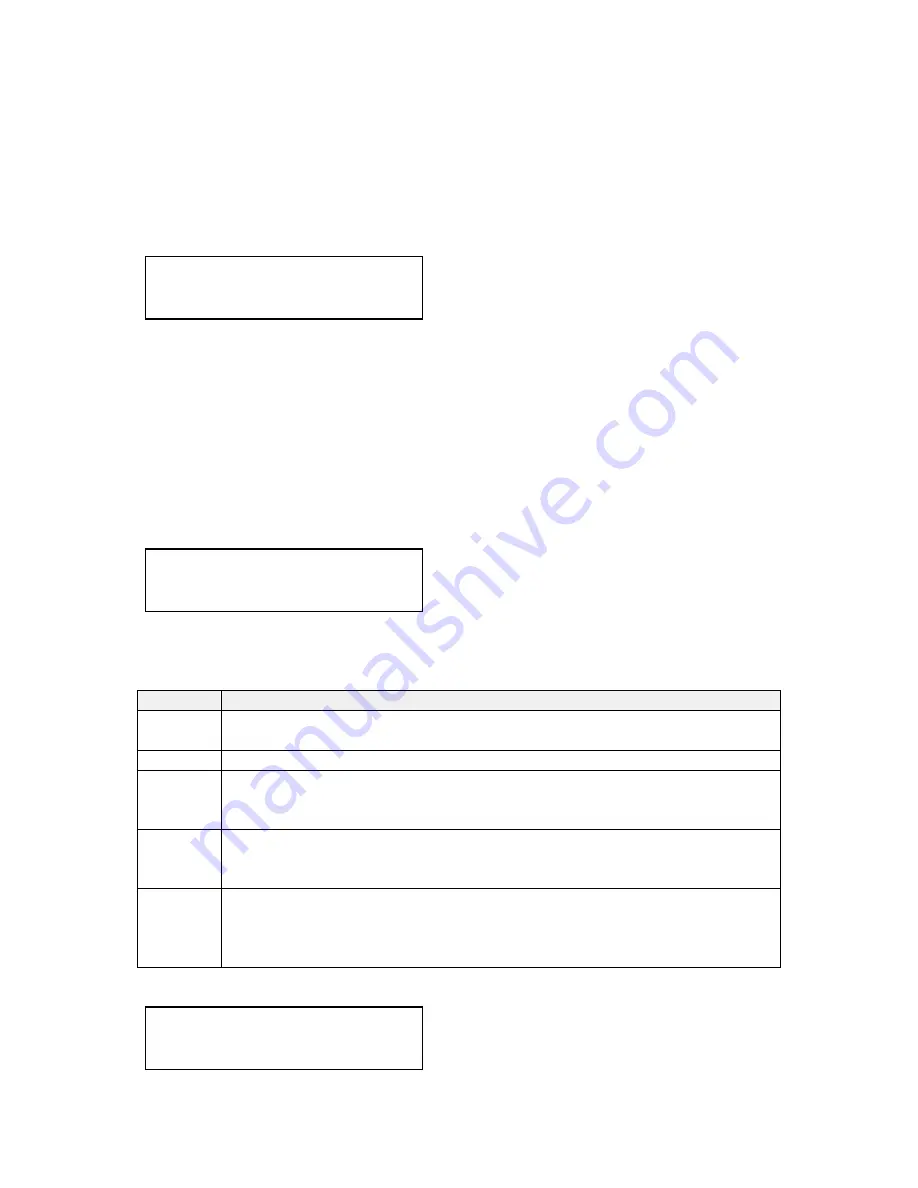
C2-2450A O
PERATION
M
ANUAL
30
Not all settings are available for all input types, and not all input types listed here
may be available on your unit. Also note that many of these adjustments may not
show without ‘Advanced menus’ set to On.
It is recommended that you Store your settings once you’re happy with them in
readiness for future use.
This menu item selects the input connection for which you want to make
adjustments to. As in the image above, changes will only be made to the source
connected to RGB1. Once the selection has been made, all changes made using
the following operating parameters will only apply to the selected input.
Selection of a CV/YC source will reveal different menu items that allow adjustments
beyond those used for RGB sources. The menu discussions that follow relate first
to RGB sources, then to CV / YC type sources.
9.3.1
Menu items common to all inputs
This menu item will be used to correct the aspect ratio of the video source when
converted into the final output resolution. The following table details what happens
in the available modes:
Setting
Result
Fill
(default)
The source is stretched to fill the output.
Aspect
The source’s aspect ratio is maintained on the output.
H-fit
The source is stretched to fill the horizontal dimension of the output, with
the vertical dimension stretched by the same amount (and possibly
clipped).
V-fit
The source is stretched to fill the vertical dimension of the output, with
the horizontal dimension stretched by the same amount (and possibly
clipped).
1:1
Each source pixel is represented by a single output pixel – no scaling
will be performed. If the input resolution is higher than the output, then
only part of the source will be seen. If the input resolution is lower than
the output, then a black border will be present.
Source: RGB1
Aspect correct [ Fill]
Source: RGB1
TL pos. adj. [ 0] [ 0]
Source: RGB1
Source to adj
[RGB1]






























