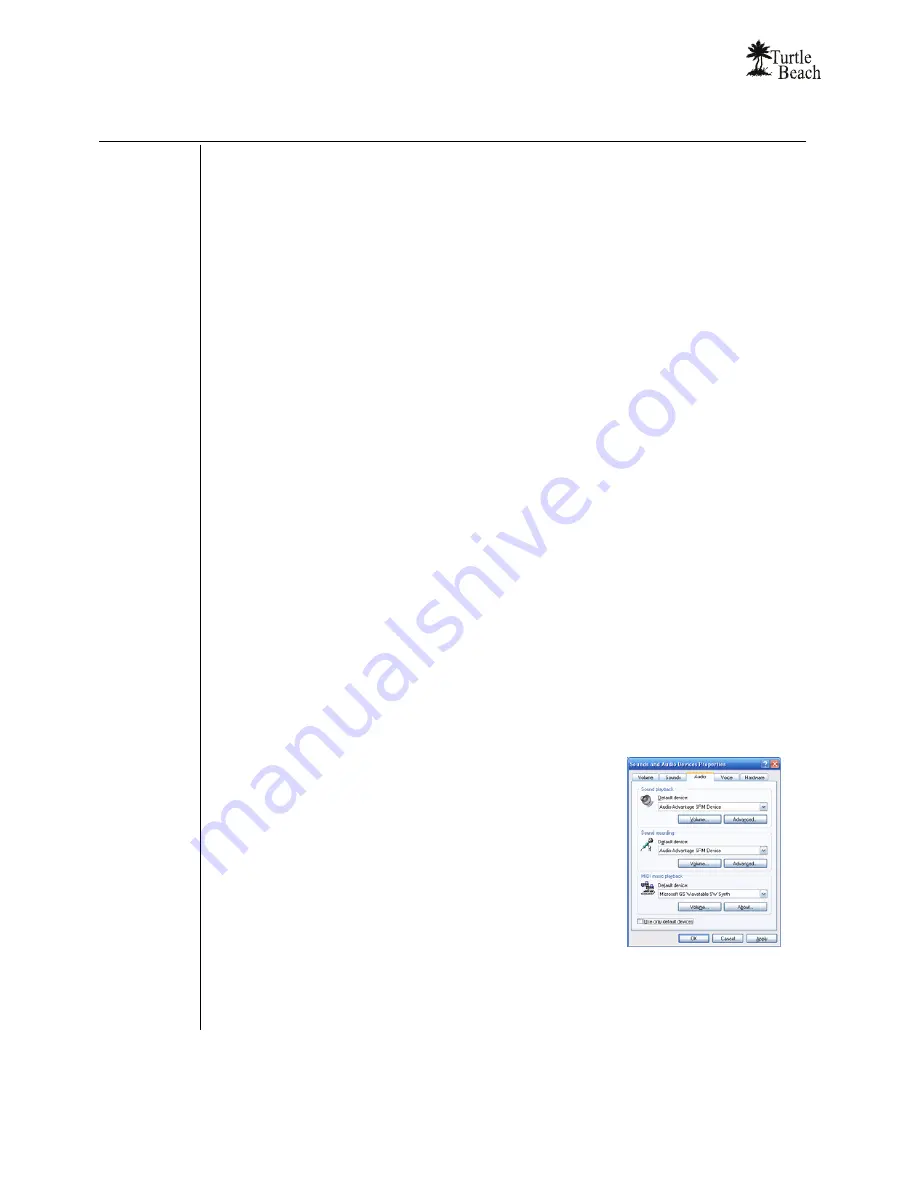
www.Turtle-Beach.com
Page 20
Troubleshooting Tips
No sound on speakers or headphones
Check that the speakers are connected to SRM’s line output or 5.1 speaker output. See
the Control Panel Speakers Tab section for details.
Check that the speakers are powered on.
Be sure you’re not using passive speakers that require an amplifier. The SRM outputs
can only drive powered speakers, not passive speakers.
If the speakers have a volume control or mute button, check that they are properly set.
Make sure the speakers are operating properly. To verify this, connect them to another
audio source, such as an MP3 player or CD player.
If none of these solve the problem, check the following:
The
Master Volume
and
Speaker Volumes
(to the right of the Master Volume) in the
Speaker Tab
control the output levels
.
The speaker volumes should be set to about
75% towards the right. This can be easily done by pressing the
Reset
button at the
bottom of the volume section.
In Windows 2000/XP, the
Wave
volume in the
Mixer Tab
controls the digital audio
playback level (e.g. music played with Media Player or the sound of a DVD
.)
The position of the speaker icons in the
Speaker Positions
section in the
Effects Tab
to the right of the Master Volume (if it’s
Enabled
).
The
Mute
buttons under the Master Volume and Wave Volume will turn off the
volumes when enabled. If the SRM status light is RED, it indicates that the Master
Volume mute is active. Turn this off either by pressing the SRM volume/mute control,
or by clicking the mute button under the Master Volume slider in the Control Panel
Speakers Tab.
In Windows XP…
Click
Start
Æ
Control Panel
Æ
Sounds and Audio Devices
Æ
Audio
and check that the
Sound Playback
and
Sound Recording
devices are set to
Audio Advantage SRM
Device
, as shown in the illustration.
If you are using a TOSLINK cable to connect an external
digital decoder (such as your home theater 5.1 receiver), then
select “
Digital Output – Audio Advantage
SRM Device
” as
the Default Playback Device. If neither option appears in the
list, the drivers were not installed properly, so try uninstalling
and then reinstalling from the CD.
In Windows Vista…
To confirm that SRM is set as the default playback or
recording source, click on the Playback or Recording Tab in the Vista “Sound” control panel
and check that one of the input options for SRM is selected (for example, “Line In – Audio
Advantage SRM Device”, as shown in the illustration). If SRM does not appear in the list,
the drivers were not installed properly, so try uninstalling and then reinstalling from the CD.
Содержание Ear Force AK-R8
Страница 4: ...www Turtle Beach com Page iv Chapter 1 Introduction...
Страница 7: ...Audio Advantage SRM Page 3...
Страница 15: ...Audio Advantage SRM Page 11 Chapter 2 Installation...
Страница 34: ...www Turtle Beach com Page 30 Chapter 3 SRM Control Panel...
Страница 47: ...Audio Advantage SRM Page 43...
Страница 55: ...Audio Advantage SRM Page 51...
Страница 56: ...www Turtle Beach com Page 52 Chapter 5 AudioSurgeon LE Digital Audio Editing Software...






























