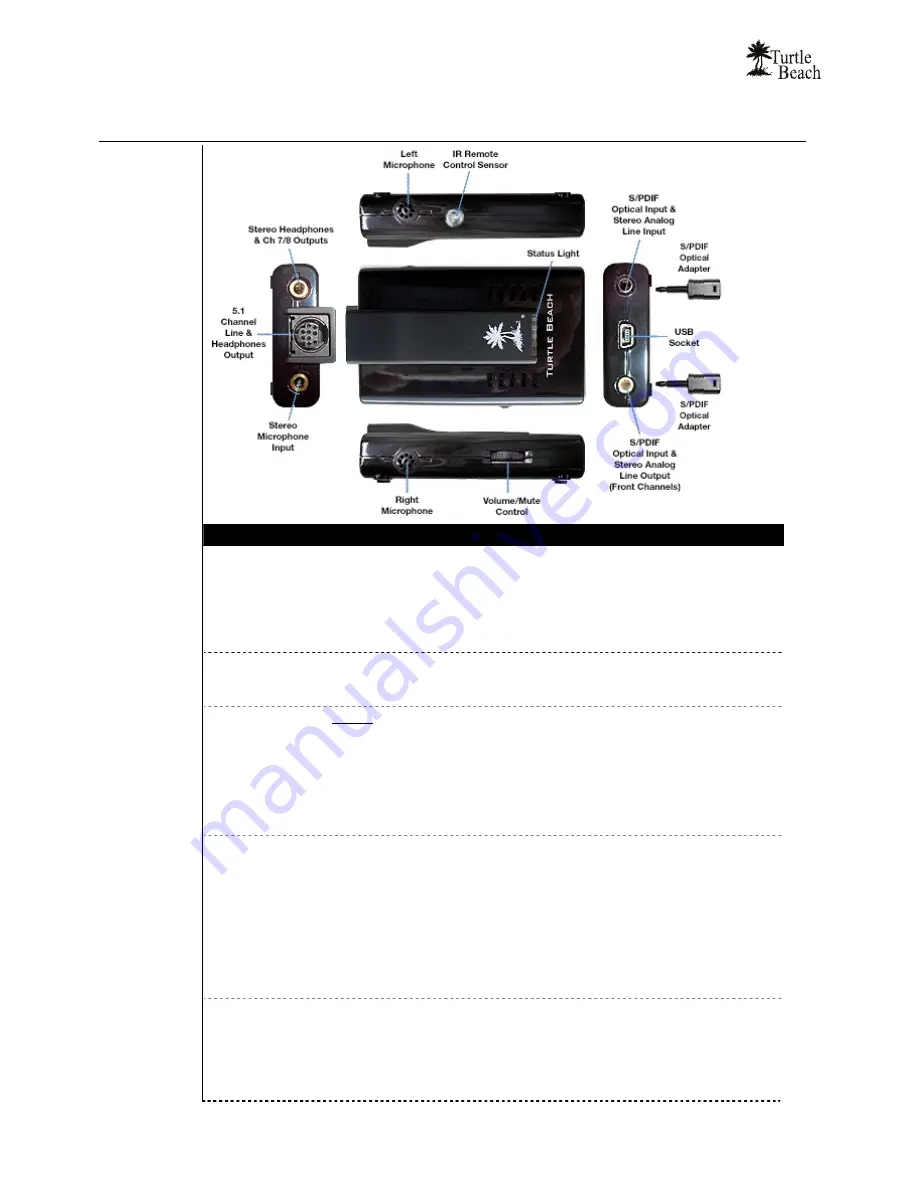
www.Turtle-Beach.com
Page 8
SRM Connectors and Controls
Feature
Function
Status Light
The status light indicates the following states:
GREEN: When the unit is powered on, the Green light will remain on. When audio
is playing, the light will flash.
RED: When the unit is muted (see below), the light will turn Red.
YELLOW: When the unit detects and IR signal from the remote control, a yellow
light will flash momentarily.
Volume/Mute
Control
This control adjusts the master volume when pushed up or down.
To mute all outputs, push in the control. The status light will turn RED when mute is
activated.
5.1 Channel Line
& Headphones
Output
NOTE:
Stereo, 4, 6 and 8 channel speaker configurations are selected from the
Control Panel “Speakers” Tab
.
Use this DIN socket to connect Turtle Beach Ear Force Surround Sound
Headphones, or a set of 5.1 powered analog speakers with the included breakout
cable.
See the “connecting speakers” section for details on how to connect
speakers. See the section on “Ear Force Headphones” for details on how to
connect the headphones.
Headphones Out
This jack can drive stereo headphones or powered stereo speakers:
When the
Control Panel “Speakers” Tab
is in Headphones, Stereo, 4 speaker or
5.1 speaker modes, the front channels are routed to this jack.
When the
Control Panel “Speakers” Tab
is in 7.1 speaker mode, channels 7 and
8 are routed to this jack, while channels 1 – 6 are routed to the 5.1 channel output
on the MINI DIN socket described above.
The signals routed to this jack may be changed by accessing the Speaker Options
button (“…”) next to the speaker configuration pull-down menu in the Control Panel
Speakers Tab. (The Speaker Options button is only available in 4, 5.1, and 7.1
Speaker modes.)
Microphone Input
(Stereo)
This jack accepts mono or stereo microphones. Power for an electret microphone
is provided on both the ring and tip of the jack.
When a microphone plug is inserted into the jack, the internal microphones are
disabled.
A gain boost is accessible from the
Mixer
tab by clicking the “…” button under the
Mic volume slider and placing a check in the
“Microphone Boost
” option.
Содержание Ear Force AK-R8
Страница 4: ...www Turtle Beach com Page iv Chapter 1 Introduction...
Страница 7: ...Audio Advantage SRM Page 3...
Страница 15: ...Audio Advantage SRM Page 11 Chapter 2 Installation...
Страница 34: ...www Turtle Beach com Page 30 Chapter 3 SRM Control Panel...
Страница 47: ...Audio Advantage SRM Page 43...
Страница 55: ...Audio Advantage SRM Page 51...
Страница 56: ...www Turtle Beach com Page 52 Chapter 5 AudioSurgeon LE Digital Audio Editing Software...













































