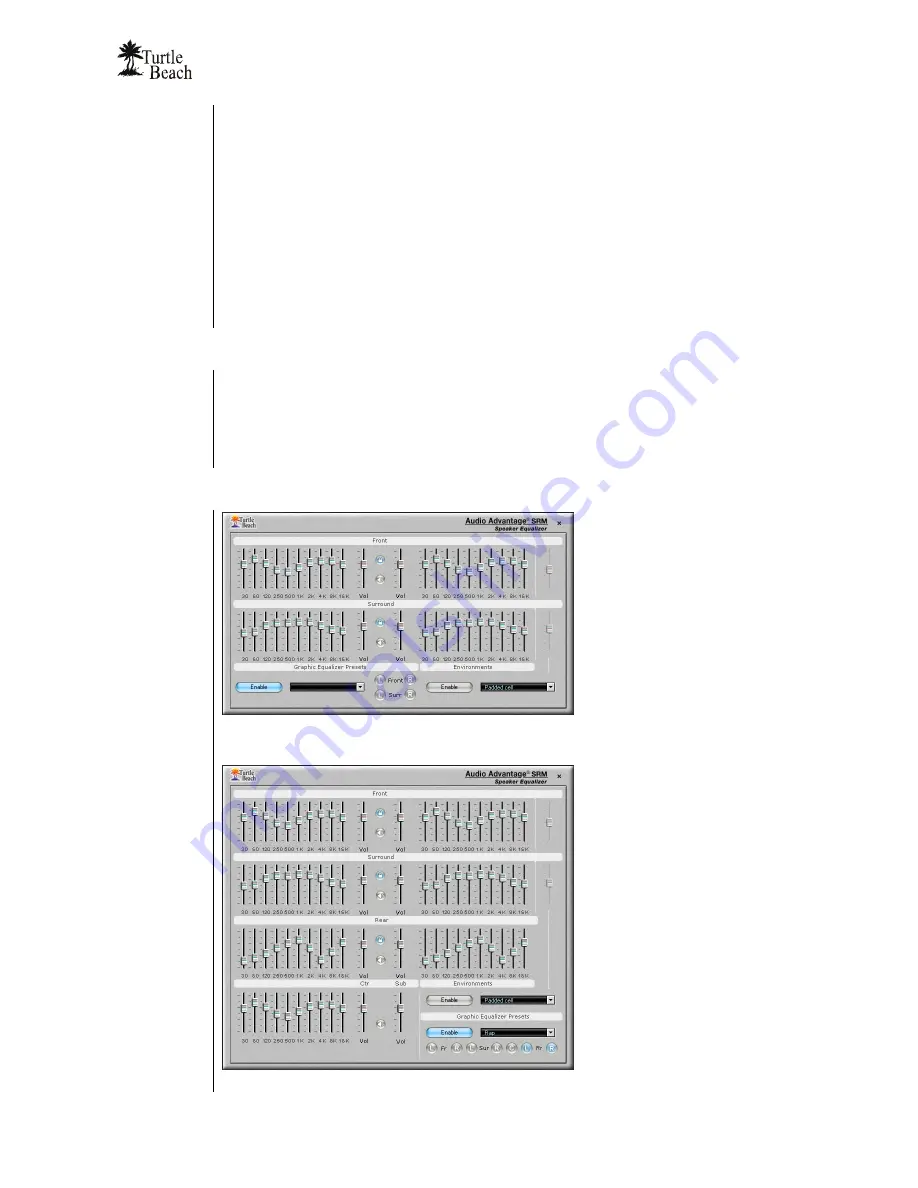
Audio Advantage SRM
Page 43
For example, to assign a preset to the front left and right speakers, select the preset from the
pull-down menu, then press the Front L and Front R buttons located under the presets pull-
down menu. The equalizer settings for the Front L/R channels will then be set to the preset
configuration. Selecting another preset from the pull-down menu will assign the new preset
to the Front L and R equalizers as long as the buttons remain lit.
Note that presets are configured and saved in the Master Equalizer tab. Also, the slider taper
settings on the Master Equalizer Tab will affect the response of the Speaker Configuration
equalizer sliders.
Enable:
Turning off the equalizer Enable button (i.e. not lit) defeats all of the equalizer
settings, allowing you to easily hear the difference between the equalized and non-
equalized speakers.
Environments
The Front and Surround Environments settings and pull-down menu are identical to the
Environments settings in the Effects Tab. They are presented here as a convenience for
setting the environments while adjusting the speaker equalization and volumes. The
Enable
button lets you shut off the environments to hear how the sound has been changed by the
environment settings.
Screens for other Speaker Configuration Settings
Advanced Speaker Control Panel for Quad speaker configuration
Advanced Speaker Control Panel for 7.1 speaker configuration
Содержание Audio Advantage SRM
Страница 4: ...www Turtle Beach com Page iv Chapter 1 Introduction...
Страница 6: ...www Turtle Beach com Page 2...
Страница 15: ...Audio Advantage SRM Page 11 Chapter 2 Installation...
Страница 32: ...www Turtle Beach com Page 28 Chapter 3 Control Panel...
Страница 45: ...Audio Advantage SRM Page 41...
Страница 53: ...Audio Advantage SRM Page 49...
Страница 54: ...www Turtle Beach com Page 50 Chapter 5 AudioSurgeon LE Digital Audio Editing Software...













































