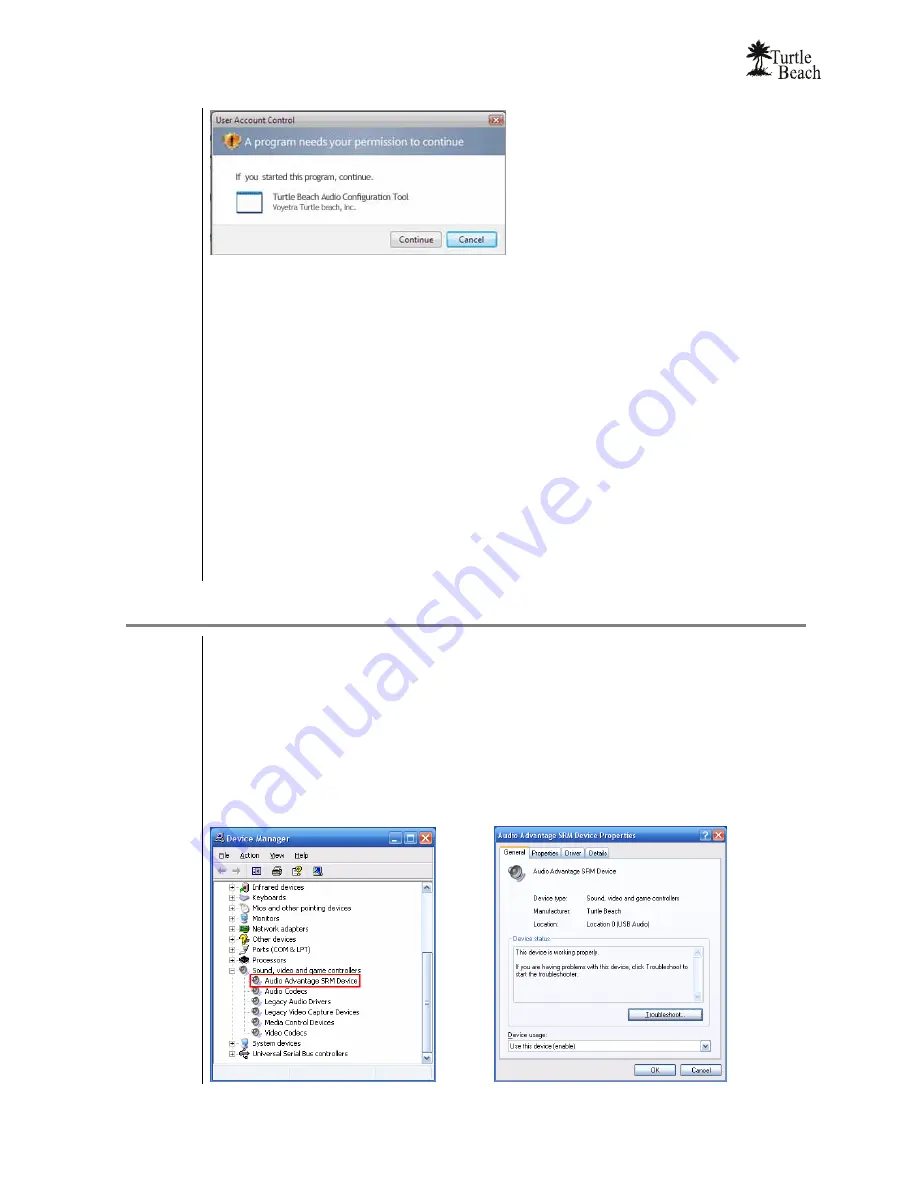
www.Turtle-Beach.com
Page 14
Checking the Installed Programs…
Click on
Start
Æ
All Programs
Æ
Turtle Beach
Æ
Audio Advantage SRM
and you
should see a list of programs in the menu. Use these programs to check out the audio
features on your newly installed SRM.
Â
Always reconnect the SRM to the same USB port used during this
installation.
If you connect it to a different USB port, Windows will recognize
it as a new USB device and ask if you’d like to reinstall the SRM drivers. To
use the SRM in the new USB port, click Yes to install the drivers. Otherwise,
reinsert it into the USB port used during the original installation.
Product Registration…
At this point, please take a minute to register on-line by clicking
Start
Æ
All Programs
Æ
Turtle Beach
Æ
Audio Advantage SRM
Æ
Online Registration
(your Internet
connection must be active during installation). When the registration screen appears,
enter the product ID from the back of your Quick Start Guide.
Checking the Driver Installation
1. Click on the System icon from the Control panel:
Start
Æ
Control Panel
Æ
System
.
2. In Windows 2000/XP, click the
Hardware Tab
, then click
Device Manager
. In
Vista, click “Device Manager” on the left side of the System window.
3. Click
on
Sound, Video and Game Controllers
to see if
Audio Advantage SRM
Device
is listed (as illustrated below.)
4. Right click on
Audio Advantage SRM Device
and select
Properties
.
5. The Device Status should say “This device is working properly” as shown below.
Содержание Audio Advantage SRM
Страница 4: ...www Turtle Beach com Page iv Chapter 1 Introduction...
Страница 6: ...www Turtle Beach com Page 2...
Страница 15: ...Audio Advantage SRM Page 11 Chapter 2 Installation...
Страница 32: ...www Turtle Beach com Page 28 Chapter 3 Control Panel...
Страница 45: ...Audio Advantage SRM Page 41...
Страница 53: ...Audio Advantage SRM Page 49...
Страница 54: ...www Turtle Beach com Page 50 Chapter 5 AudioSurgeon LE Digital Audio Editing Software...






























