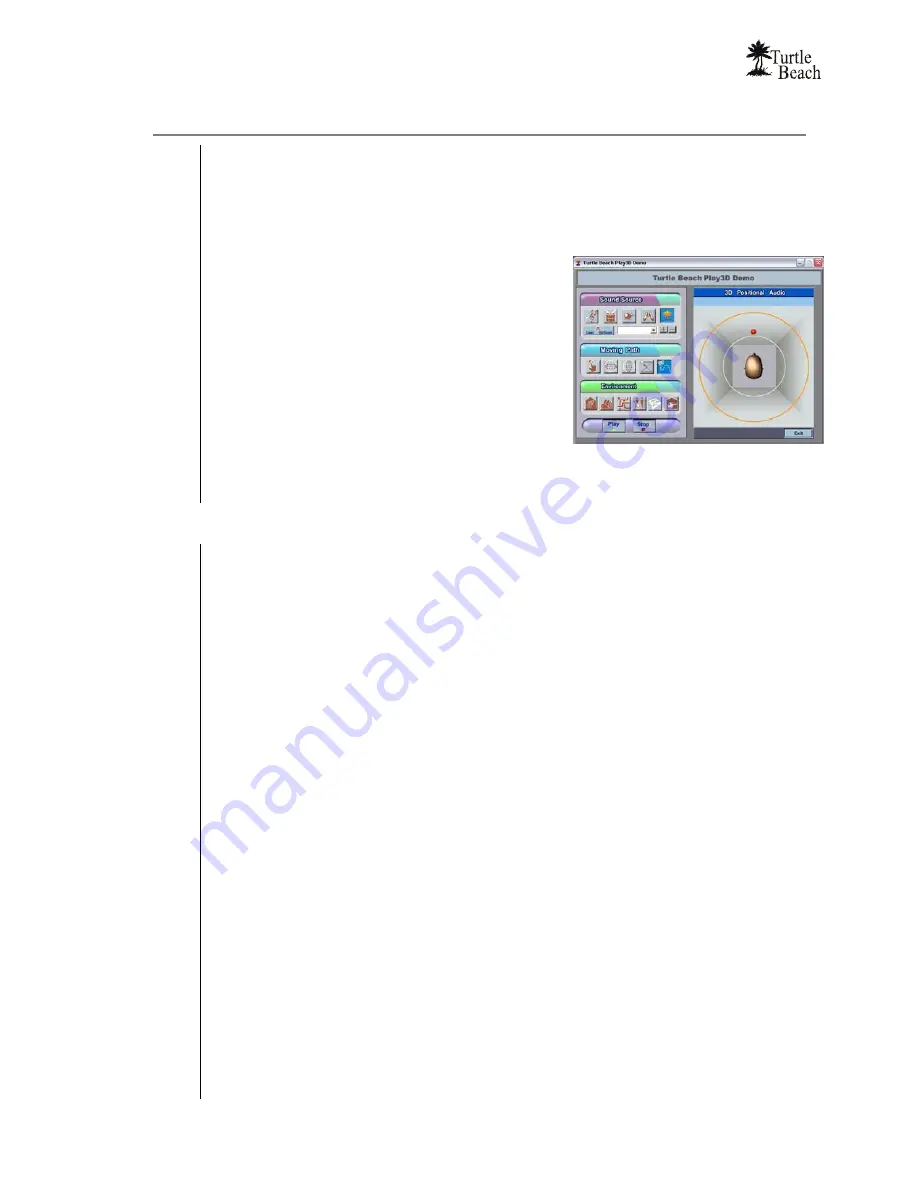
www.Turtle-Beach.com
Page 18
Step 3: Try the Play3D Demo
1. Launch the Play3D Demo either by clicking
Start
Æ
All Programs
Æ
Turtle Beach
Æ
Audio Advantage SRM
Æ
Demo Files
Æ
3D Player Demo
or by clicking on the
Turtle Beach icon in the System Tray on the bottom right of your PC Screen and
selecting
Demo
from the menu.
2. Click on the
Play
button to hear the
Sound Source
selected in the top group. Each
source presents a different type of sound to
demonstrate positional audio.
3. Clicking the first button in the
Moving Path
section lets you move the sound manually, while
clicking the other buttons in this group lets you
hear the sound move automatically. When
listening with 5.1 speakers or surround sound
headphones, try moving the sound manually
from speaker to speaker to hear the surround
effect.
4. The
Environment
buttons let you hear different
reverberation settings, which are available in the
Environments section on the SRM Control Panel Effects Tab.
5. To end the demo, click
Stop.
To shut down the program, click
Exit
.
Troubleshooting Tips
No sound on speakers or headphones
Check that the speakers are connected to SRM’s line output or 5.1 speaker output. See
the Control Panel Speakers Tab section for details.
Check that the speakers are powered on.
Be sure you’re not using passive speakers that require an amplifier. The SRM outputs
can only drive powered speakers, not passive speakers.
If the speakers have a volume control or mute button, check that they are properly set.
Make sure the speakers are operating properly. To verify this, connect them to another
audio source, such as an MP3 player or CD player.
If none of these solve the problem, check the following:
The
Master Volume
and
Speaker Volumes
(to the right of the Master Volume) in the
Speaker Tab
control the output levels
.
The speaker volumes should be set to about
75% towards the right. This can be easily done by pressing the
Reset
button at the
bottom of the volume section.
In Windows 2000/XP, the
Wave
volume in the
Mixer Tab
controls the digital audio
playback level (e.g. music played with Media Player or the sound of a DVD
.)
The position of the speaker icons in the
Speaker Positions
section in the
Effects Tab
to the right of the Master Volume (if it’s
Enabled
).
The
Mute
buttons under the Master Volume and Wave Volume will turn off the
volumes when enabled. If the SRM status light is RED, it indicates that the Master
Volume mute is active. Turn this off either by pressing the SRM volume/mute control,
or by clicking the mute button under the Master Volume slider in the Control Panel
Speakers Tab.
Содержание Audio Advantage SRM
Страница 4: ...www Turtle Beach com Page iv Chapter 1 Introduction...
Страница 6: ...www Turtle Beach com Page 2...
Страница 15: ...Audio Advantage SRM Page 11 Chapter 2 Installation...
Страница 32: ...www Turtle Beach com Page 28 Chapter 3 Control Panel...
Страница 45: ...Audio Advantage SRM Page 41...
Страница 53: ...Audio Advantage SRM Page 49...
Страница 54: ...www Turtle Beach com Page 50 Chapter 5 AudioSurgeon LE Digital Audio Editing Software...






























