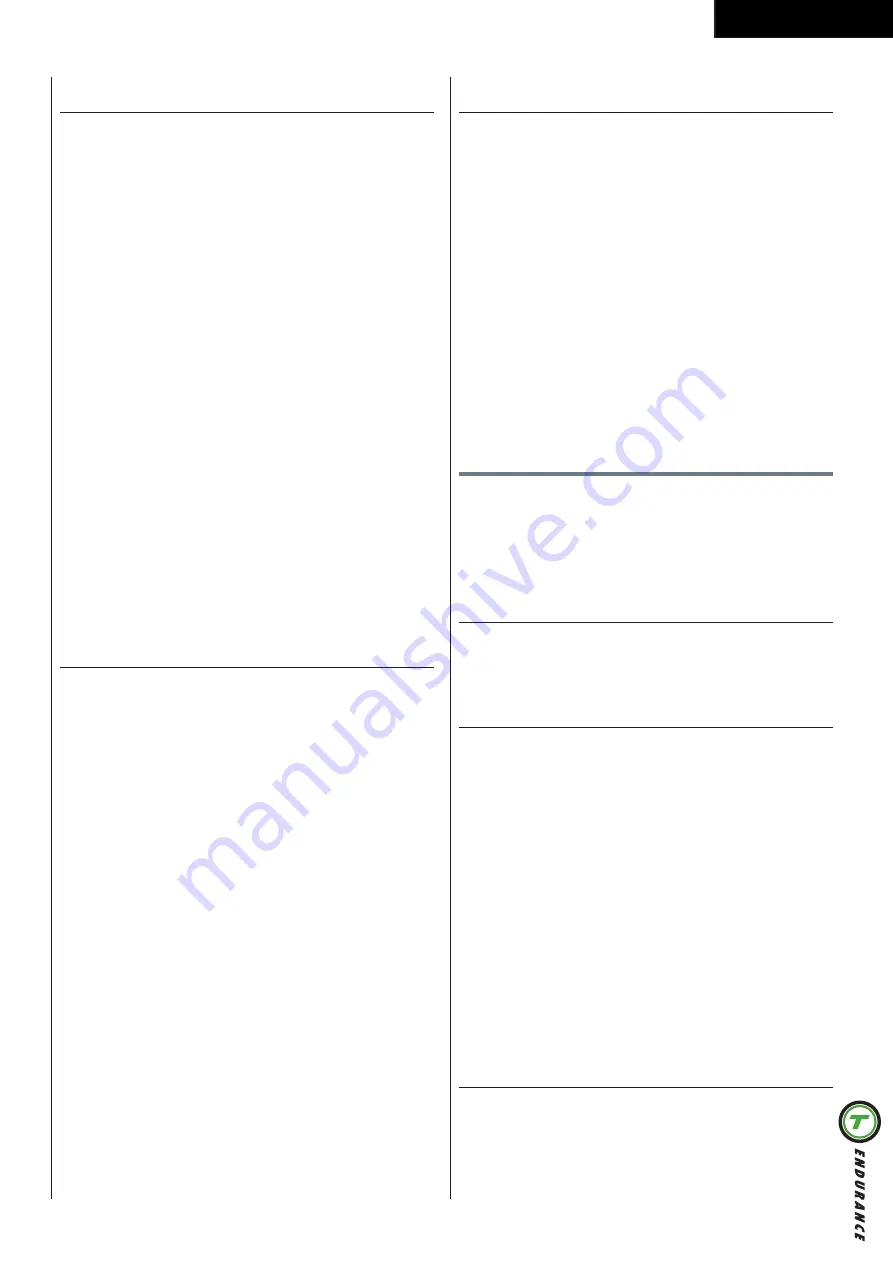
2 3
English
Fitness test
Use “Speed & I / - “ buttons to navigate in main menu and
select “Fitness Test“
-
Press “Enter/ Start” to confirm and enter the program selection
screen.
‼ NOTE
•
To start a fitness test a user selection is required.
If no user is selected this will be notified in the console.
•
The fitness test results will be stored in the “User log” file.
- Press “Enter/ Start” to confirm and start the 3 seconds countdown
to start the “Fitness test”
During workout mode
- To complete the fitness test you should run for the duration of 12
minutes.
- In these 12 minutes you are in control to use “Speed control” keys
to adjust the speed to push your limits, as the further you run, the
better you score will be.
-
Heart rate detection is required to calculate your fitness test results.
End the “Fitness test”
-
The test will be completed automatically after 12 minutes, and
display will show the “Last session” information. Showing a
summary of your workout.
- The “Fitness test” specific test results will be stored in the “User
log” file.
‼ NOTE
•
When test is aborted before the end time of 12 minutes, the
test will fail.
•
Display will prompt the user if there is no heart rate signal
detected.
T-Road
Use “Speed & I / - “ buttons to navigate in main menu and
select “T-Road“
-
Press “Enter/ Start” to confirm and enter the program selection
screen.
-
Use “Speed & I / - “ buttons to select one of the 3
available T-road profiles.
- Press “Enter/ Start” to confirm and start the 3 seconds countdown
to start the selected “T-road” profile.
During workout mode
-
For T-road profiles the goal duration is fixed based on the distance
of the profile selected.
-
Incline settings behaviour is based on the selected profile, so
adjusting the incline setting is possible, but will auto correct close
to immediately again.
-
Use “Speed control” keys to adjust the speed setting to your
requirements at any time.
- Use “Enter/ Start” button to switch between movie and profile
display.
Movie display: Showing the suggestive track, in where the movie
speed is related to the running speed, and the environment
inclination is related to the treadmills incline setting.
Profile display: Is showing the actual profile in parameters.
To “Pause/ end your workout” see commencing section in this
manual.
Bluetooth mode
‼ NOTE
• This console can connect with an APP on a smart device by
Bluetooth (iOS & Android).
•
Establish the Bluetooth connection only via the connection
mode on the installed APP on your smart device.
Use “Speed & I / - “ buttons to navigate in main menu and
select “Bluetooth mode“
-
Press “Enter/ Start” to confirm and enter the program selection
screen, and switch BT module in on mode.
BT address will be displayed.
-
Press “Start/ Stop” button to exit the BT connection mode display
and switch BT module off again if not paired.
‼ NOTE
• Tunturi only provides the option to connect your fintess console
throughout a bluetooth connection. Therefore Tunturi cannot be
held resposible for damage, or malfunctioning of products other
than Tunturi products.
•
Check the website for extra information. www.Tunturi.com
User
Press “User/ + (scale up)” button to enter the User menu.
-
Use “Speed & I / - “ buttons to select one of the 6
available User sub-menu’s.
- Press “Enter/ Start” to confirm and enter the selected sub menu.
User Log
User log will open by showing your “Latest Session” workout data.
- Press “Enter/ Start” to the totals of your personal user data.
-
Press “Enter/ Start” to exit the “User Log” menu.
User Setting
In “User setting” menu you can set your personal preferences, and
see some valuable data. :
-
Adjust “Contrast”: The brightness (Default=50%)
-
View “Total Distance”: The total distance of the machine.
-
View “Total Time”: The total operation time of the machine. .
-
View “Current Version”: The current installed software.
-
Adust “SW Upgrade”: Software update mode.
Yes: Can update software by USB. No: Can’t update SW by USB.
-
Adjust “Language”: The language setting illustrated with a flag.
-
Adjust “Volume Control”: The button beep sound setting.
on(yes) or off (NO). Some sound notifications cannot be set off.
Adjust setting
-
Use “Speed & I / - “ buttons to select one of the adjustable
menu parameters.
-
Press “Enter/ Start” to confirm and enter the editing mode.
-
Use “Speed & I / - “ buttons to adjust the parameter.
- Press “Enter/ Start” to confirm.
-
Press “Back/ Stop” to exit the “User Setting” menu. .
User Setting
In “User setting” menu you can change the User Settings parameters
if they are not ( longer ) correct.
See section “Create User” to see how to adjust and store the user
setting parameters.
-
Press “Back/ Stop” to exit the “User Setting” menu.
Содержание T85
Страница 2: ......
Страница 3: ...3 T 85 A ...
Страница 4: ...4 T 85 B i ...
Страница 5: ...5 T 85 C 100 CM 100 CM 100 CM 100 CM D 0 ...
Страница 6: ...6 T 85 D 1 ...
Страница 7: ...7 T 85 D 2 ...
Страница 8: ...8 T 85 D 3 ...
Страница 9: ...9 T 85 D 4 ...
Страница 10: ...1 0 T 85 E 1 E 2 A B O I ...
Страница 11: ...1 1 T 85 F 1 F 2 ...
Страница 12: ...1 2 T 85 F 3 F 4 ...
Страница 13: ...1 3 T 85 F 5 F 6 ...
Страница 16: ...1 6 T 85 K K 1 K 6 K 2 K 7 K 3 K 8 K 4 K 9 K 5 K 10 ...
Страница 27: ...2 7 English ...
Страница 110: ......
Страница 111: ......






























