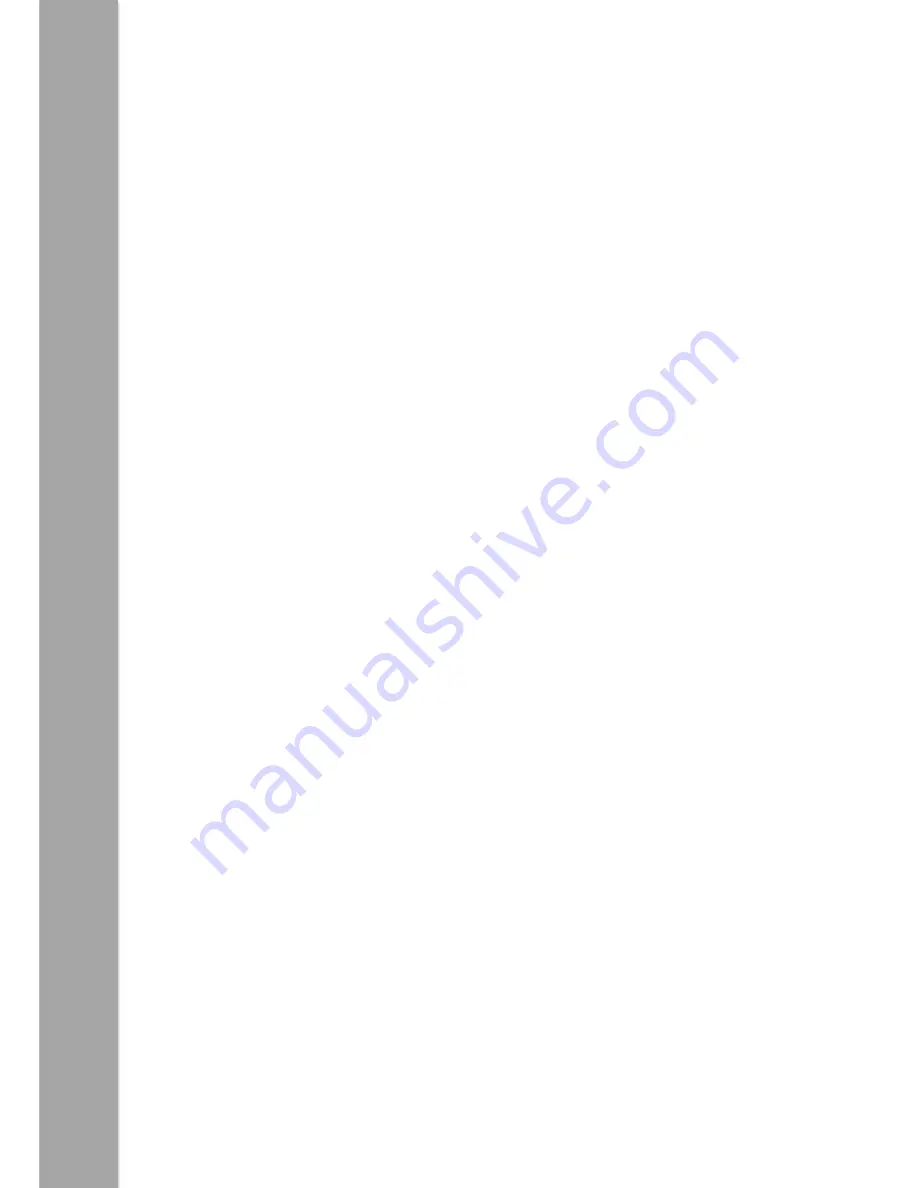
13
P
ro
-B
o
t
-
Te
ac
her
G
ui
de
Using the Pen Mechanism
With the pen mechanism, you can bring these shapes to life. Insert a standard (TTS /
Berol) felt tip into the pen holder, then twist the levers clockwise to place the pen
under slight pressure onto the writing surface. Ensure the surface below is capable of
taking a dry wipe pen without damage.
When you have finished drawing, twist the levers anti-clockwise to lift the pen off the
surface. There is no need to take the pen out every time.
TIP: It is easiest to fit the pen in correctly when the mechanism is in the “Up” position.
Twist the levers anti-clockwise and ensure that the top of the mechanism is proud of
Pro-Bot’s top surface.
TIP: Don’t put the pen in with the lid still attached or the lid will stay in! To remove the
pen lid from the Pro-Bot, put the pen back in so that it fits back into the lid then push
the pen up from the underneath using a ball-pen or similar.
K’Nex Compatibility
The Pro-Bot has been designed to be compatible with K’Nex. It has 4 K’Nex shaped
mounting holes one in each corner to allow K’Nex pieces to be inserted.
Procedures – What is a Procedure?
Logo is a “procedural language”. This means that the main program can call other
“secondary programs” (procedures) that each perform a specific function. For instance,
one procedure could trace out a leaf, another could trace out a petal and a third could
draw a stem.
The main program could use all these three procedures to draw a complete flower. Pro-
Bot, of course, can do exactly this. In fact different groups of students could write the
different procedures and the main program, then put them all together and see how
well it works!
Pro-Bot has several different types of procedure. They are numbered from 1 to 39.
Procedure numbers 1 to 32 are fully definable by you, numbers 33 to 37 are for sensors
and 38 to 40 are the built-in, invisible, demo sequences. The other special procedures
are also shown differently in the display and are:
33 FRONT: Run when the front touch sensor is triggered
34 REAR: Run when the rear touch sensor is triggered
35 DARK: Run when the light sensor goes from light to dark
36 LIGHT: Run when the light sensor goes from dark to light
37 SOUND: Run when the sound sensor is triggered
38 HEXGN: Draws a hexagon (not visible)





































