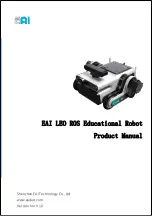Summary of Contents for ERS-7M3 - Aibo Entertainment Robot
Page 1: ... 2 6 5 7 9 8 3 1 1 1 Printed in Japan 2005 Sony Corporation 2 657 983 11 1 ...
Page 6: ...6 ...
Page 14: ......
Page 30: ......
Page 62: ...62 ...
Page 112: ...112 ...
Page 152: ......
Page 161: ...Reference Material 161 ...
Page 164: ... 2 6 5 7 9 8 3 1 1 1 Printed in Japan 2005 Sony Corporation 2 657 983 11 1 ...