Reviews:
No comments
Related manuals for Cadebot-L100
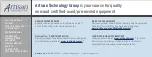
IRB6400
Brand: ABB Pages: 510

TG542 ROBO SHOOTER
Brand: THINK GIZMOS Pages: 31

PALLETIZING SOLUTION AX Series
Brand: ROBOTIQ Pages: 115
TM Conveyor Tracking
Brand: Omron Pages: 40

NXY
Brand: Yamaha Pages: 56

YP-X Series
Brand: Yamaha Pages: 110

FLIP-X Series
Brand: Yamaha Pages: 130

YK-XR Series
Brand: Yamaha Pages: 158
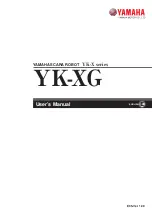
YK-X Series
Brand: Yamaha Pages: 178

Boxie
Brand: Marvelmind Pages: 43

PROFI Dynamic XXL
Brand: fischertechnik Pages: 112

HEXBUG VEX ROBOTICS SWITCHGRIP 406-5517
Brand: Innovation First Pages: 23

UI-SR Series
Brand: UIrobot Pages: 103

iCLEBO Kobuki
Brand: Yujin Robot Pages: 24

T5LS
Brand: Keenon Robotics Pages: 28

KSR5
Brand: Velleman Pages: 35

CRB 15000
Brand: ABB Pages: 34

GEIO
Brand: GJS Robot Pages: 31

















