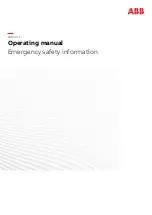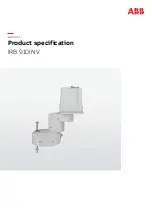Summary of Contents for PALLETIZING SOLUTION AX Series
Page 4: ...Palletizing Solution Instruction Manual 4 ...
Page 14: ...Palletizing Solution Instruction Manual 14 ...
Page 21: ...Palletizing Solution Instruction Manual 21 ...
Page 33: ...Base Cover Plate 1 Remove the cover plate that will allow the cable management 33 ...
Page 84: ...6 1 2 AirPick Vacuum Gripper Fig 6 1 AirPick general dimensions 84 ...
Page 85: ...Palletizing Solution Instruction Manual 6 1 3 Extra Reach Bracket 85 ...
Page 86: ...6 1 4 Bracket for Two 2 Suction Cups Fig 6 2 Two air nodes bracket s dimensions 86 ...
Page 113: ...12 2 Safety Connections Fig 12 2 Universal Robots Controller Safety Connections Schema ...