Reviews:
No comments
Related manuals for KoiBot

Zu Series
Brand: JAKA Pages: 73

32132
Brand: Parallax Pages: 9

Singalong Kit
Brand: 4tronix Pages: 9

ELITE TROOPER
Brand: Xtrem Bots Pages: 16

James
Brand: Xtrem Bots Pages: 52

A0509
Brand: Doosan Pages: 253

KSR20
Brand: Velleman Pages: 9

Pet Fitness Robot
Brand: VARRAM Pages: 5

ScioBot 2.0 WiFi
Brand: Nonscio Pages: 2
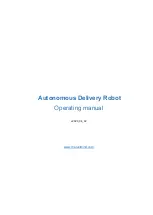
Autonomous Delivery Robot
Brand: Marvelmind Pages: 23

AxiDraw V3
Brand: Evil Mad Scientist Pages: 60

SDP Mini
Brand: Slamtec Pages: 8

RPLIDAR A2 Series
Brand: Slamtec Pages: 15

APOLLO A4M31
Brand: Slamtec Pages: 22

ATHENA N4M11
Brand: Slamtec Pages: 31

Athena 2.0
Brand: Slamtec Pages: 49

N5M32-R2
Brand: Slamtec Pages: 56

Carle
Brand: RUKO Pages: 10

















