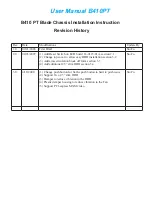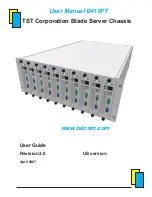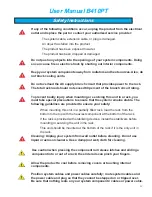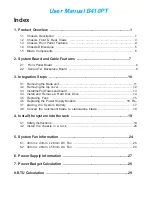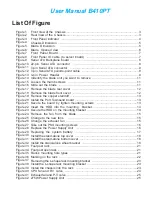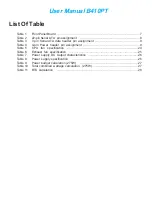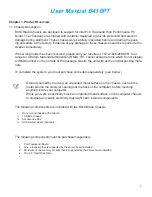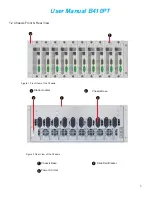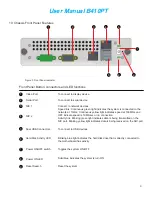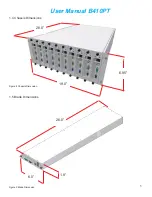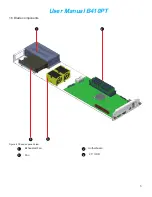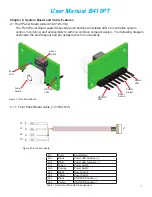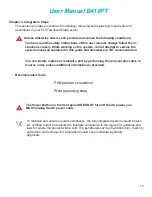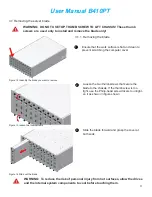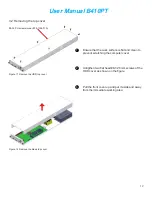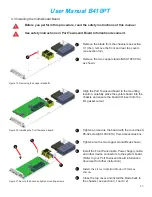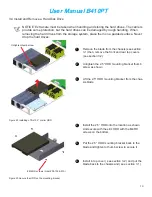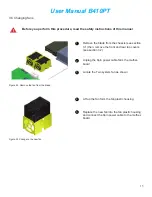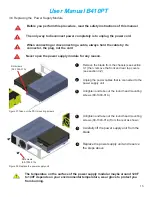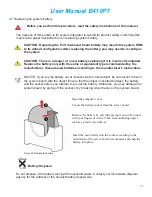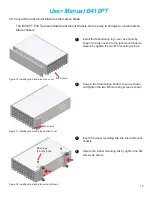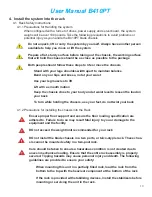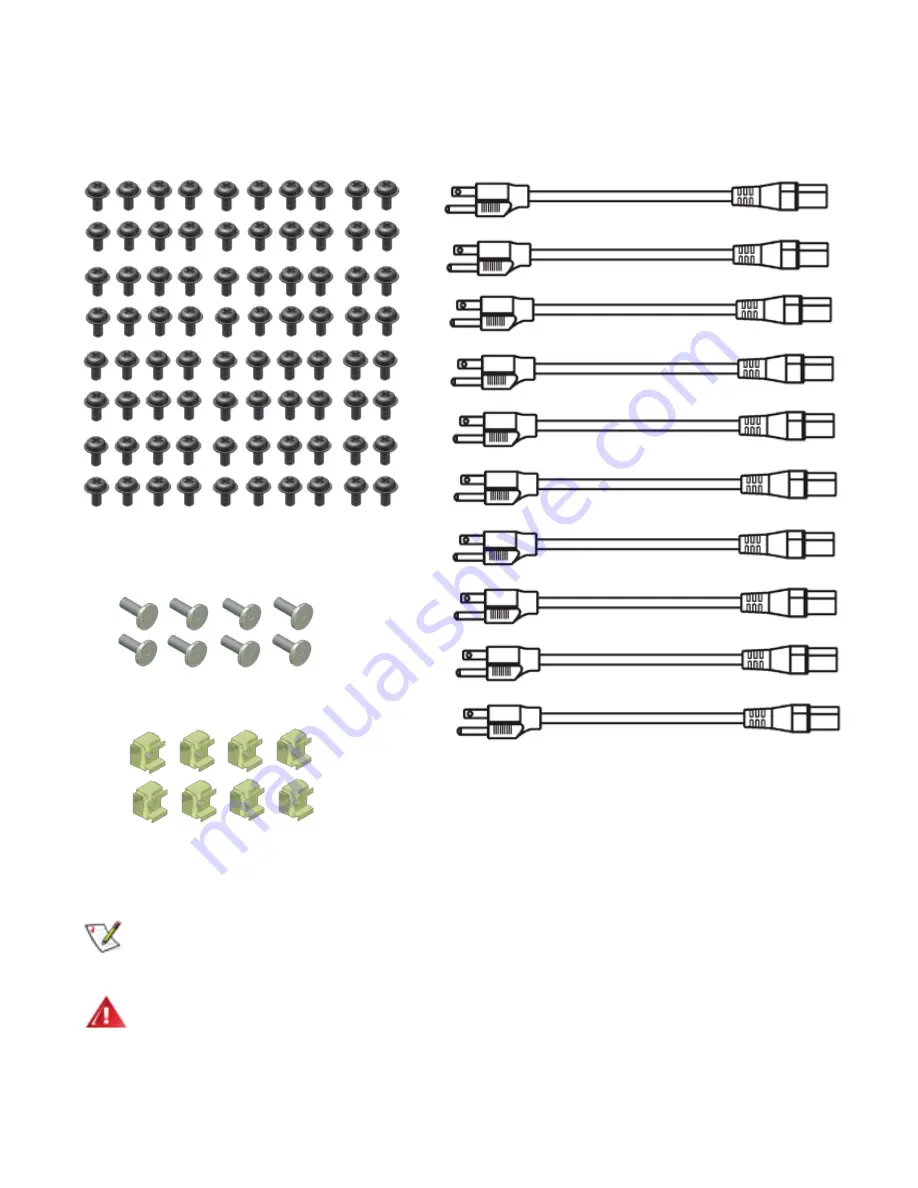
User Manual B410PT
2
3
The following compinents are included in the accessories box
#6-32 RH screws 90 pcs
(order #09-1003-01A)
AC Cord North America 10 pcs
(order # 17-1012-01A)
Depend on your country, the accessories box may not have the AC cord and you
have to order the AC cord seperately.
Use only approved power cable(s). If you have not been provided with a power cable
for your server, storage system, or appliance, or for any AC-powered option intended
for your system, purchase a power cable that is approved for use in your country. The
power cable must be rated for the product and for the voltage and current marked
on the product’s electrical ratings label. The voltage and current rating of the cable
should be greater than the ratings marked on the product.
M5 x 3/4” Pan Head Screws,
24 pcs (order#09-1052-01A)
M5 Cage Nuts, 16 pcs
(order #09-1053-01A)