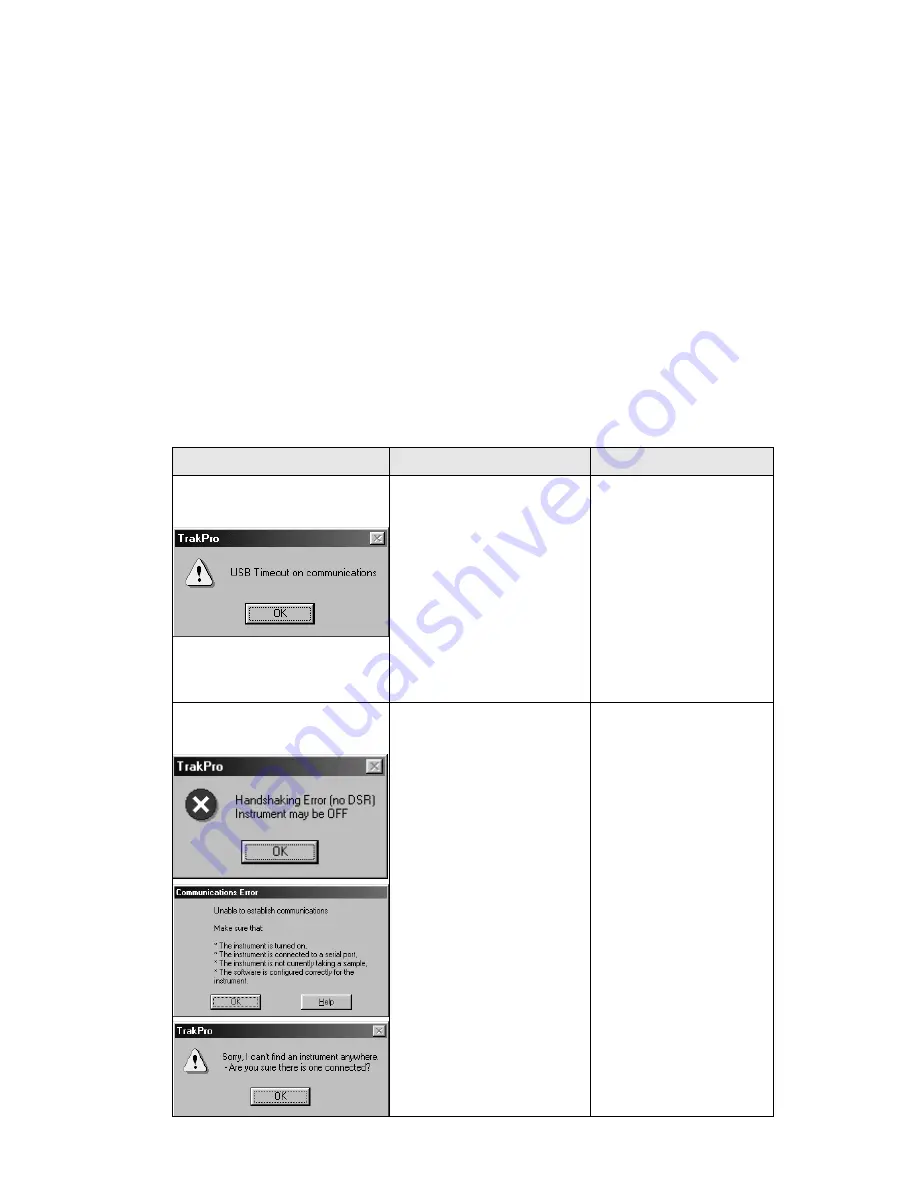
Setting-Up
15
5. The first time you plug in the SidePak AM510, the Windows utility
for installing new hardware will launch automatically. Follow the
onscreen instructions for installing the drivers. Refer to the
software installation guide as needed.
6. After the New Hardware utility has finished, complete the
installation of T
RAK
P
RO
TM
software.
Connecting the SidePak
AM510 Personal Aerosol Monitor to
Your Computer
once the drivers are installed
After you have installed the drivers for the SidePak AM510, each
subsequent time you plug-in the instrument, the instrument will be
automatically detected. Your computer will load the proper driver files
to communicate with the SidePak
monitor. If you have difficulty
communicating with the instrument, please review the following
troubleshooting steps:
Symptom
Cause
Solution
Receive the following
error message:
The SidePak AM510
drivers take
approximately 20
seconds to “load,”
each time the
instrument is plugged
in. If you attempt to
communicate with the
instrument during this
period, you will receive
an error.
Wait approximately
30 seconds, after
plugging in the USB
cable, before you
attempt to
communicate with
the instrument.
Receive the following
error message(s):
1. The Software
Configuration is not
set properly to
SidePak Aerosol
Monitor.
2.
Or
the Auto-
Configuration is
turned off.
3.
Or
the instrument is
turned off (powered
down).
4.
Or
the instrument is
not attached to the
USB cable, either at
the instrument side
or computer side.
1. Select Option:
Software
Configure:
SidePak Aerosol
Monitor.
2.
Or
select the
SidePak Aerosol
Monitor from the
drop-down list on
the menu bar.
3.
Or
Check
(turn-
on) the Auto-
configuration,
under Options.
4.
Or
turn on the
instrument.
5.
Or
attach USB
cable.
Содержание SIDEPAK AM510
Страница 1: ...SIDEPAK PERSONAL AEROSOL MONITOR MODEL AM510 USER GUIDE ...
Страница 2: ......
Страница 66: ...Appendix B 58 This page intentionally left blank ...
Страница 69: ...61 Appendix D CSA Certificate of Compliance ...
Страница 70: ...Appendix D 62 ...
Страница 71: ...CSA Certificate of Compliance 63 ...
Страница 72: ...Appendix D 64 This page intentionally left blank ...
Страница 73: ...65 Appendix E AM510 Quick Reference Guide ...






























