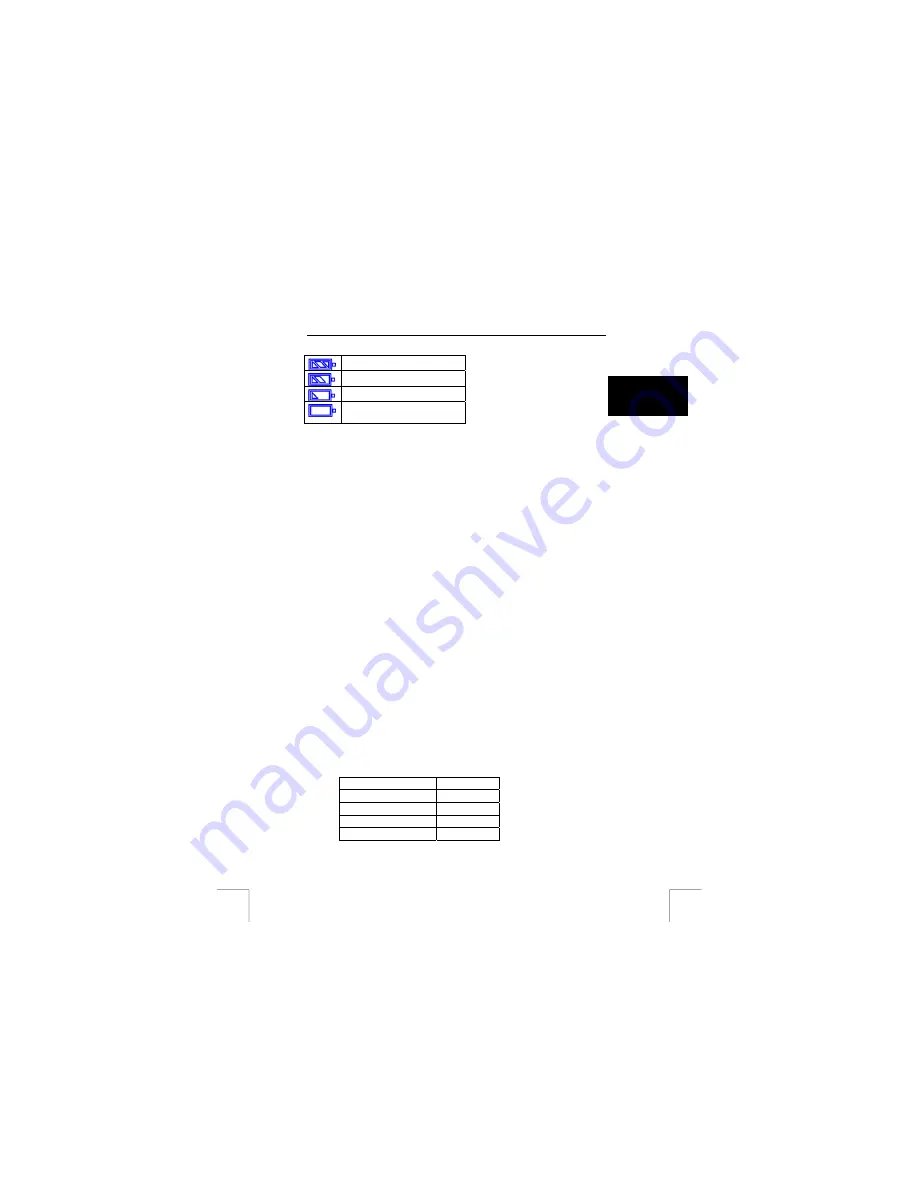
TRUST 922Z POWERC@M OPTICAL ZOOM
Battery full.
Battery half full.
Battery almost empty.
Battery empty. Recharge the
battery.
U K
Table 1: Battery status on the LCD screen
Note:
The battery should be removed if the camera is not going to be used
for some time. This will save the battery power.
Note:
It is normal for the camera casing to become warm when using the
camera.
Note:
After inserting/replacing the battery, you will have to reset the date and
the time.
6
Taking photograph & video
6.1 Taking photograph
See Quick Install guide point 3.
Note:
This camera has smart power management, when you don’t use the
camera for few minutes, it may automatically switch off.
Note:
The camera power LED (1, Fig. 2) will turn green when it’s on, and turn
off when camera is off.
6.2 Zoom in/out
This camera has 3x optical zoom plus 4x digital zoom. The zoom bar can be found on
the left side of the LCD display, indicating the zoom status while the zoom in or out
button is pressed; there would be 5 levels of optical zoom magnifications (f0 ~ f6),
from W (wide) to T (Tele) of zoom bar. The zoom lens can automatically protrude and
retract. Then if you keep pressing the zoom button, there would be an additional 8
levels of digital zoom magnification (0.5x/each), from T (Tele) to 4x (4x Digital zoom)
of zoom bar.
1. Once you’ve aligned your subject in the LCD display, press the zoom in or
out button to set your preferred distance.
2. The photograph can be zoomed in up to 12 times the original size.
Hereunder is a table indicating the digital zoom you can use when you take
photograph in certain resolution:
Resolution Digital
Zoom
5.5M (2720 x 2040)
X 1
3.0M (2048 x 1536)
X 4
1.3M (1280 x 960)
X 4
VGA (640 x 480)
X 4
Table 7: Digital zoom & Resolution
5























