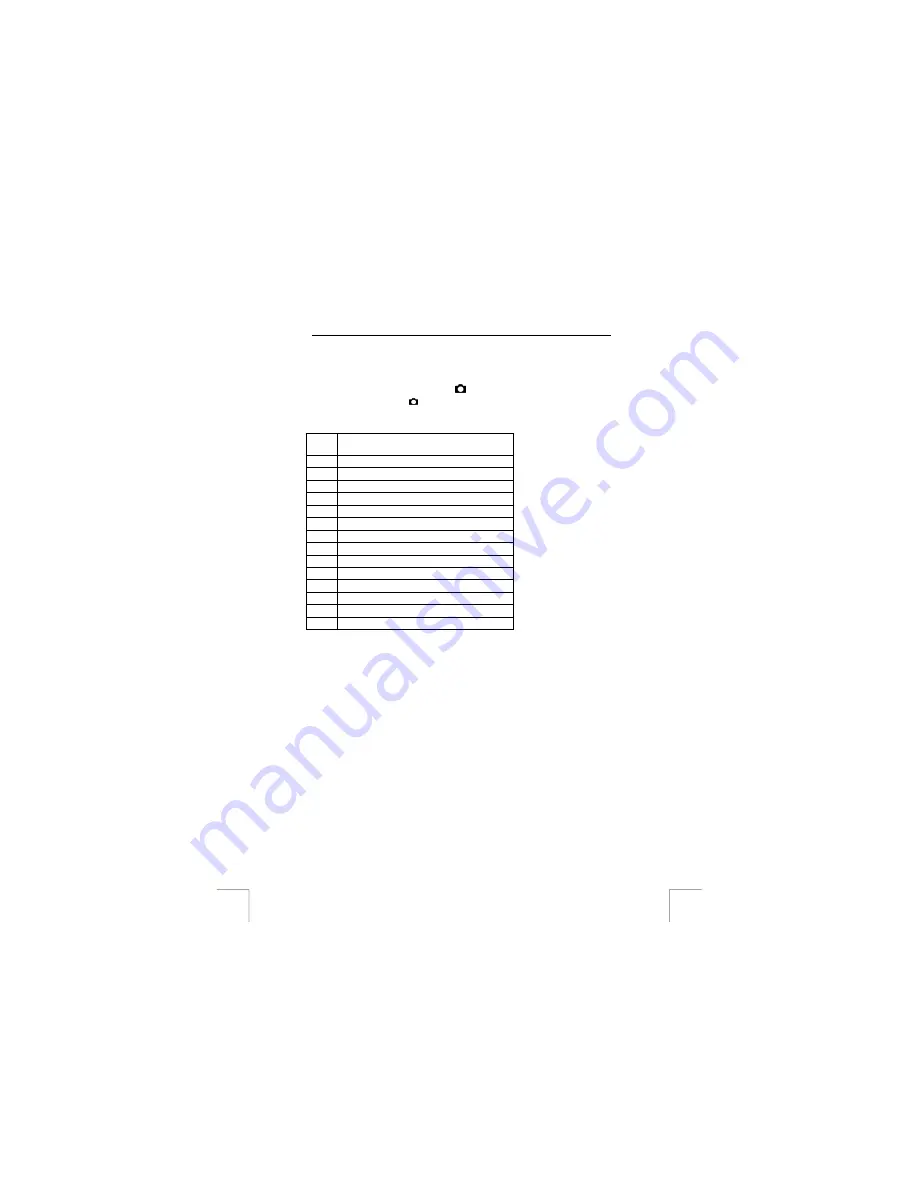
TRUST 922Z POWERC@M OPTICAL ZOOM
Note:
When there’s nest menu, select the option you want first by pushing
down the OK button and the further options will show up. And always
use the 5-way OK button to select an option you want.
Note:
To turn on or off sound effect will not affect the video you are taking.
12.3.
Using menu in capture mode (
)
First, turn the mode dial to ( ). In this mode, camera is mainly used to take still
photographs. When you enter the mode, the LCD display will be like what in Fig. 8.
Each icon on the display may indicate certain information, please refer on table 10 for
definition.
Ite
m
Description
1 Flash
2 White
Balance
3 ISO
100/200
4 Metering
5 Resolution
6 Image
quality
7 EV
icon
8 Continuous
shot
9 Date
or
Time
10 Battery
status
11 Self
timer
12
Remaining number of photographs can take
13 Zoom
bar
14
Mode icon display – Capture Mode
Table 10: Definition of the icons on the LCD screen (refer on Fig. 8)
Note:
When you take a photograph, the camera will automatically check if the
memory is enough. If it’s full, a warning “Memory Full” icon will display on
the LCD.
Note:
The icons can be invisible by pressing the menu button (5, Fig. 2) once.
12.3.1 Auto-focus
function
This camera comes with auto-focus feature, with such feature increases the
possibility to take the photographs successfully. You can press the shutter button half
way to activate auto-focus function. When you see the crop mark on LCD turns
green, then fully press the shutter button to take the photograph.
Note:
The Focus LED (1, Fig. 2) will flicker then turn steady. When it’s green,
it’s ok to take photographs. When it’s red, it’s suggested to adjust the
distance or position from the object.
Note:
The
crop
mark
[ ]
on LCD is usually white and will turn green when it’s
ok to take the photograph. When the crop mark turns red, it’s
suggested to adjust the angle or distance or position from the object.
12.3.2 Self
Timer
The camera has an automatic exposure function which gives a time delay of 10
seconds before the photograph is taken. You can use the automatic exposure
function to take a photograph of yourself.
10

























