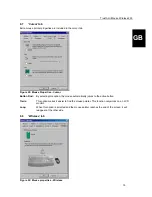Trust Ami Mouse Wireless 200
2
1. Introduction
This instruction manual is intended for users of the Trust Ami Mouse Wireless 200. If you have any
questions, please consult one of the Trust Customer Care Centers. You can find more information about
these Customer Care Centers on the last page of this electronic manual, as well as at the back of the quick
installation manual.
1.1
Conventions used in the manual
The following conventions have been used in this manual to indicate instructions:
<
key
>
Here you should press a key. The name of the key is given between brackets.
‘
System
’
This is a specific term used in a program. These are the terms used by, for example,
Microsoft Windows 98.
[
DIR
]
Key in the text shown in square brackets [….].
(term)
The text between the parentheses (….) is the English term, e.g. (File) used in the figure
referred to.
Additional information will be shown as follows:
Note
:
The Ami Mouse Wireless 200 does not work correctly when the batteries are low.
The examples assume that the letter “D” has been assigned to your CD-ROM drive. If your system uses a
different drive letter for your CD-ROM drive, for example “E”, you should replace “D” by “E”.
1.2
Contents of the package
Please check the contents of the package before reading the instruction manual. It should contain the
following:
•
Wireless
mouse
•
RF
Receiver
•
CD-ROM containing the drivers, applications and electronic instruction manual
•
Quick installation manual
•
2 AAA batteries
If anything is missing or damaged, please contact one of the Trust Care Centers. You can find more
information at the back of this instruction manual.
1.3
Minimum system requirements
•
80486
processor
•
Windows
95
•
16 MB RAM
•
10 MB free hard disk space (mouse program only)
•
4 speed CD-ROM drive
•
PS/2
connection