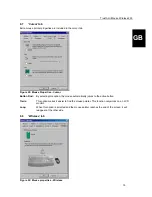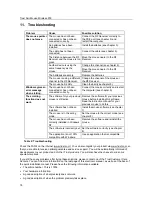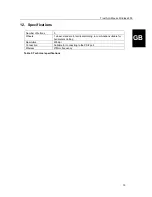Trust Ami Mouse Wireless 200
16
This window gives information about the status of the batteries. A message will be displayed here if they are
empty.
An icon of a battery with a red cross through it is also shown in the taskbar.
The batteries must then be replaced (see chapter 3).
8.9 'Information'
tab
Figure 21: Mouse Properties - Information
This window gives the version number of the driver.
Click on http://www.trust.com for more information about Trust computer products, FAQ's, new drivers, etc.
9. Maintenance
The ball of the mouse will become dirty through use and cause the mouse to function poorly. It is therefore
necessary to regularly clean the ball.
1. Turn off the computer and turn the mouse upside down.
2. Remove the ring that keeps the ball in position.
3. Remove the ball from the compartment.
4. Clean the compartment where the ball is housed (see figure 23). Use a cotton bud that has been
dampened with water. Do not use too much water. This may cause the mouse to stop functioning.
Figure 23: The bottom of the mouse with an open mouse ball compartment
5. Clean the ball by placing it under cold, flowing water. Dry the ball using a lint-free cloth.