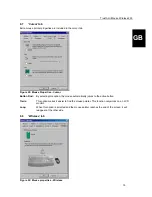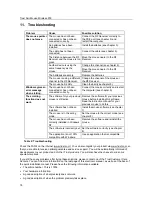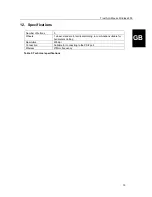Trust Ami Mouse Wireless 200
18
11. Troubleshooting
Problem
Cause
Possible solution
The mouse pointer
does not move.
The mouse has not been
connected or has not been
connected correctly.
Connect the RF Receiver correctly to
the PS/2 port (see chapter 5) and
restart the computer.
No batteries have been
installed.
Install the batteries (see chapter 3).
The cable has not been
connected.
Connect the cable (see chapter 5).
The distance between the RF
Receiver and the mouse is too
great.
Move the mouse nearer to the RF
Receiver.
Change the channel (see chapter 4).
Another device is using the
same frequency as the
mouse.
Move the mouse nearer to the RF
Receiver.
The batteries are empty.
Replace the batteries.
The mouse is using a different
channel to the RF Receiver.
Change the channel of the mouse or
the RF Receiver.
The mouse ball is dirty.
Clean the ball (see chapter 9).
Windows gives an
error message
when starting.
The mouse has not been
connected or has not been
connected correctly.
Connect the mouse correctly and restart
the computer (see chapter 5).
The scrolling
function does not
work.
The software for your previous
mouse is still active.
Remove the software for your previous
mouse before installing this software.
Read the instruction manual for your
previous mouse to do this.
The software has not been
installed.
Install the mouse software (see chapter
7).
The mouse is in the wrong
mode.
Set the mouse to the correct mode (see
chapter 8).
The mouse has not been
correctly installed in Windows
NT.
Remove the software and reinstall the
mouse.
The software is incorrectly set. Set the software correctly (see chapter
8).
The application is not 100%
compatible with Windows.
Use an application that is compatible.
Table 2: Troubleshooting
Check the FAQ's on the Internet (www.trust.com). You can also register your product via www.trust.com, so
that you are able to receive optimal guarantee and service support. You will be automatically informed of
developments to your product and of other Trust products. You will also have the chance to win some
spectacular prizes.
If you still have any problems after trying these solutions, please contact one of the Trust Customer Care
Centers. You can find more information on the last page of this electronic manual, as well as at the back of
the quick installation manual. Please have the following information available:
•
The article number. This is 11803.
•
Your hardware information.
•
A good description of what precisely does not work.
•
A good description of when the problem precisely takes place.