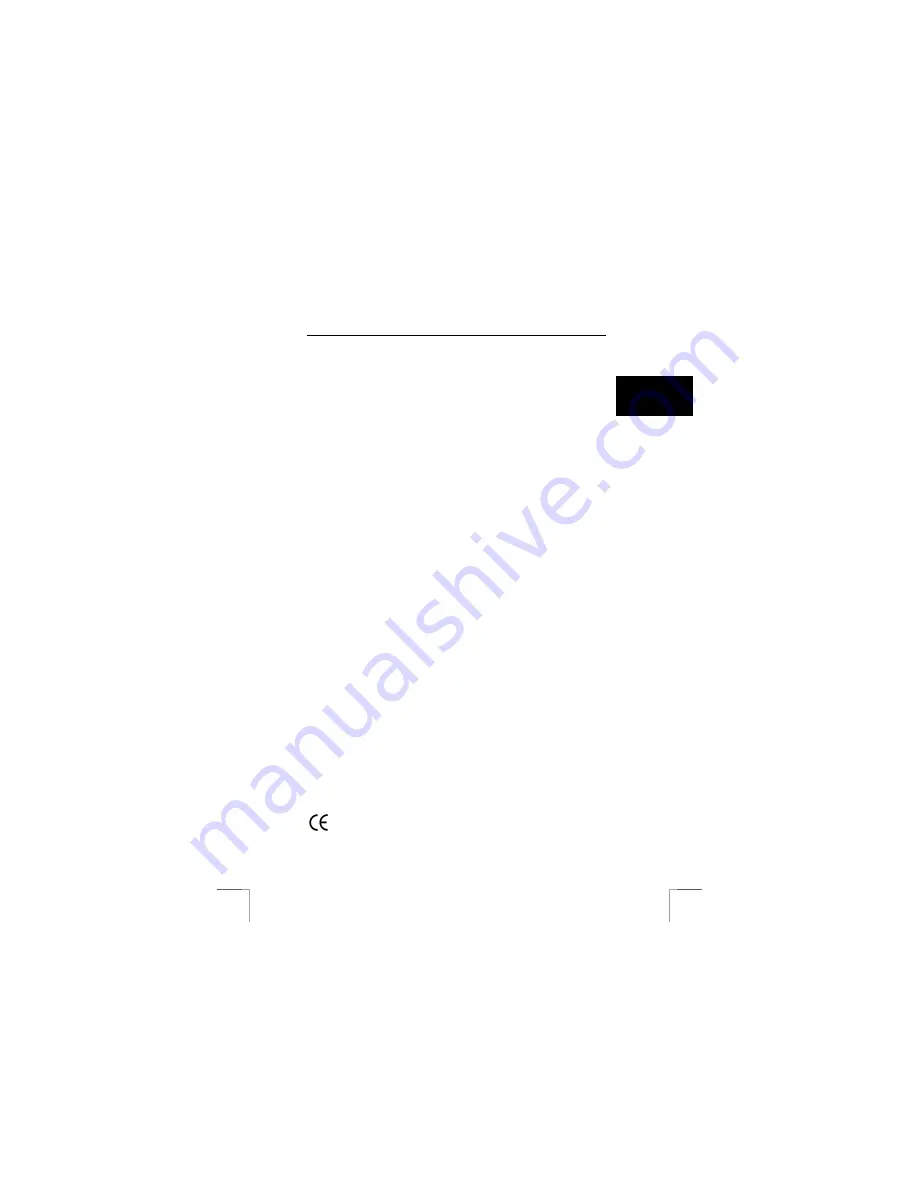
742AV USB2.0 LCD POWER VIDEO
3
U K
Shaking/knocks
Do not shake the camera or knock it against anything, because this may cause a
fault, unsuccessful photographs, memory incompatibility or the loss of photographs
from the memory.
LCD screen
There may sometimes be small black or clear dots visible on the LCD screen. This is
normal and does not affect the photographs. There is no reason to exchange the
camera if there are 10 dots or less.
Exposing the LCD screen to direct sunlight for a long period of time may cause faults.
Lens
Keep the glass of the lens clean. Use a cotton bud to clean the lens. If necessary,
use special cleaning fluid for camera lenses. Camera cleaning fluid can be purchased
from photography shops. Do not use a different type of cleaning product.
2 Safety
2.1 General
information
Carefully read the following instructions before use.
•
The TRUST 742AV USB2.0 LCD POWER VIDEO does not require any special
maintenance. Use a slightly damp, soft cloth to clean the camera.
•
Do not use aggressive substances, such as white spirit, to clean the device.
These may harm the material.
•
Do not submerge the device in liquid. This may be dangerous and will damage
the device. Do not use the device near water.
•
Do not repair the device yourself.
2.2 Batteries
1.
The alkaline batteries supplied are not rechargeable. Do not try to recharge
them, because this may cause them to explode.
2.
Never throw the batteries onto an open fire. The batteries may explode.
3.
Never drill holes into the batteries.
4.
Keep the batteries out of the reach of small children.
5.
Only use AA alkaline batteries with this camera. You can also use rechargeable
AA NiMH batteries (minimum 1800 mAh).
6.
When the alkaline batteries are empty, ask your local authority where you can
dispose of them.
Note:
Standard AA NiCd batteries are unsuitable for use with this device.
Note:
Do not use old and new batteries at the same time, because the old
batteries may deplete the new ones.
Note:
The batteries should be removed if the camera is not going to be used
for some time. This will save the battery capacity.
3 Approval








































