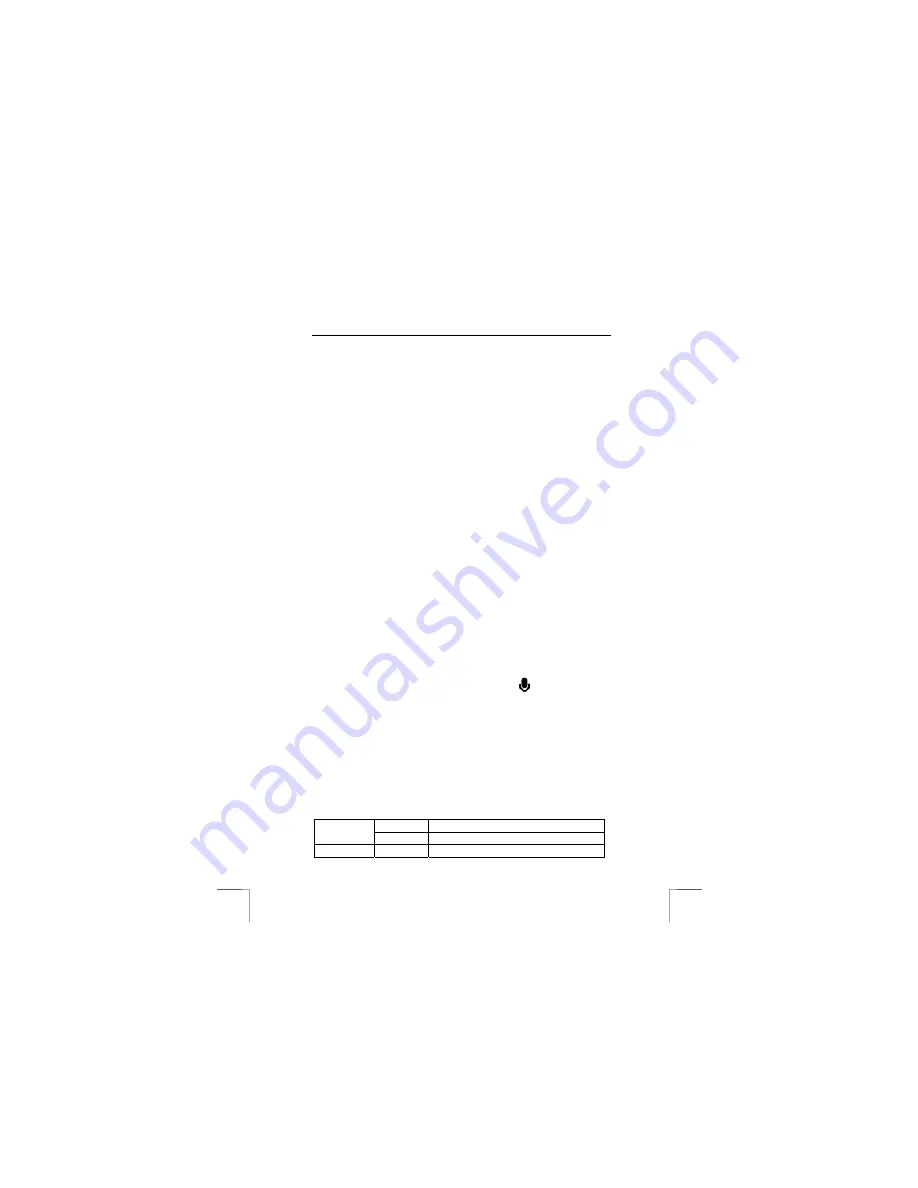
742AV USB2.0 LCD POWER VIDEO
6
3.
Select ‘Time’ and press OK-button (5, fig. 1). Time/Date settings will appear.
4.
Use the direction buttons (4, fig. 1) to set the date/time:
- Up = Decrease 1 value
- Down = Increase 1 value
- Left = Move to previous field
- Right = Move to next field
5.
Press OK-button (5, fig. 1) to go back to the settings menu.
Note:
The date format is shown as: <year>.<month>.<day>
6
Using the camera
6.1
Taking video clips and pictures
6.1.1
How to record video clips
Note
:
To save the battery, the camera will turn off automatically after a
couple of minutes depending on the settings.
See step 3 of the Quick Installation Guide.
6.1.2
How to take pictures
See step 4 of the Quick Installation Guide.
Note
:
Keep the glass of the lens clean. Use a lens tissue to clean the lens. If
necessary, use special cleaning liquid for camera lenses. Do not use a
different cleaning product.
Tip
:
The quality of the photograph depends on the surrounding light. More
light will result in a better picture.
6.1.3
How to record audio clips
1.
Turn on the camera (see step 2 of the quick installation guide)
2.
Set the Mode dial (2, fig. 1) to Audio-recording mode.
3.
Press shutter-button (3, fig. 1) to start recording an audio-clip.
4.
Press shutter-button again to stop recording.
6.2
Reviewing video/audio-clips and pictures
See step 5 of the Quick Installation Guide.
6.2.1
Full screen review
The default Playback method is to show each individual picture one at a time at full-
screen size.
See table 2 for the functions of the direction buttons (4, fig. 1) in full-screen review:
Video-clip:
Set volume higher
Up
Still-image: Zoom
in
Video-clip:
Set volume lower

























