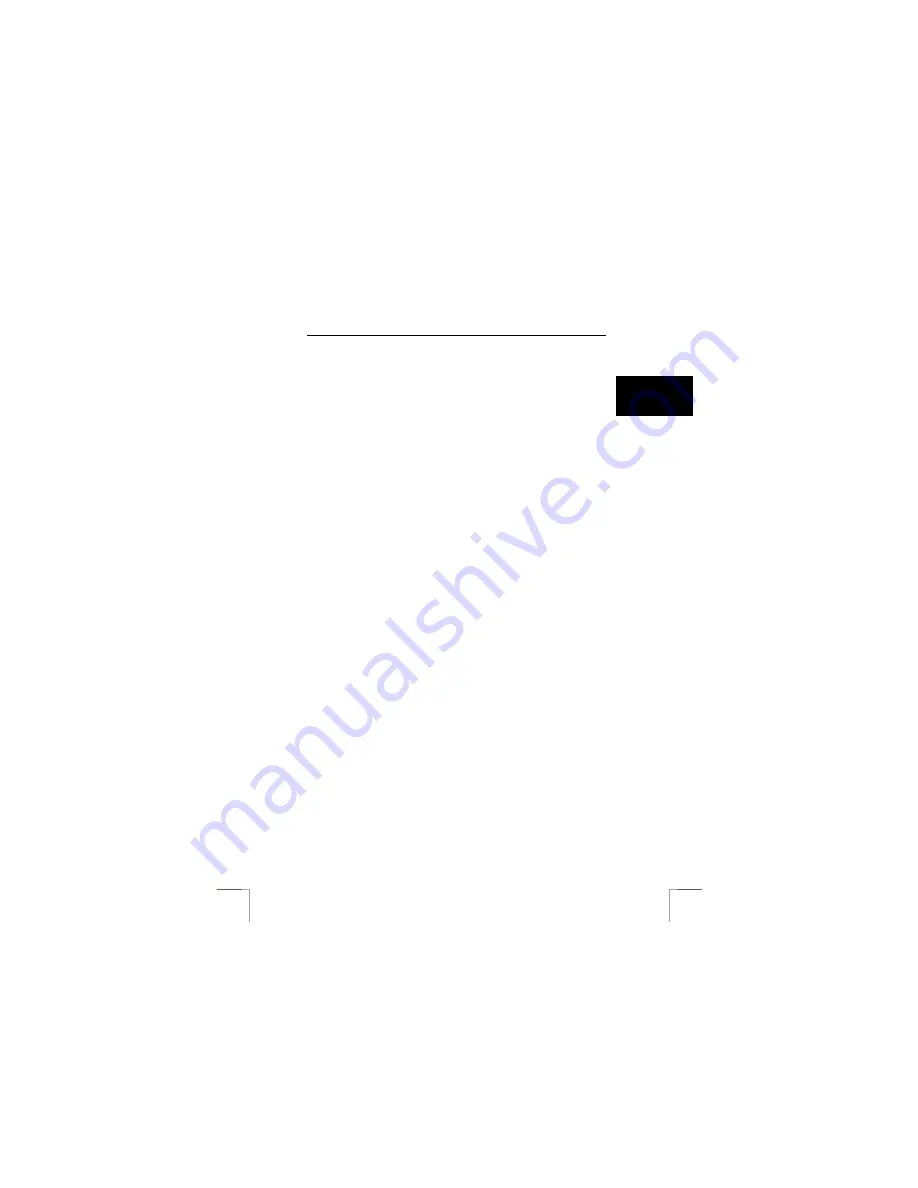
742AV USB2.0 LCD POWER VIDEO
15
U K
Note:
Webcam function is not supported on a Mac!
See step 11 of the Quick Installation Guide.
11 Install Trust photo site
11.1
Install Trust photo site
Trust offers you the possibility to publish your photographs on the Internet at
www.trustphotosite.com. There are a number of conditions attached to the use of this
site. The conditions can be found at www.trustphotosite.com.
This software can be used to upload your photographs to the Trust Photo Site.
Note:
The latest version of the Trust Photo Upload software can always be
downloaded from the Trust website.
1.
Start the Trust Software Installer.
2.
Select ‘Install software’.
3.
Select ‘Trust Photo Upload Software’.
4.
Follow the on-screen instructions to complete the installation.
11.2
Using Trust photo site
You must first register with Trust before you can upload photographs to the Trust
Photo Site.
11.2.1 Register
first
1.
Go to Trust website (www.trust.com) to register yourself and your camera. After
registering, you will receive a confirmation e-mail.
2.
Sign in using the confirmation code which is sent to you.
3.
Next, follow the instructions below to create your own account.
11.2.2 After
registered
1.
Go to the Trust Customer Care section of the website
(www.trust.com/customercare). Register using your e-mail address and
password (the password for the Trust website).
2.
Enter the item number of your digital camera and click on ‘Search’ to go to the
support page for your camera
3.
To create an account, click on ‘Create account’ on the right-hand side of the
Trustphotosite.com banner.
4.
Click on the ‘Create trustphotosite.com account’ button. It may take a while
before the next window appears.
5.
Click on ‘Continue’. In the window that appears, you can download software for
uploading your photographs to the Trust Photo Site. You can download the
latest version of the software here. (The Trust Photo Upload software is also
included on the CD-ROM supplied with the camera.)






















