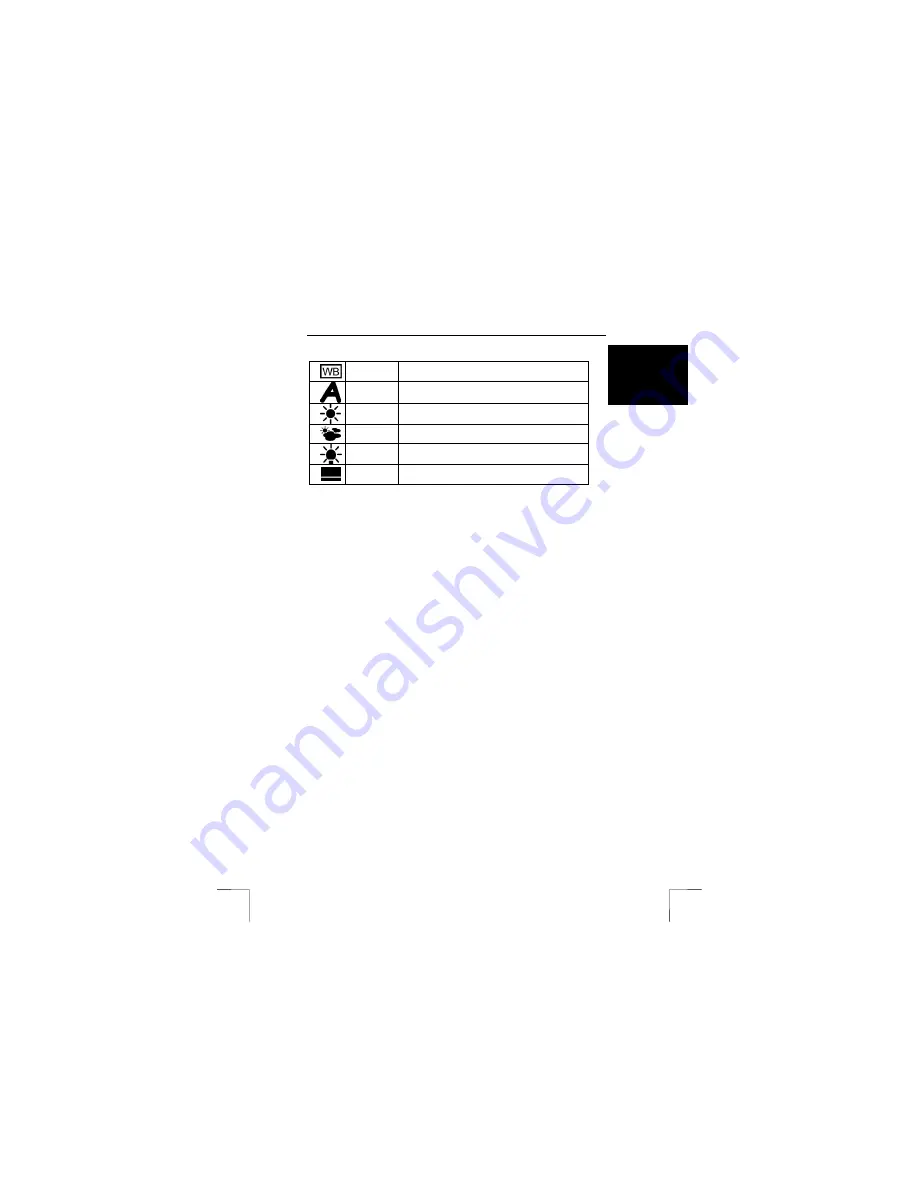
TRUST 610 LCD POWERC@M ZOOM
9
U K
White
balance
Symbol for white balance. One of the symbols
below will be displayed next to this symbol.
Automatic
Automatic. This is usually the best setting.
Daylight
Optimal for sunlight. Photographs are taken a bit
darker.
Shadow
For photographs in shadow. Photographs are
automatically made a bit lighter.
Indoor
lighting
For taking photographs indoors.
Fluorescen
t lighting
For taking photographs in fluorescent lighting, such
as in an office.
Table 8: The different white balance settings
Tip
:
The wrong setting will also lead to coloured photographs. The LCD screen
will only show an approximation of the result. You can correct coloured
photographs using Photo Express which is supplied with the camera.
Note
:
You can only use these settings in the PHOTO mode. When in the
DISPLAY mode, the WB button is the delete function!
4.5.2
Memory card or internal memory
With the TRUST 610 LCD POWERC@M ZOOM, you can save photographs in the
internal memory or on an optional Smart Media Card. When it is turned on, the
camera will select to save photographs on the Smart Media Card, if one is available.
You can use the internal memory if the card is full. Choose between the internal
memory and the Smart Media Card from the menu as follows.
1.
Open the ‘Storage Media’ item from the set-up menu (see 4.3.1). You can
choose from two different options: ‘Internal’ and ‘External’.
2.
Press the DOWN button until the ‘Internal’ option is selected.
3.
Press the EXPOSURE button to confirm your choice. The screen will flash
and you will return to the main menu. The selection has now been made.
You can choose to save photographs on the card in a similar way. To do so, select
‘External’ in point 2.
Note
:
This selection also alters the memory that the computer reads when you
connect the camera to a computer. Do not forget to delete ALL the
photographs from the camera when you are finished.
Tip
:
Instead of carrying out the instructions given above, you can also remove
the memory card from the camera. This will result in the camera having to
save photographs in the internal memory.
4.5.3 Resolution
You can take photographs in three different resolutions using the TRUST 610 LCD
POWERC@M ZOOM, namely 1600 x 1200, 1280 x 960 and 640 x 480. The default
resolution when the camera is turned on is 1280 x 960 (1.3M). Approximately 37
photographs can be taken in this resolution. Carry out the following if you wish to set
the camera to a higher or lower resolution.
1.
Select ‘Quality’ from the set-up menu (see 4.3.1). A list of the possible
resolutions will be displayed.























