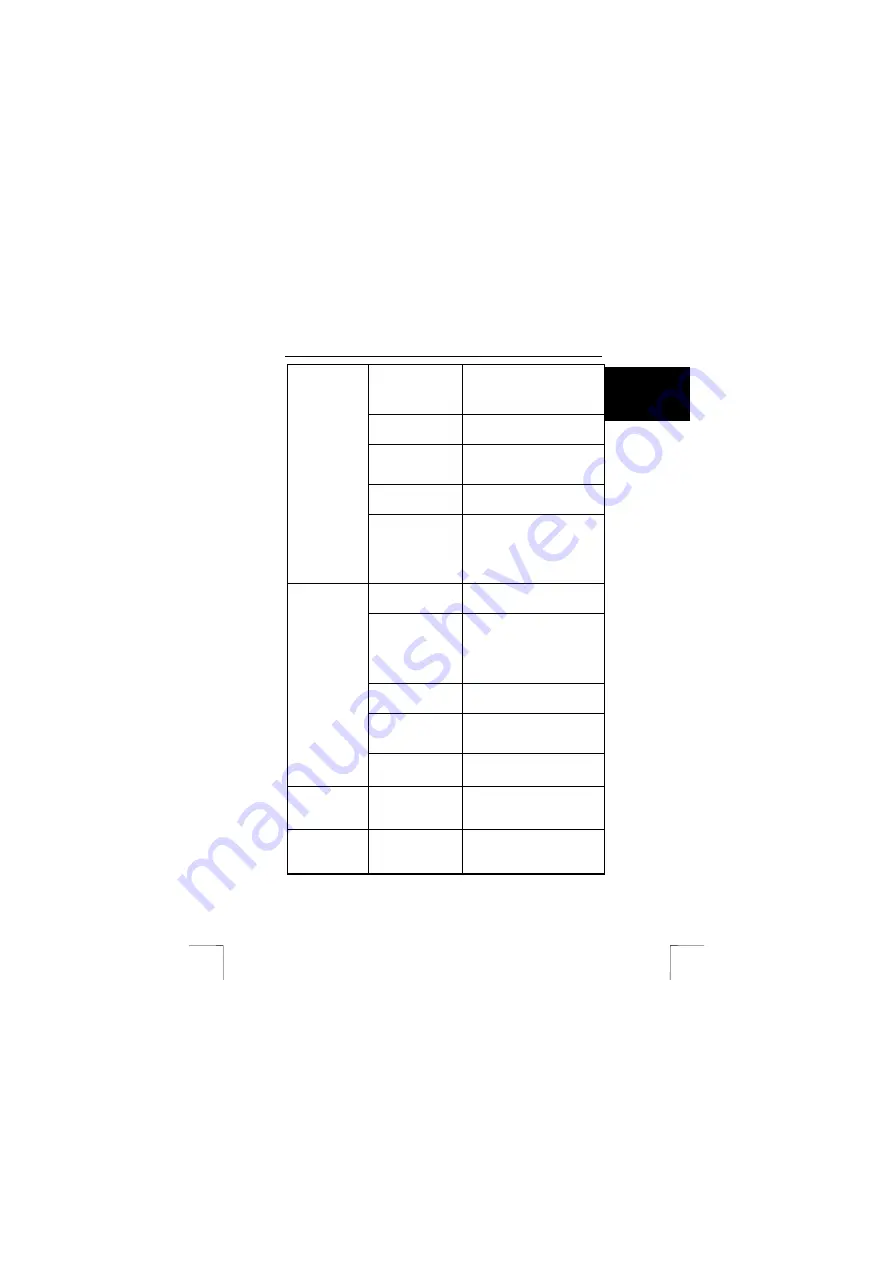
TRUST 532AV POWER VIDEO
27
U K
An old version of
DirectX is installed.
DirectX 8.0 is included on the Trust
CD-ROM. This is installed
automatically when the drivers are
installed. Reinstall the drivers.
Drivers for an old
webcam are still
installed.
Find these drivers and uninstall
them (see chapter 5.1).
More than one monitor
has been configured
for use on the
desktop.
Select one monitor (Windows
monitor settings) and try again.
The VGA drivers need
to be updated.
Download new VGA card drivers or
contact the supplier of your VGA
card.
A live recording
gives a displaced
image and the
wrong colours.
If a too high VGA
resolution is used (for
example, 1600 x
1200), it is possible
that there is
insufficient memory
for the video overlay.
Set your VGA card to a lower
resolution and colour depth (for
example, 800 x 600 / 16 bits
colours).
The background
lighting is not white.
Change the lighting. If this does
not help, use Photo Express to edit
the colour.
The monitor has not
been set correctly.
Compare the photograph to other
photographs (for example, on the
Internet) where you known the
colour is correct. Adjust your
monitor correctly (see the
instruction manual provided with
your monitor).
The printer has been
set incorrectly.
If the photographs look good on
your monitor, check your printer
settings.
An inkjet printer has a
blocked ink cartridge.
See the instruction manual
provided with your printer for
instructions on how to test the
printer and solve any problems.
Photographs are
discoloured on
the monitor or
when printed.
The paper used is
unsuitable for printing
photographs.
Use original paper from your printer
manufacturer for the most reliable
result.
Video images are
jerky.
The camera records
10 images per
second. This is less
than a camcorder.
Move the camera slowly or use a
stand. The recordings will then be
more stable.
The video
recordings
contain a lot of
noise (snow).
There is insufficient
light.
Improve the lighting or select a
different location.

















